Minecraft is one of the world’s most popular sandbox games. There are numerous exciting activities available here that the players can perform. The players can create anything they can dream up. Also, from the Minecraft Marketplace, they can purchase the content.
Minecraft has also developed a Minecraft Realms plan to assist players in managing a new Realm on their server. It gives you a selection of worlds, resource packs, and skins. Realms Plus is compatible with mobile devices, Windows 10 and 11, Xbox, and Nintendo Switch because it is only accessible for the Bedrock Engine-based version of Minecraft. A separate Realms subscription is available if you use the Java Edition on a PC.
However, some users are thinking of deactivating their subscriptions. If you are also planning to deactivate your subscription and searching for how to do it, then don’t worry. This guide will help you. This guide will tell you how to cancel Minecraft Realms Subscriptions on different platforms. So, let’s start the guide without wasting any time.
Also Read
Best Minecraft Prison Servers (February 2023)
Fix: Minecraft “You Need To Authenticate to Microsoft Services” Error
How to Fix You Are Not White-Listed on This Server! Error on Minecraft
Minecraft Villager Not Restocking: What’s The Reason?
Fix: Internet Exception java.net.SocketException Connection Reset
How To Keep Inventory When You Die In Minecraft – KeepInventory Command
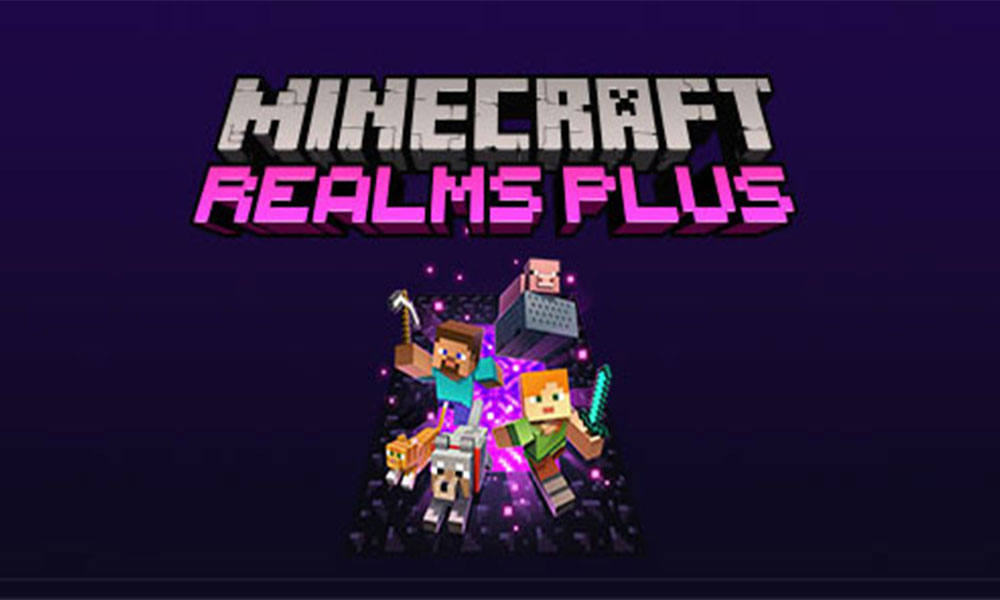
Page Contents
How Can You Cancel Your Minecraft Realms Subscription?
If you want to cancel your Minecraft Realms Subscription, then you will have to do it with the same device you purchased it. You don’t need to worry if you don’t remember that from where you purchased it. Just follow the steps given below, to get to know the platform.
- Step 1. Go to the Main Menu of the Minecraft.
- Step 2. Go to the Settings.
- Step 3. Select the Subscription option.
- Step 4. Click on Manage.
After doing this, you will get to know from where you have purchased your Minecraft Realms Subscription.
Through Android Device
If you have bought your Minecraft Realms Subscription from Google Play Store, then follow the steps given below to cancel your subscription.
- Step 1. Open the Google Play Store.
- Step 2. Now, log in to the account from which you purchased the subscription.
- Step 3. Then, go to your profile.
- Step 4. After that, click on the My Subscription.
- Step 5. Now, click on Minecraft Realms Subscription.
- Step 6. Click on the Manage option.
- Step 7. Finally, click on Cancel My Subscription.
After following this, you will be able to cancel your Minecraft Realms Subscriptions on your Android Device.
Through Amazon
If you have bought your Minecraft Realms Subscription from Amazon, then follow the steps given below to cancel your subscription.
- Step 1. Firstly open Amazon.
- Step 2. Then, log in to the account with which you have purchased the subscription.
- Step 3. After that, go to the Digital content and devices.
- Step 4. Now, click on Your Apps.
- Step 5. Then, click on the Manage option.
- Step 6. After that, click on Your Subscription.
- Step 7. Finally, click on Cancel My Subscription.
After doing this, you will be able to cancel your Minecraft Realms Subscription.
Through iOS device
If you have bought your Minecraft Realms Subscription through an iOS device, then follow the steps given below to cancel your subscription.
- Step 1. First of all, go to the settings of your iOS device.
- Step 2. Then, log in to the account with which you have purchased the subscription.
- Step 3. Now, click on your account name.
- Step 4. After that, click on the Subscription option.
- Step 5. Then, click on Minecraft Realms Subscription.
- Step 6. Finally, click on Cancel My Subscription.
After doing this, you will be able to cancel your Minecraft realms Subscription on your iOS device.
Through Play Station (PS)
If you have bought your Minecraft Realms Subscription through a Play Station, then follow the steps given below to cancel your subscription.
- Step 1. First of all, on your console, go to the settings.
- Step 2. Now, click on the PlayStation Network & Account Management option.
- Step 3. Then, click on Account Information.
- Step 4. After that, find Play Station Subscriptions in that and click on that.
- Step 5. Next, click on the Minecraft Realm Subscription.
- Step 6. Now, click on Turn Off Auto Renewal.
- Step 7. After that, click on Yes.
After doing this, you will be able to cancel your Minecraft realms Subscription on your Play Station.
Through Windows 10
If you have bought your Minecraft Realms Subscription on Windows 10, then follow the steps given below to cancel your subscription.
- Step 1. First of all, head toward the Microsoft Account page.
- Step 2. Then, log in to the account with which you have purchased the subscription.
- Step 3. Now, find the Minecraft Realm Subscription.
- Step 4. After that, click on the Manage Subscription option.
- Step 5. Finally, click on Cancel My Subscription.
After doing this, you will be able to cancel your Minecraft realms Subscription on your Windows 10.
Through Xbox
If you have bought your Minecraft Realms Subscription on Xbox, then follow the steps given below to cancel your subscription.
- Step 1. First of all, open the browser.
- Step 2. Now, go to the Microsoft Account Page.
- Step 3. Then, log in to the account with which you have purchased the subscription.
- Step 4. After that, click on your profile.
- Step 5. Now, click on the Service and Subscription option.
- Step 6. After that, click on the Minecraft Realm Subscription.
- Step 7. Then, click on the Manage option.
- Step 8. Finally, click on Cancel My Subscription.
After doing this, you will be able to cancel your Minecraft realms Subscription on your Xbox.
Conclusion
This was all for the guide on how to cancel the Minecraft Realm Subscription. In this guide, we have mentioned the steps to cancel on every platform. So, make sure you follow all the steps carefully to cancel your subscription.
If you have any queries, then do let us know in the comment section below. Also, if you want more such helpful guides, then do check out our website.
