Lord of the Rings Online, also known as LOTRO, is a fun and one of the most beloved and role-playing action games currently available on Windows 10. However, some users are complaining about how they cannot launch LOTRO on Windows 10 PC. So now you might have already guessed why we are here. Yes! Here we will help you to fix the issue of cannot launch LOTRO in Windows 10.
Talking about LOTRO, it is a massively multiplayer online role-playing game. In which you have to control an Avatar that revolves around the storyline. Furthermore, you interact with NPCs and playing characters as well. Moreover, the characters gain XP points by defeating enemies and completing quests. So without taking any more time, let’s get into this.

Page Contents
- Fix: Cannot Launch LOTRO on Windows 10
- Fix 1: Using compatibility mode with earlier versions of windows
- Fix 2: Running the game with Admin Privileges
- Fix 3: Installing the Missing DirectX Files
- Fix 4: Resetting LOTRO Graphics Settings
- Fix 5: Installing the Missing Microsoft Visual C++ Redistribution Packs
- Fix 6: Checking the Integrity of LOTRO’s Files [if applicable]
- Fix 7: Clean installing LOTRO outside Steam
- Fix 8: Disabling Integrated GPU
- Conclusion
Fix: Cannot Launch LOTRO on Windows 10
Gamers might face this issue of cannot launch LOTRO on Windows 10 by several factors like Windows 10 Incompatibility, Admin rights Missing, Dynamic Link Library files is missing, Graphic settings are Incompatible, Visual C++ Redist Dependency Missing, LOTRO installation file is missing, etc. Now let us look deeply into each one of these.
Fix 1: Using compatibility mode with earlier versions of windows
The easiest and straightforward fix for this particular problem is to run this game in compatibility mode with earlier versions of windows.
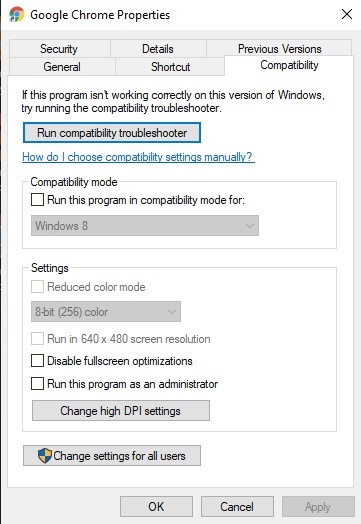
Running the program in compatibility mode helps fix many issues, including cannot launch LOTRO in Windows 10. However, if you are unable to perform this task, we are here to help.
- Go to this file location: [C:\Program Files\ Lord of the Rings Online].
- Once you reach that location, right-click on “lotroclient.exe” and click on ‘Properties.’
- Now, when you are inside the properties menu, click on the ‘Compatibility’ tab and check on the box “Run this program in compatibility mode.”
- Click on Apply, followed by OK.
Now go ahead and run the game. Most likely, this will fix the issue. In case not, head on to the next solution.
Fix 2: Running the game with Admin Privileges
In case the above solution hasn’t worked for you, then this may be the solution.
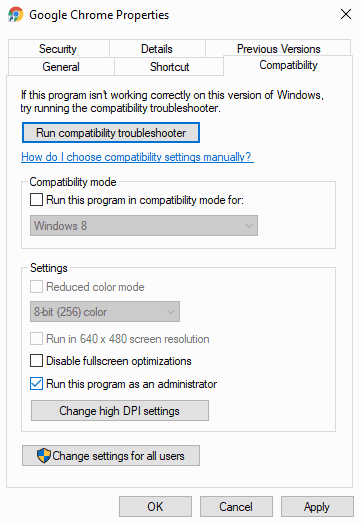
Depending on your user account preferences, possibilities are like the main LOTRO launcher cannot update the game to the latest version available as it may miss the admin’s access. If this is the problem, then your solution is below.
- Close the game if it’s running in the background.
- Click [Windows+E]>search for the game file>go into properties from the drop-down menu.
- In properties, go ahead into the compatibility tab from the menu after this search for the settings menu and check the box associated with “Run this Program as Administration.”
- Finally, tap on Apply and OK. Enjoy your game without any interruption.
Fix 3: Installing the Missing DirectX Files
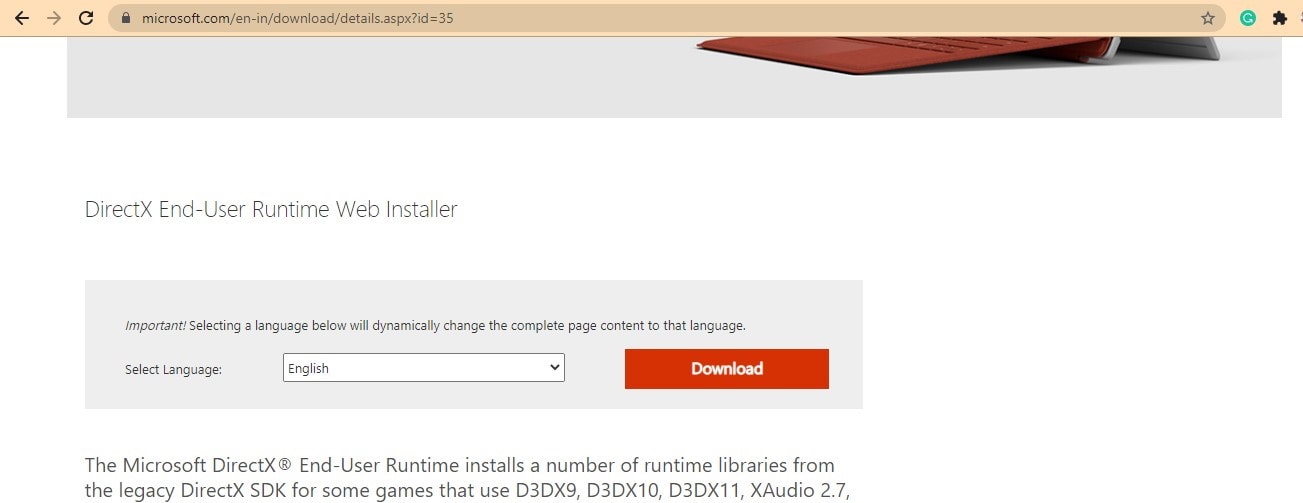
To install the Missing DirectX file, follow the steps given below: –
- In your browser, go to the download page of DirectX end-user runtime web installer.
- Now, click on the download button. Wait till the process starts.
- Next window, uncheck every bloatware that Microsoft pop-up by tapping on No thanks and continue with the DirectX end-user runtime web installer option.
- Now, wait till the dxwebsetup.exe to be downloaded. After that, double-click on it and install it.
- This will help you and install each missing DirectX pack after scanning your system. Now restart is required to complete this process.
- When your system restarts, launch LOTRO and see if the problem persists.
Fix 4: Resetting LOTRO Graphics Settings
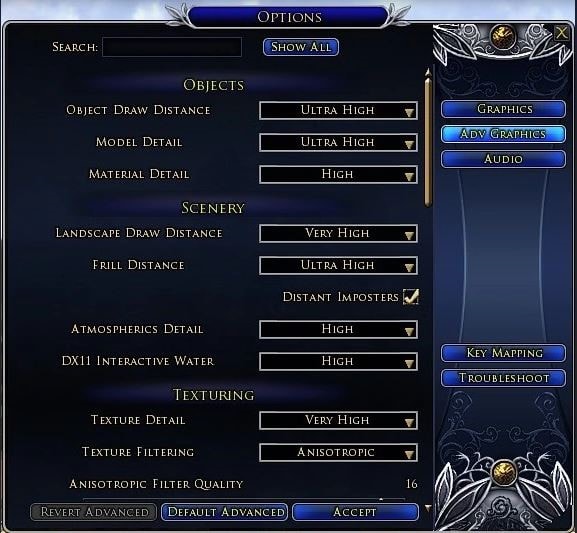
To reset the LOTRO Graphics Settings, follow the steps given below:
- You require to access the LOTRO graphics settings through the Launcher menu.
- Press the Arrow down button. Then, tap on Options. At last, hit the Repair button.
- Now, from the opened menu, tap on Graphics and then select the Revert Graphics option before hit the Accept button to save the changes you made.
- Now, launch the LOTRO and see if the problem persists.
Fix 5: Installing the Missing Microsoft Visual C++ Redistribution Packs
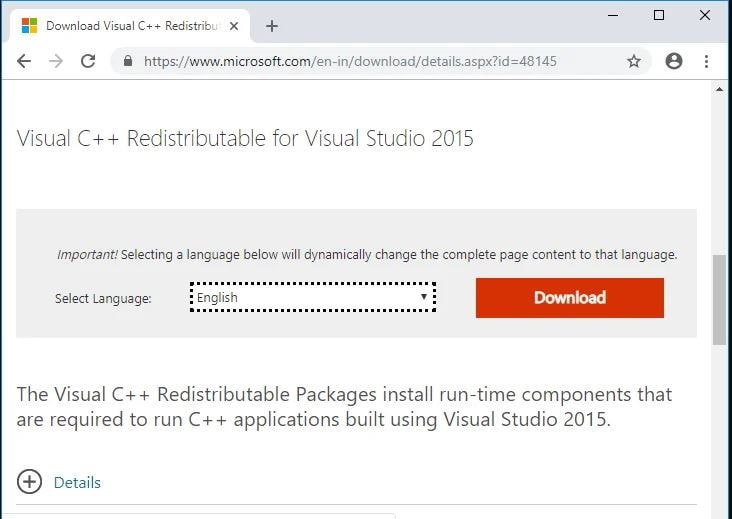
- Go to the official site of Microsoft.
- From there, download the Microsoft Visual C++ Redistribution Packs, and after download, double-click on it to install.
- After the installation reboots your PC, launch the LOTRO, and see if the problem persists.
Fix 6: Checking the Integrity of LOTRO’s Files [if applicable]
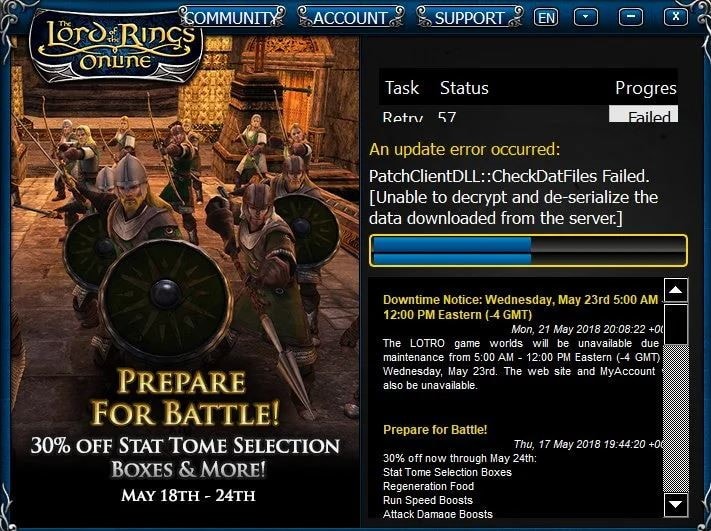
To check the integrity of LOTRO’s files, follow the given steps:
- Go to Steam client and check if you are signed in with your account credentials or not.
- Now, once you signed in, go to the library and right-click on LOTRO from the menu found on the left side of the window.
- After that, a new context menu will open. From there, select the Properties option.
- Now, select the local files option, then tap on Verify Integrity of Game Cache.
- Wait for the process to complete after confirming the integrity check.
- After the integrity check, launch the LOTRO and see if the issue persists.
Fix 7: Clean installing LOTRO outside Steam
To clean installing LOTRO outside Steam, follow the steps given below:
- To open the Run dialogue box, press the Windows + R key. Then, type appwiz.CPL and hit the enter button after that Program and Features menu will open.
- In program and feature, locate the LOTRO. Right-click on it and select the Uninstall option to uninstall it.
- Now, restart your PC, and then go to the official site of LOTRO and tap on the download button found in the top right corner of the screen.
- Once you are inside the Download window, you’ll notice a PC download button. Click on it and wait till the download is completed.
- Now, after download, install it and launch the LOTRO and see if the problem persists.
Fix 8: Disabling Integrated GPU
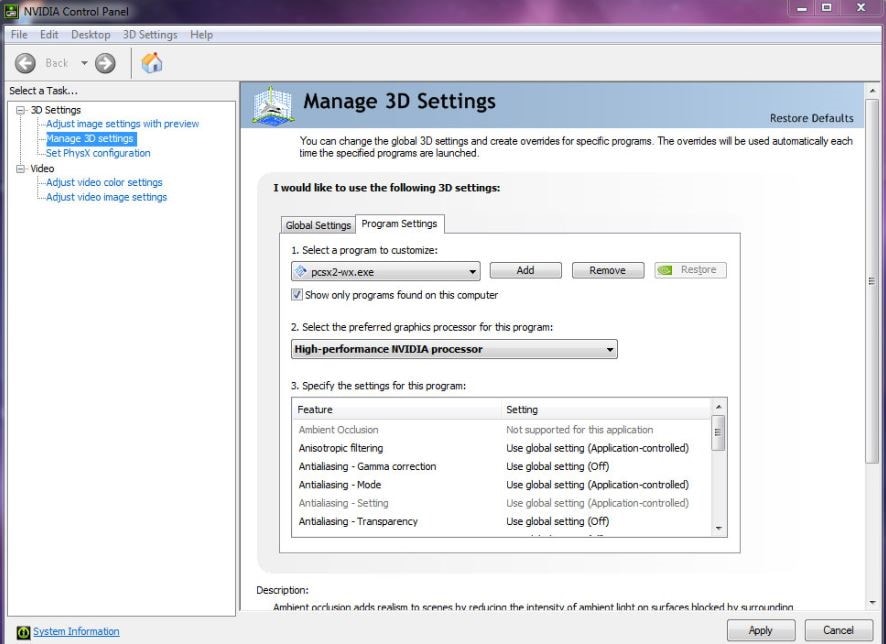
To disabling integrated GPU, follow the steps given below:
- Open the Run dialog box and type devmgmt.MSC and hit the enter button.
- Device manager will open after this process, now expand the Display Adapter.
- After that, right-click on integrated GPU and select the Display Device.
- Now, after disabling the integrated GPU. Launch the LOTRO and see the issue is fixed or not.
Conclusion
Sometimes the game cannot run because the installation is corrupted or maybe your computer hardware is not up to the point. So it’s a good idea to double-check your computer as well as software installation. That’s all we have for you on Fix: Cannot Launch LOTRO on Windows 10. We hope this guide helped you.
