In this guide, we will show you the steps to change the language in Hitman 3. When it comes to the stealth games genre, there aren’t many that could claim the kind of dominance that this franchise has managed to achieve. As of now, there has been a new addition to its family. The third and final iteration to the World of Assassination trilogy, Hitman 3 has already managed to gain quite a truckload of positive reception from users across the globe. Playing in a third-person perspective and donning the hat of Agent 47, there are a plethora of new and interesting challenges this time around.
Plus the addition of six new locations is surely going to give it a more cutting edge. With that said, the game has already made its way over to all the popular consoles. These include Microsoft Windows, PlayStation 4 and 5, Xbox One, Xbox Series X/S, Stadia, and the Nintendo Switch. With that said, there is just one query that is bugging quite a lot of users. They wish to know the instructions to change the language in Hitman 3. If you are also looking for the answer to this question, then this guide shall help you out. Follow along for the detailed instructions.
Also Read
Will Back 4 Blood, Hitman 3, or Mortal Kombat 11 Work on Windows 11?
Fix Unable to Load Requested Menu Error on Hitman 3
Fix: Hitman 3 Crashing, Won’t Launch, Black Screen, or Lags with FPS drops
Hitman 3: Failed to fetch configuration from the HITMAN server
Fix: Hitman 3 Stuck on loading screen
Hitman 4 Release Date: PC, PS4, PS5, Switch, Xbox
Fix: Hitman 3 Screen Tearing on PC, PS4, PS5, or Xbox Consoles
Fix: Hitman 3 Low FPS Drops on PC | Increase Performance
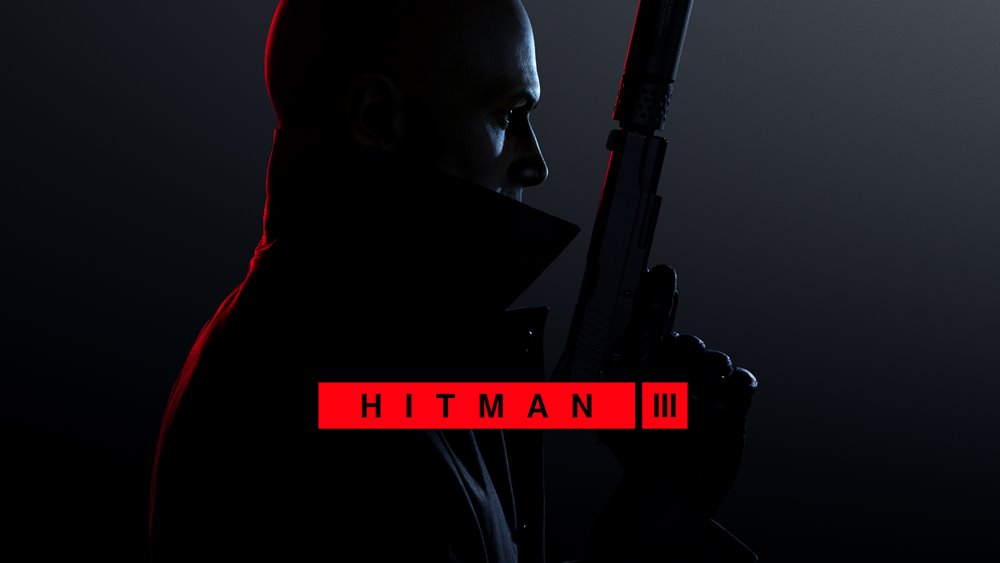
How to Change Language in Hitman 3
Since the fan following of this game is spread across the globe, users prefer to have the in-game language in their native style. Well, IO Interactive seemed to have taken a note of the same and have made it quite easy to carry out the aforementioned task. So without further ado, here are the steps to change the language in the Hitman 3 game. We have shared two different methods for the same, refer to the one that meets your requirements.
From the Hitman 3 Menu
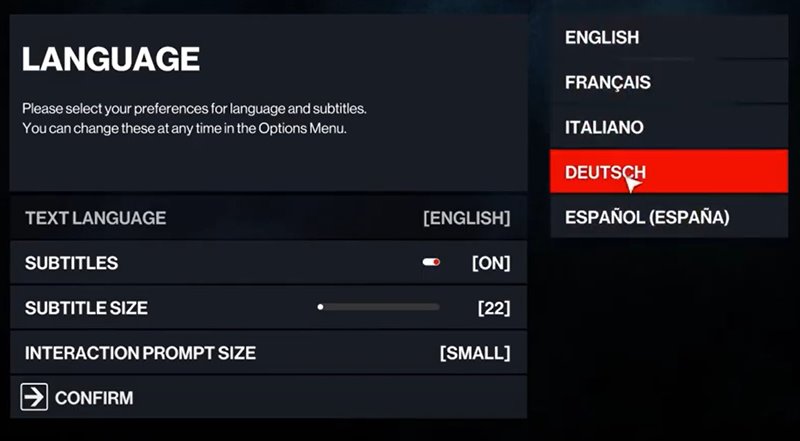
- To begin with, launch the game on your desired console.
- Then go to its Options menu and then head over to the Language section.
- Click on the Text Language option and select the desired language from the list.
- You could also tweak in other related settings such as Enabling/Disabling subtitles, changing their text size among others.
Also Read
Via Steam
On the other hand, if you are running this game via Steam, then there is another method to change the language in the Hitman 3 game. Here is how it could be done:
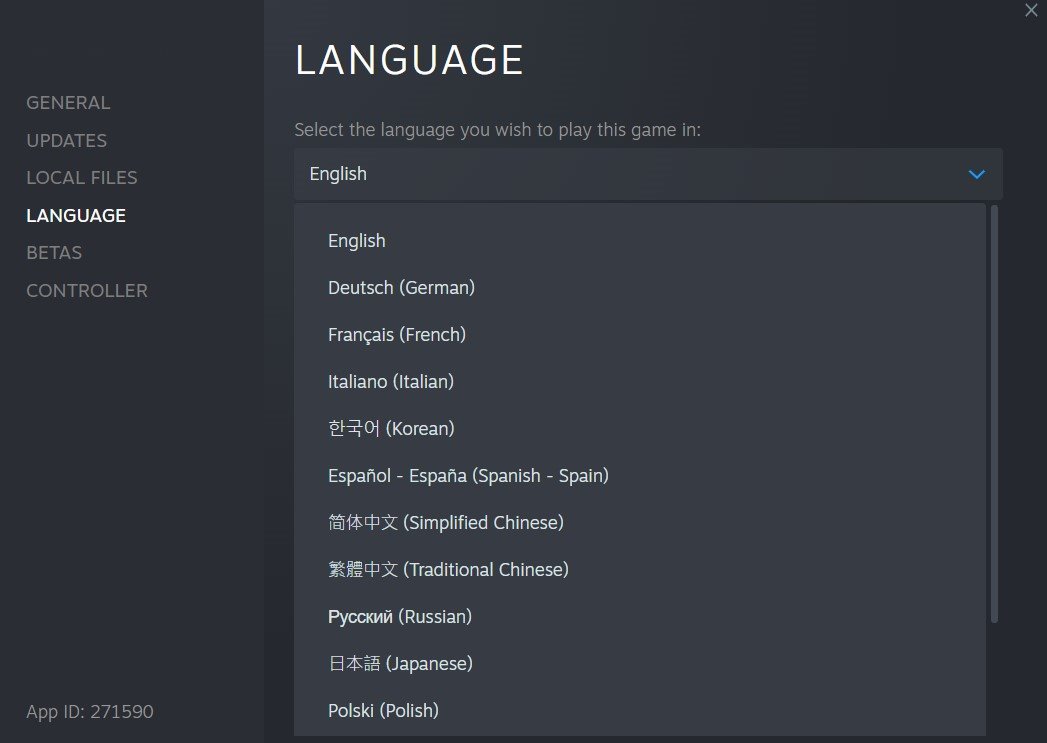
- Launch Steam on your PC and head over to your Library.
- Select Hitman 3 from the list of installed games.
- Right-click on it and select Properties.
- Then go to its Language section and choose the desired language from the list.
That’s it. These were the ways to change the language in the Hitman 3 game. We have shared two different methods for the same, do let us know in the comments which one you ultimately settled for. Rounding off, here are some iPhone Tips and Tricks, PC tips and tricks, and Android Tips and Tricks that deserve your attention as well.
