YouTube TV is an OTT or over-the-top internet television service which released back in 2017. Users can sign up for YouTube TV to watch live TV and movies without the need for a cable connection. If you are a YouTube TV subscriber, you would have had to set up a payment method while creating your account.
The payment method is used to automatically charge your account when the service needs to be renewed. This saves you the trouble of having to remember to pay the bill. In case the chosen payment method is no longer valid or has insufficient funds, you can change it on YouTube TV. In this guide, we show you the steps to change the payment method for YouTube TV on Android, Windows/Mac, and iOS.
Also Read
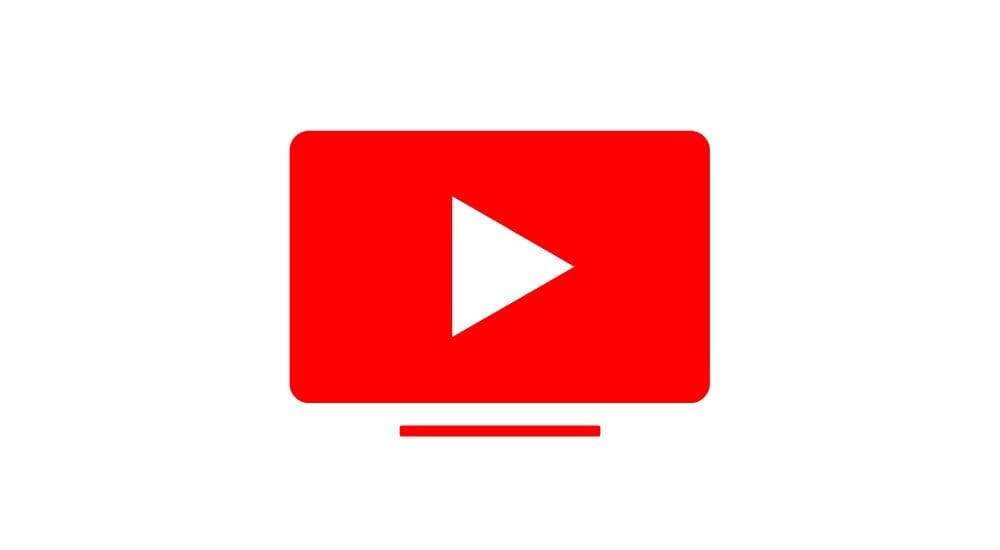
Page Contents
Steps to change the payment method for YouTube TV
Changing the payment for YouTube TV only involves a few steps. You can change this payment method from your Android device or a Windows/Mac computer. Unfortunately, iOS users cannot change the payment method via the in-app purchase option. We will talk more about the reason later.
Change YouTube TV payment method on Android
- Launch the YouTube TV app on your Android smartphone.
- Sign in with your Google Account if it is not signed in by default.
- Tap on your Profile icon which is located at the top right corner.
- Then tap on Settings and select Billing.
- Tap on Update or Payment method and fill in the details of the new payment method.
Change YouTube TV payment method on Windows or Mac
- Visit https://tv.youtube.com and sign in with your account.
- Click on your profile picture which is located at the top right corner of the screen.
- Next, click on Settings and then select Billing.
- Click on Update and then add the new payment method or select another payment method that you might have added before.
Change YouTube TV payment method on iOS
Changing the payment method on iOS devices isn’t as easy as it used to be. Google dropped support for in-app purchases on the iOS application due to a higher fee charged by Apple. This came into effect from March 13th, 2020. Fortunately, you can still change the payment method on an iOS device. Although, you will have to use a web browser to do so.
You can follow the same steps for Windows and Mac users, except, you have to visit https://tv.youtube.com on your iOS device. Follow the next three steps from above to update your payment method for YouTube TV. Alternatively, if you have access to a Windows or Mac machine, you can update the payment information from there and continue enjoying YouTube TV on your iOS device.

How do I update my YouTubeTV account
I want to change my payment method. can you please help
How do I update my YouTubeTV account ? y metod of payment needs to change
What is your phone number,,,,,,,
I don’t use computers to pay bills. What is your phone number.
How do I update my YouTube tv account
How do I update my YouTube tv account
I am requesting my monthly payment from MC ending in 9201
I am requesting that Visa ending in 4600 be deleted.
Thank You
Trying to change the credit card for my monthly auto payment!