Powerpoint presentation has always been an integral part of all meetings, projects, conferences. A great presentation always marks a lasting impression. It is important to have a presentation that has slides which are properly visible. Normally, in a meeting, people use a projector to present the slides. In this guide, I will tell you how to change slide size effectively on Powerpoint to fit with the projector monitor.
I’m talking about making changes to the default slide size. You can change slide size literally anytime. But, it’s better to decide the size before you create the presentation. If you make changes later, you have to do it for all slides.
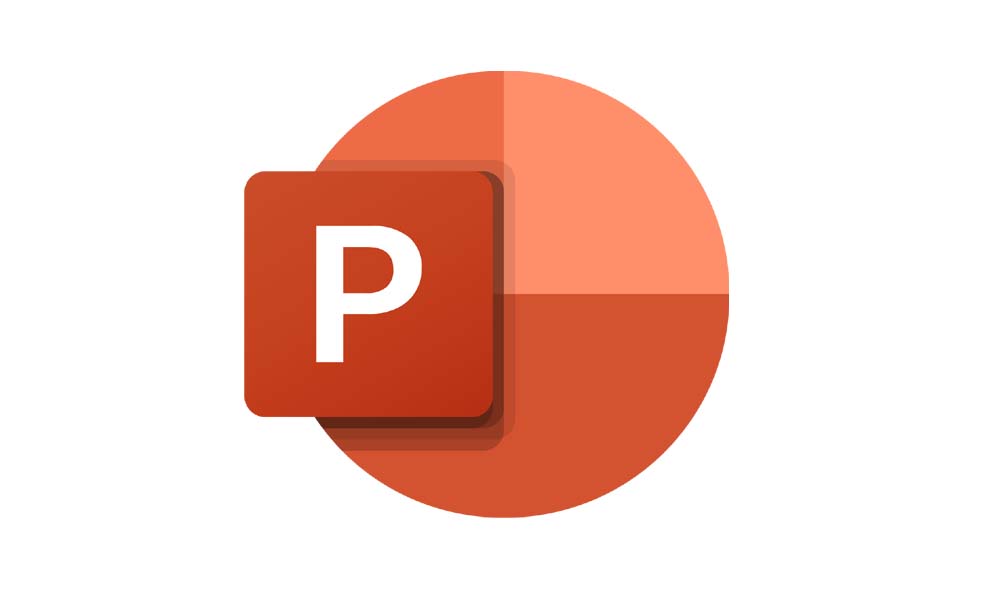
Related | How to Zoom in Microsoft Powerpoint
Page Contents
How to Change Slide Size in PowerPoint
First, let’s understand the role of scaling in Powerpoint slides.
Scaling
When you wish for resizing your slides, you will be presented with two options, Scale and Don’t Scale. If you go for scaling your slide, then the slide content will easily be visible in any size you change them into. However, if you do not scale, content visible in standard slide size will go out of the slide frame upon resizing. It’s the same concept as Facebook asking you to crop-to-resize display pictures. This will give you an idea.
Social Corner | How to Know If Someone Read Your Instagram Direct Message
Steps of Changing Slide Size
- Launch MS Powerpoint
- Select A Slide
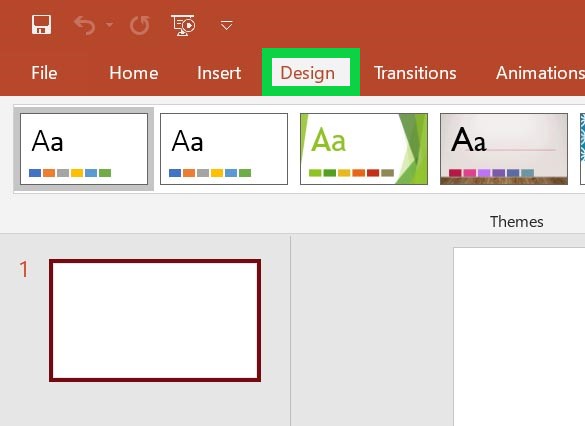
- Go to Design > In the upper section navigate to Slide Size. Click on it.
- You will see options for three kinds of slides, standard, widescreen, and custom slide size.
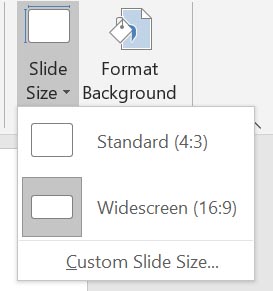
Standard Size
This one usually offers a screen ratio of 4:3. It is the most used slide size by presenters all over the globe. Most of the projecting devices easily support the standard slide size.
Widescreen
If you have a projector that is HD oriented or supports modern 4K viewing, then select Widescreen slide size. This slide size has an aspect ratio of 16:9. It is good for online project presentations.
Custom Slide Size
If you are someone who likes to customize the presentation to the slightest bit, then go for this one. You can set the orientation of your presentation as a landscape or regular portrait. Customizing will allow you to set the height, width of your slides.
Get Wallpapers | Redmi 10X Pro Stock Wallpapers
So, that’s all about how to change slide size on Microsoft Powerpoint. This feature should easily work on the latest and slightly older versions of Powerpoint. Let me know in the comments section, what slide size do you prefer for your presentation.
Next Read,
