Apple never fails to create hype whether it is about the devices or its software lineup. Talking about the latter, iOS 14 has been phenomenal in terms of performance. Also, it has brought a great scope of customization. Users can create their home screen in any way they find it convenient. The widgets under the iOS 14 have received a significant update. Along with that, you can also change widget color on your iPhones and iPad running on the latest iOS 14 or iPadOS 14.
In this guide, I will explain how you can tweak the widgets on your devices with various colors. That will make it look cool aesthetically and will also create a sense of uniqueness. We will make use of an app from the App store to change color on the iPad or iPhone’s widgets. I have mentioned all the steps which are easy to execute. So, let’s get into the guide.
Also Read
iPhone Battery Draining Overnight, How to Fix?
How to Fix if YouTube Music Crashing on iPhone or After iOS Update
Fix: Apple Wallet Not Showing Add Card Option
5 Easy Ways to Turn Off iPhone without Power Button
How to Fix If iOS 16.1 Update Won’t install on iPhone
Fix: Google Chat Notifications Not Working on Android and iPhone
Apple M3 Chipset: Everything You Need to Know
Fix: iPad Air WiFi Not Working
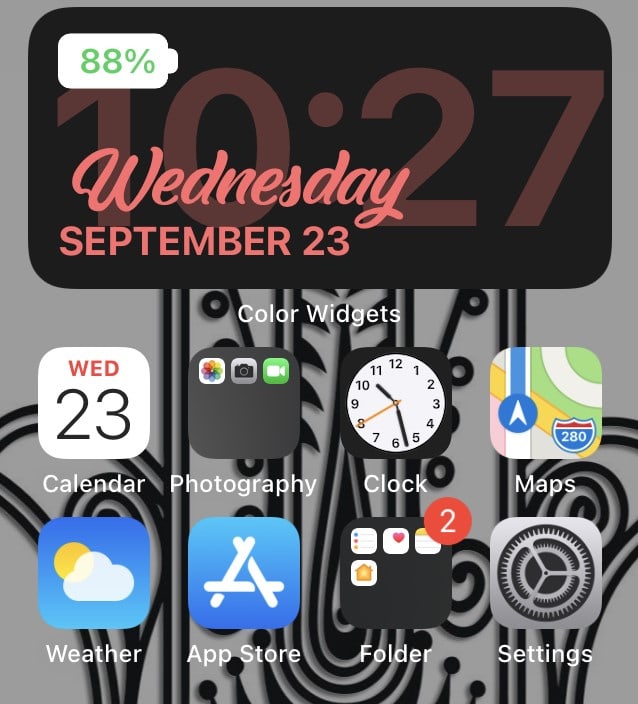
Change Widget Color on iOS 14
- Start by downloading/installing the Color Widgets app from the App Store
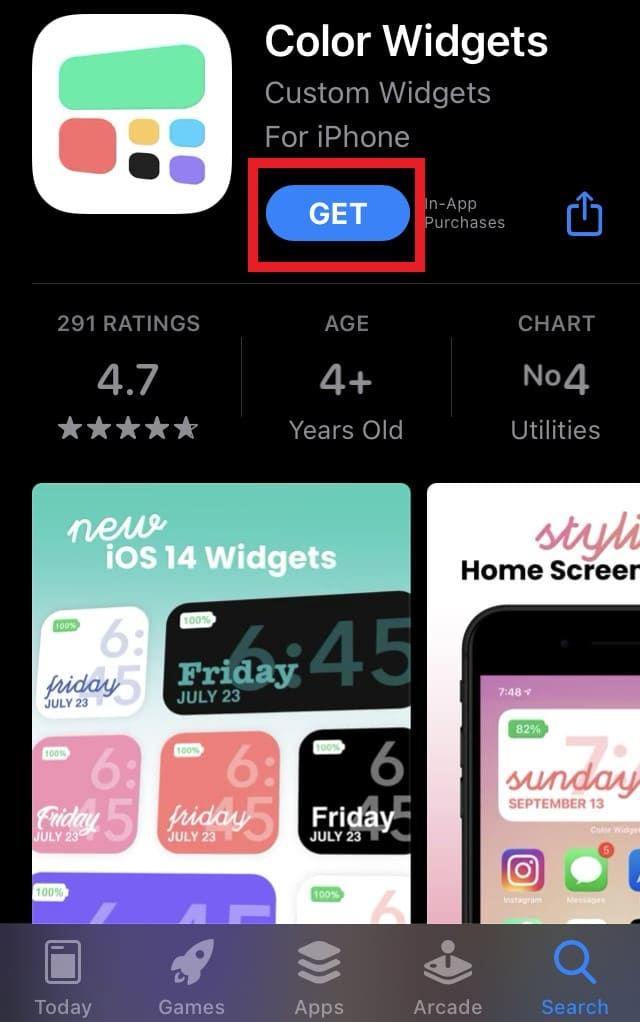
- Launch the App
- You will see a lot of color options and styling for widgets
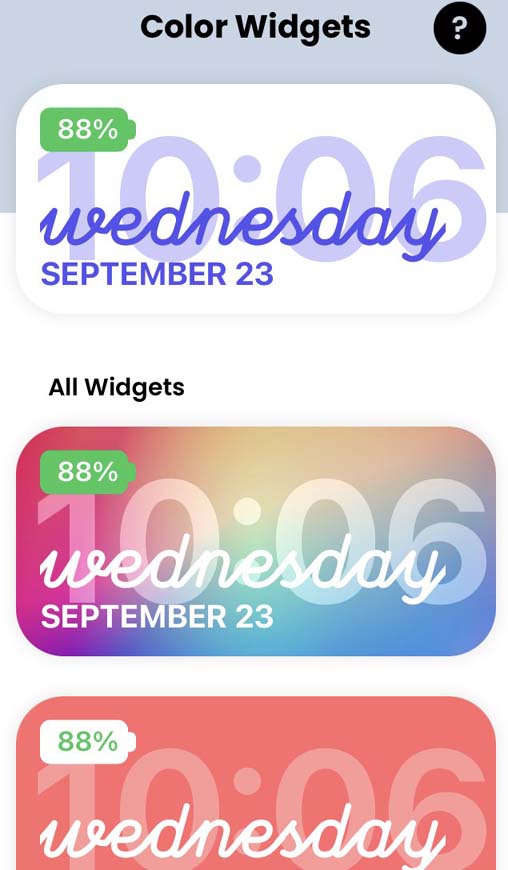
- Choose the color which you like
- Next, you can also tweak the font style and background as per your choice.
- To create a custom font and themeing use the Edit Widget option.
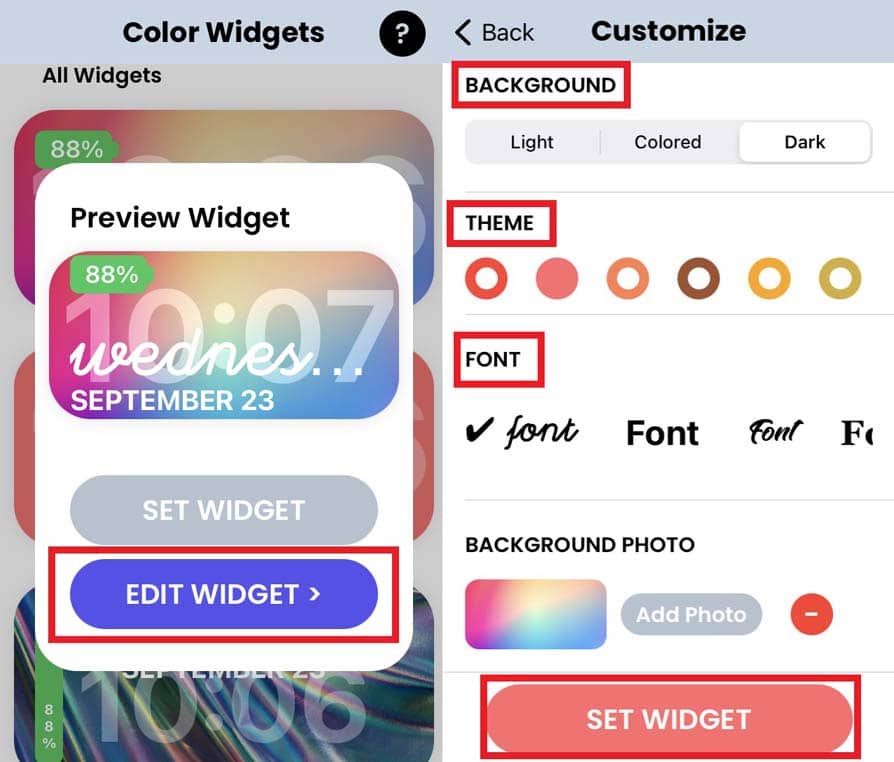
- Once you finish the customization, click on Set Widget
Note
Adding the Colorful Widget to Home Screen
Now, that we are done with customizing our widget color, theme, and background, let’s set the widget on the home screen of our iPhone and iPad.
- Long press in the blank space of the home screen to initiate the jiggle mode
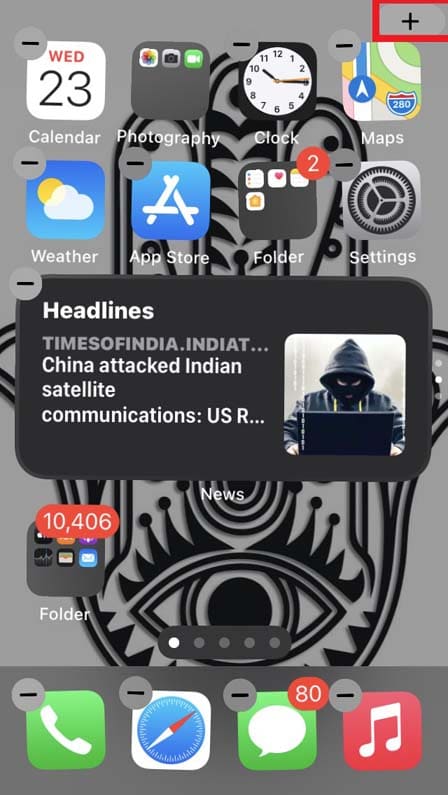
- On the top left or right corner, you will see a + icon. tap on it
- Go to Color Widgets app
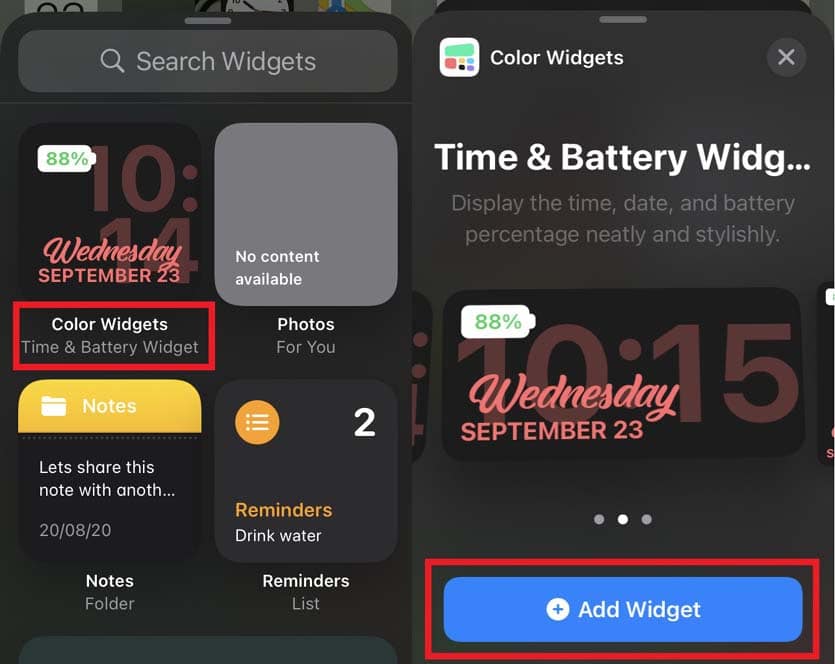
- Select Widget size > tap on Add Widget
This app is amazing if we talk about the scope of color and themeing customization it provides. However, as of now, it only supports one type of widget that comprises of date, time, and battery level. I wish in the future it will support more innovative widget styling and offers more variety in widget components.
That’s all about how to change widget color on iOS 14 and iPadOS 14. Go give it a try if you like to customize the aesthetics of your devices.
Other Useful Guides
- How to Set Google Chrome As Default Browser on iOS 14
- Tips to Use Downtime in the Screentime on iPhone and iPad
