Users of the OpenAI ChatGPT platform may sometimes encounter error code 1020, which indicates “Access Denied”. This error typically occurs when a user lacks the necessary permission to perform a certain operation or access particular data. However, there is no need to worry as this error can be resolved in a few simple steps.
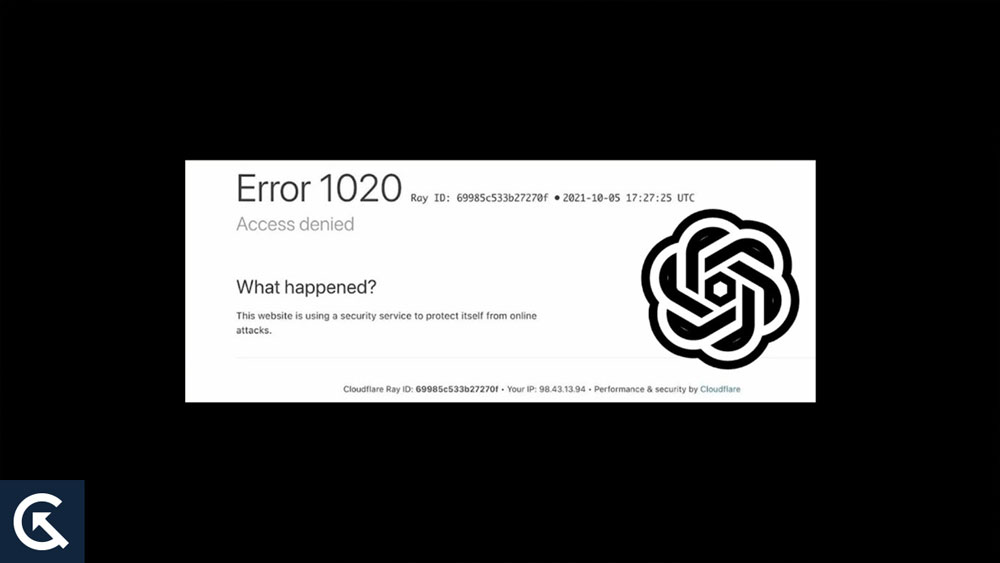
Page Contents
Why Does The ChatGPT Error Code 1020 Access Denied Error Occur?
To fix this error, you must first determine what is causing it. It will be easier for you to find an appropriate solution if you know what the problem is. Several causes could be responsible for Error code 1020, “Access Denied”. Below are a few examples:
- When trying to access or modify data, users may receive an “Access Denied” error if they don’t have the correct permissions. You must contact your administrator and request the necessary permissions to resolve this issue.
- You will receive an “Access Denied” error if you enter the incorrect credentials (username or password). It is recommended that you double-check your login information to resolve this problem.
- Error code 1020 “Access Denied”, can also be caused by your device’s or network’s security settings. You should contact your administrator or IT department if you suspect your security settings are causing the problem.
- It is also possible to get Error code 1020, “Access Denied”, if you use outdated software. It is recommended that you check for updates and download the latest versions of your software to resolve this issue.
How to Fix ChatGPT Error Code 1020 Access Denied
The next step is to resolve the issue once you have determined the cause of Error code 1020 “Access Denied”. To resolve this error, follow these steps:
Fix 1: Check Permissions
You need to check your permissions in order to fix Error code 1020 “Access Denied”. It is caused by incorrect or insufficient permissions, which are often the cause of this error.
Depending on the permissions granted to a user, they can or cannot perform certain activities within a given system or platform. The “read-only” permission category might allow users to view but not modify data, whereas the “read-write” permission category would allow users to view and modify.
A permissions issue may prevent you from operating you are trying to perform if you encounter Error code 1020, “Access Denied”. You will need to request permission from your administrator to resolve this issue.
You can check your current permissions with your administrator, and if necessary, you can request additional permissions. Whenever you attempt to modify a file or database but only have “read-only” permissions, you can request “read-write” permissions from your administrator.
The administrator sets the permissions on the platform or system, so you must contact someone with administrative access to access them.
The most important issue to fix regarding Error code 1020 “Access Denied”, is checking your permissions. To resolve this error and regain access to your data or operations, you need to ensure that you have the appropriate permissions.
Also Read
Fix 2: Update Credentials
Sometimes, Error code 1020 “Access Denied”, is caused by incorrect login credentials, such as incorrect usernames and passwords. Your credentials must be updated if you believe this is causing the error you are experiencing. Follow these steps to update your credentials:
- You will need to log out if you are currently logged into your account. You will find a “Log Out” or “Sign Out” button in your account settings.
- Using the correct credentials, log back into your account once logged out. You must enter the correct username and password to access data or operations.
- Make sure your credentials are entered correctly. Typos in usernames and passwords, as well as incorrect capitalization, are common mistakes.
- On the login page, click the “Forgot Password” link if you have forgotten your password. You can log in with your updated credentials after resetting your password.
You can resolve Error code 1020, “Access Denied”, by updating your credentials and verifying that these are entered correctly.
Whenever you forget your password and need to reset it, you may have to wait sometime before you can update your credentials. To reset your password, follow the steps provided by the platform or system, and then log back in with your updated credentials.
Fix 3: Security Settings
There can be times when security settings are too strict that leading to Error code 1020 “Access Denied”. Your security settings may need to be reviewed and adjusted if this is the cause of the error you are experiencing. Here are the guidelines you need to follow to review and adjust your security settings:
- You will find your security settings in a different location depending on the platform or system you are using. There are times when you can access security settings in your account settings, while in others, you have to go to the platform’s main menu.
- Ensure that any current security settings are not blocking access to the data or operations you require once you have located your security settings. In addition to IP restrictions, firewalls, and other security features, this could lead to the need to configure these settings.
- It is necessary to adjust any security setting that is blocking access if it is preventing access. Your IP address might need to be added to a list of approved IP addresses, or your firewall settings might need to be adjusted.
- If any changes want to be made to your security settings, be sure to save them.
If your security settings need to be reviewed or adjusted, you can resolve Error code 1020 “Access Denied”, and gain access to the data you need.
You should proceed with caution when making changes to your security settings, since making changes can have serious implications. For assistance, contact your administrator or a qualified expert if you have questions about how to make the necessary changes or are concerned about the security of your system or data.
Fix 4: Update Outdated Software
There are cases when outdated software can cause Error code 1020 “Access Denied”. You will need to update your software if you believe this is the reason for the error you are experiencing. Follow these steps to update your software:
- There may be an option to check for software updates directly in your platform or system. Furthermore, you can obtain the latest version of the software from the vendor’s website.
- Whenever an update is available, download and install it. To accomplish this, you may need to follow specific instructions or take certain actions, such as restarting your computer or uninstalling an old version of the software.
- Once you have updated your software, log back into the platform or system to verify that the error has been resolved.
If you update your software, you will be able to resolve Error code 1020 “Access Denied”, and restore access to your data and operations.
To ensure that your software update is installed correctly, you must follow the instructions provided by the software vendor. Updating your software can be a time-consuming process. Back up your data before updating your software to avoid issues with other software or systems. Updated software may also cause compatibility issues with other software or systems, so proceed cautiously.
Also Read
Fix: ChatGPT Plus Subscription Not Working
Fix: ChatGPT Signup Is Currently Unavailable Error
FIX: ChatGPT You’ve Made Too Many Phone Verification Requests Error
Fix: ChatGPT is at Capacity Right Now Error
Fix: ChatGPT Bad Gateway Error 502
Fix: ChatGPT There Was an Error Generating a Response
How to Fix ChatGPT Stuck on Verify Human Loop
How To Fix ChatGPT “Something Went Wrong” Error
How to Disable Chat History on ChatGPT
Comprehensive Guide to Utilizing the ChatGPT API
So, that’s how to fix the ChatGPT Error code 1020 “Access Denied” problem. We hope that this guide has helped you. Meanwhile, in case you need more info, comment below and let us know.
