Today we will guide you on how to check new software update on Samsung Galaxy S10. Software updates are the most important aspect for any smartphone as they bring security updates and new features to the device. This also helps in improving the overall performance of any smartphone.
Samsung is known for keeping its smartphone range up to date with the latest updates and security patches. Keeping your Samsung Galaxy S10 up to date with the latest software update is important. Checking for the latest software update is an easy process. In case your unaware about it, don’t worry. As today in this article, we are going to cover How to check new software updates on Samsung Galaxy S10.

Page Contents
What are software updates?
Software updates are tiny as well as major updates to any smartphone operating system. They bring latest security patches, features and much more to an old android device. Regularly installing the latest software updates is important as they keep your device safe from any software malfunction or any security threat.
Device Specification
Before heading to the actual process of checking for software updates on Galaxy S10, let’s take a quick look at the device specification:
| Device | Samsung Galaxy S10 |
| Screen | 6.1″ (15.49 cm) |
| Processor | Octa core (2.73 GHz, Dual core, M4 Mongoose + 2.31 GHz, Dual core, Cortex A75 + 1.95 GHz, Quad core, Cortex A55) |
| RAM/ROM | 8GB/128 GB |
| Battery | 3400 mAh |
| Camera | 12MP + 12MP + 16MP |
| IP67/68 waterproof ratings | IP68 Waterproof |
Steps to Check New Software Update on Samsung Galaxy S10
- Open settings
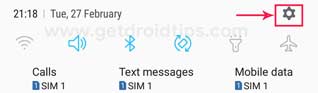
- Tap on About Phone

- Now tap on software update

- This will check for new updates and will show if any
- Then you can tap on the download button and follow instructions to install the update
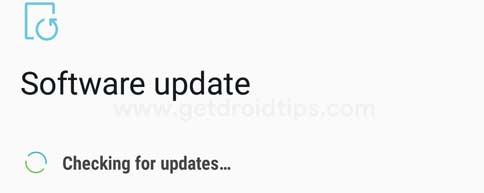
- That’s it!
After you tap on the check for update the device will check and show you any available update for your device. You can simply click on it and follow the steps to do the installation.
So, guys, this is how you can check for a new software update on Samsung Galaxy S10. I hope you have understood every step of the process. In case, you are facing difficulty in any step then let us know via the comment box below. We will be happy to help you out.
