Call of Duty: Warzone 2.0, the highly anticipated sequel to the 2020 hit Call of Duty: Warzone, made its debut as a free-to-play battle royale game on November 16, 2022. It’s now accessible to a wide audience on PlayStation 4, PlayStation 5, PC, Xbox One, and Xbox Series X/S. However, post-launch, players have been facing a slew of challenges, ranging from crashes and stuttering to lags, graphical issues, and voice chat problems. Among these, high ping issues have been particularly troublesome, significantly affecting the gameplay experience in this action-packed title.
If you’re encountering frustrating lags and high ping while playing Call of Duty: Warzone 2.0, there’s no need to despair. We’ve compiled a series of practical workarounds to address these issues effectively. High ping can be detrimental, especially in a fast-paced multiplayer shooter like Warzone 2.0, often leading to untimely in-game deaths. Despite numerous players reporting this issue, our guide offers easy-to-implement solutions, ensuring that you can enjoy smoother, more responsive gameplay without being hindered by latency problems.
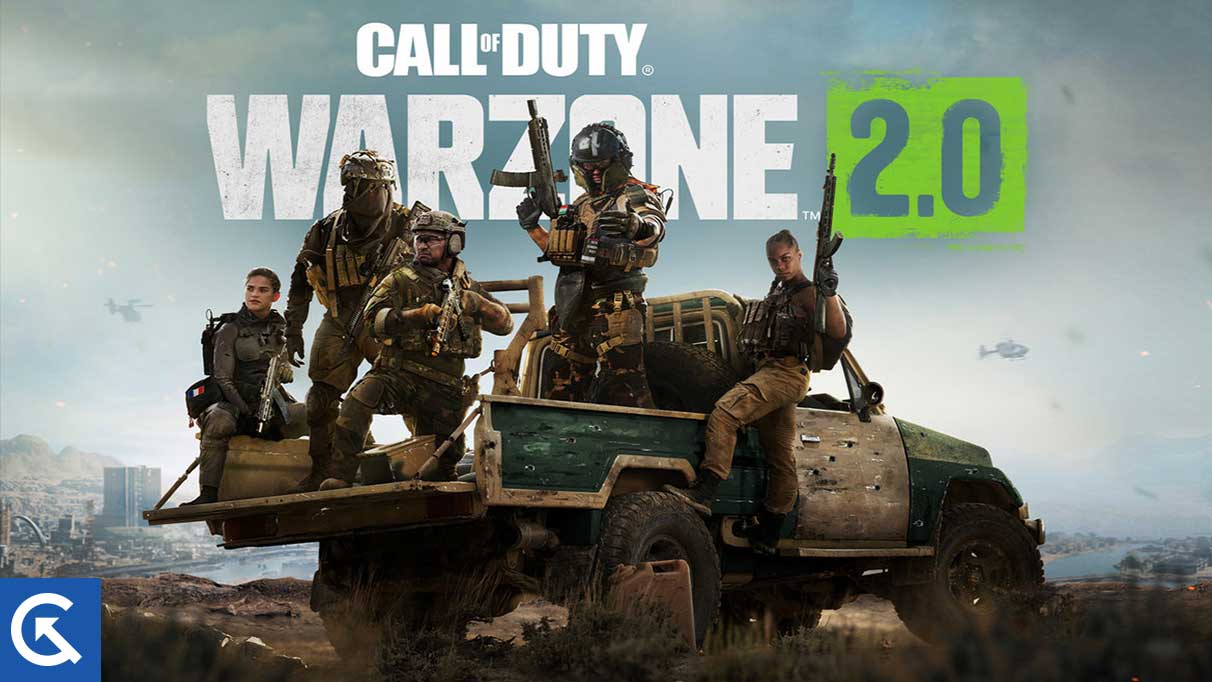
Reason Why High ping problems in Warzone 2
High ping problems in games like Warzone 2 can be caused by various factors, affecting the quality and responsiveness of your online gaming experience. Here are some common reasons for experiencing high ping in Warzone 2:
- Server Distance: The physical distance between your location and the game server can significantly affect ping times. The farther away the server, the higher the ping.
- Network Congestion: High traffic on your home network, like multiple devices streaming or downloading simultaneously, can lead to increased ping.
- ISP Issues: Sometimes, the problem might lie with your Internet Service Provider. Issues like network congestion at the ISP level or suboptimal routing can cause high ping.
- Wi-Fi Interference: Using a Wi-Fi connection can introduce latency and instability compared to a wired Ethernet connection, especially if there’s signal interference or poor signal strength.
- Outdated Network Hardware: Older routers or modems might not efficiently handle the bandwidth requirements of modern online games, leading to higher ping.
- Background Applications: Applications running in the background, particularly those using the internet (like cloud sync, updates, or downloads), can consume bandwidth and increase ping.
- Game Server Issues: Sometimes, the game servers themselves might be experiencing problems, be it due to technical issues or server overload, resulting in higher ping for players.
- Inadequate Bandwidth: If your internet plan doesn’t provide sufficient bandwidth for gaming, especially in households with multiple users, you might experience high ping.
Addressing these factors can help reduce ping and improve your overall experience in Warzone 2.
Fix: COD Warzone 2 High Ping Problem
Call of Duty: Warzone 2 delayed ping issue is something that developers need to check properly irrespective of all servers. It looks like the server ping system has been disabled to control ‘wall-hack’ cheaters. Plenty of reports are coming out that a ping bug or server-related issue is troubling Warzone 2 players recently that can track single players. Therefore, Infinity Ward has disabled the ping system quietly to deal with it but not official yet by the devs.
Currently, it looks like the ping system is only available for Warzone 2 players in private matches. We don’t know when the disabled ping system will come back for all. However, that’s not applicable for all region servers, and there are some troubleshooting methods mentioned below that can fix the issue for you. So, without wasting any more time, let’s jump into it.
1. Check for the COD MW Ping Rate
You can first try checking out the Call of Duty Warzone 2 Ping Rate here to ensure there is no issue with the packet data loss or the ping delay that can trouble the gaming experience. If you’re having any kind of higher ping issue during the gameplay or while connecting to servers then make sure to follow the next methods.
2. Check the Network Connection
It’s also recommended to check for the network connection at your end whether there is an issue with the speed or stability or not. Sometimes issues with the internet connectivity can trouble you a lot. You should try using a different internet network to cross-check the issue. Additionally, try switching the wired connection to wireless or vice versa to check for the issue.
3. Power Cycle the Wi-Fi Router
Make sure to perform the power cycle method on the Wi-Fi router manually to check if the router has any kind of temporary glitch or not. The chances are high that the power cycling method can clear glitches immediately. To do so:
- Turn Off the router and unplug the power cable from the router as well as the power source.
- Wait for a minute and then connect the power cable again.
- Power On the router, connect to the network and check again.
4. Connect to the Nearest Region Server
You should connect to the nearest game server depending on your region which can definitely help the game to run better with lower ping delay or latency. Mostly connecting to a long-distance game server which is located far region can increase ping delay a lot.
Also Read
5. Try Playing on Dedicated Servers
It’s also recommended to try playing on dedicated game servers according to the several players which can help to reduce the ping delay issue up to some extent. You can try it out to ensure that it’s working for you or not.
6. Update COD Warzone 2
It’s highly recommended to check for the game updates on your PC or PS5 by following the steps below. It’ll ensure that there is no outdated game version available on the device which can trouble you to connect to the game servers or increase the ping rate. To do that:
For Battle.net:
- Open the Battle.net (Blizzard) launcher.
- Click on the Blizzard logo from the top left corner.
- Go to Settings > Click on Game Install/Update.
- Click on Apply latest updates and download future patch data for recently played games to enable it.
- Now, click on Done to save changes > Restart the Battle.net launcher to apply changes.
- It should automatically update the game to the available version.
For Steam:
- Open Steam and go to Library.
- Click on COD: Warzone 2 from the left pane.
- Steam will automatically search for the available update.
- If there is an update available, click on Update.
- Make sure to wait for some time until the update completes.
- Once done, ensure to reboot the PC to apply changes.
Also Read
7. Close Unnecessary Background Tasks
It’s recommended to close all the unnecessary background running tasks on your system by following the steps below because the more system resources will be used the higher your system performance will drop. You may not notice it drastically when you face in-game lags, framerate drops, stutters, etc. But this method should be useful for you in many ways.
- Press the Ctrl + Shift + Esc keys to open Task Manager.
- Click on Processes and check which task is consuming higher resources.
- Click on the particular process and select End Task to close it forcefully.
- Make sure to do the same steps for each third-party app process that consumes higher resources.
- Once done, close Task Manager and restart your PC.
8. Try Using VPN
If none of the methods worked for you, then use a VPN to cross-check if the problem is due to a conflict with the game server or the internet connection. Sometimes issues with the specific IP address assigned to you by the service provider may have issues. However, a VPN can increase the latency or ping delay, making the gameplay laggy and stuttering.
That’s it, guys. We assume this guide was helpful to you. For additional queries, you can comment below.
Also Read
Warzone 2 Not Using 100% GPU and CPU, How to Fix?
Fix: Call of Duty Warzone 2 Keeps Crashing on Startup on PC
Best Graphics Settings for Warzone 2 on PlayStation, PC and Xbox
All the Keys in COD MW2 Warzone 2 DMZ – DMZ Key Tier List
Fix: Warzone 2 DMZ Can’t Access Backpack After Wallet Unlock
How to Fix COD MW2 and Warzone 2 Won’t Update in Season 5

how tf can i connect to another server, there is no such option in game, should i do it in steam or what?