COD Warzone 2.0 is already launched for multiple platforms, including PC, PS5, PS4, and Xbox. While some platform players are experiencing a smooth, lag-free game experience, others are not. But one common issue many Warzone players face is the packet loss issue. In this, the game will run expectedly slow or some of your game movement will be slow. In this guide, we will share some insights on how you can easily fix Warzone 2 Packet Loss issue for PC, PS5, PS4, and Xbox devices.
In most cases, the packet loss issue is caused due to slow internet connection or unwanted bandwidth choke in your connected Wifi or cellular network. Although it is a temporary issue that will disappear, it has been a persistent problem for some users since they purchased the game. Surprisingly, this doesn’t happen with other games that they play online.
Also Read
All the Keys in COD MW2 Warzone 2 DMZ – DMZ Key Tier List
Fix: COD Warzone 2 DMZ Building 21 DLC Error
How to Play Call of Duty Warzone Mobile on PC?
How to Increase Faction Reputation Quickly on COD Warzone 2 DMZ
Fix: Warzone 2 DMZ Can’t Access Backpack After Wallet Unlock
All Black Mous Faction Missions in Warzone 2 DMZ
How to Fix COD MW2 and Warzone 2 Won’t Update in Season 5
All Faction Missions and Rewards in Warzone 2 DMZ Season 5
COD Warzone 2 No Recoil Macro Script for Logitech, Razer

Page Contents
- How to Fix Warzone 2 Packet Loss for PC, PS5, PS4, Xbox
- Method 1: Switch Your Internet Connection
- Method 2: Stop Parallel Downloads
- Method 3: Update Network Adapter Driver
- Method 4: Reset Winsock
- Method 5: Flush Your DNS
- Method 6: Set the NAT Type to Open
- Method 7: Use a VPN
- Method 8: Contact Your ISP
- Method 9: Power Cycle your Console
- Method 10: Troubleshoot Console Internet
- Conclusion
How to Fix Warzone 2 Packet Loss for PC, PS5, PS4, Xbox
Many Warzone 2 players have been reporting the packet loss error, which the game doesn’t work as it is supposed to. The game process is slow; any actions you perform in the game take a couple of milliseconds to reflect on the screen. This can be a major disadvantage, especially when playing shooting and strategy games like COD Warzone 2.
Method 1: Switch Your Internet Connection
Often it happens that when you play games, your internet connection might stutter or become slow. This can trigger packet loss issues irrespective of any devices you use. First of all, make sure that you have a good internet connection. You may even try to reset your router or switch your internet connection to check if this helps.
Method 2: Stop Parallel Downloads
Most of us use download managers who can speed up any ongoing downloads. But this also means that majority of your internet bandwidth is being blocked by the downloads task. Even if you don’t know, Steam might be downloading game updates in the background while you are enjoying your game, resulting in packet loss errors. Before starting the game, pause or cancel all active downloads and see if it helps.
Also Read
Is Warzone 2 Shutting Down in 2023?
Fix: Warzone 2 DMZ Mode Taking too Long to Load or Start
Warzone 2 Fetching Online Profile or Data Error, How to Fix?
COD Warzone 2 Best Graphics Settings for 3070, 3080, 3090, 1060, 1070, 2060, 2080, and More
Fix: Warzone 2 Battle Pass Tokens Not Showing or Not Working
Method 3: Update Network Adapter Driver
With time, new technologies such as 4G and 5G are being adopted into our infrastructure. When you use these technologies, it is important that you update the network adapter drivers on your system. In most cases, Windows will automatically update it via Windows updates. But just in case, here is how you can update this driver manually:
- Open Device Manager and navigate to the Network adapters section.
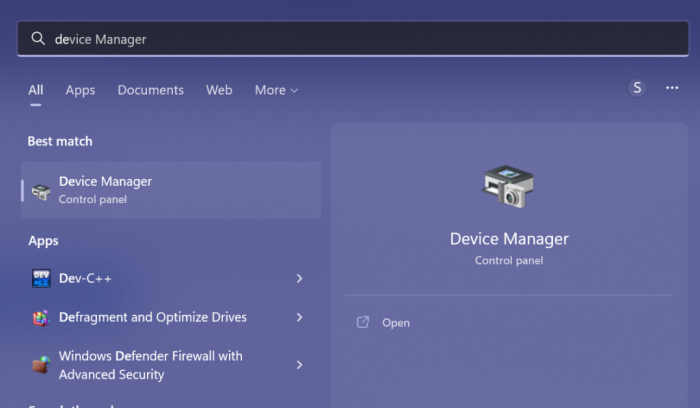
- Here find the driver who is responsible for your internet. Right-click and choose update.
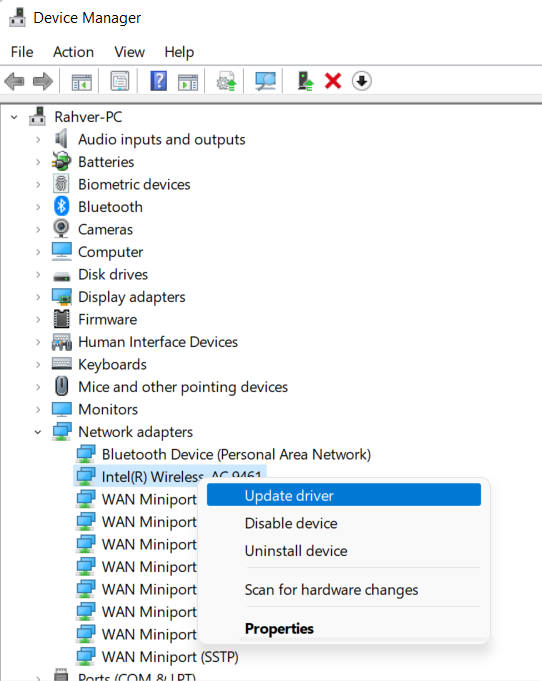
- There might be multiple such drivers present, so you have to update them all one by one.
Method 4: Reset Winsock
Winsock or also known as Windows Socket, is an important service that helps your PC to connect to the internet. Due to many software-related glitches, the Winsock service might stop working causing COD Warzone 2 Packet Loss issue. To reset Winsock, follow the below commands:
- Open command prompt on your computer and type the following command.
netsh winsock reset
- Restart your PC to complete the process.
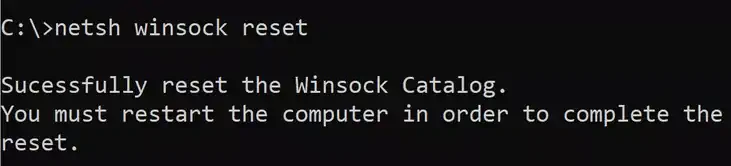
- This will reset Windows Socket service and hopefully, the issue will be fixed.
Method 5: Flush Your DNS
DNS stands for Domain Name Service and it is quite important to parse packets online. But if the DNS service is not working properly, you have to perform flush DNS command to fix it.
- Open command prompt on your computer and type the following command.
ipconfig /flushdns
- This will flush and reset the DNS serves on your network and hopefully, the issue will be fixed.
Method 6: Set the NAT Type to Open
NAT stands for Network Address Translation and offers three configurations: Moderate, Strict, and Open. To experience the best network connection, you must choose the NAT configuration to open. Although you can change this setting from your router admin panel only.
- Open the router admin panel and navigate to the advanced menu.
- Go to NAT forwarding/Port forwarding section.
- Click on add virtual servers and enter the following configurations.
For PC – TCP: 3074,27014-27050 – UDP: 3074,3478,4379-4380,27000-27031,27036 For PS4 & PS5 – TCP: 1935,3478-3480 – UDP: 3074,3478-3479 For Xbox Consoles – TCP: 3074 – UDP: 88,500,3074-3075,3544,4500
- Once done, save the settings and restart your router.
- Relaunch the game and see if the packet loss is there.
Method 7: Use a VPN
VPN stands for Virtual Private Network and it can solve most of internet-related issues. It is quite possible that the game server you connected to is over-crowded and that is why you are seeing the packet loss issue. But with a VPN service, you can change your origin country which will shift your game to a different server, fixing the issue.
Again there are multiple free and paid VPN services available on the internet. We recommend you to check our guide on Best VPNs for Windows to choose what suits best for your gaming needs.
Method 8: Contact Your ISP
If none of the above methods helps you, then the issue might be with your internet service provider as well. Usually, when there is any maintenance work going over internet fiber cables, such packet loss issues are quite common. Check with your ISP if there is maintenance going on, and how to troubleshoot the same.
Method 9: Power Cycle your Console
With consoles such as Playstation and Xbox, you don’t have many configuration options. And whenever any internet-related issues arise, power cycle is the best option. Since power cycle clears your console RAM, and also fixes any technical glitches as well.
To power cycle your console, first, turn off your console completely. Then remove the connecting cables. Wait for a few minutes and start your console again.
Method 10: Troubleshoot Console Internet
Since the issue of packet loss is mainly due to internet issues, it’s important that you troubleshoot your PlayStation or Xbox console. In order to do that, you can either re-connect with the Wifi or use ethernet to connect to your console.
If you use Wifi connection, then restarting your router may help. If nothing works, try to connect with an alternative internet connection.
Conclusion
This brings us to the end of this guide for fixing the Warzone 2 Packet loss issue for PC, PS5, PS4, and Xbox devices. Please note that this issue especially happens when you have a slow internet connection, or with parallel downloads. The above methods shall help you to fix this momentarily. If you have difficulty following the above instructions, do let us know in the comment section below.
Also Read

Recommending people to open up theis NAT is a really bad idea.
Even if it’s just a couple ports.