Call of Duty Warzone 2 is extremely fun to play with and with the new DMZ Mode, then the fun has doubled. But since the DMZ feature is quite new, players are taking some time to adapt to this feature. And with that being said, there are multiple complaints in COD Warzone 2 game forums that the DMZ Mode is taking too long to load or start, which should not be the case. Again such issues can be temporary in nature sometimes, but if you face this issue with multiple instances, you might need to troubleshoot the same.
DMZ mode in COD Warzone 2 is quite a new concept where you will lead a player with single life and will be playing in an open world where you will be in charge of completing various faction-based missions. Amazing as it may sound, many users have played this mode and have very positive reviews. With such hype, more and more players wish to play but often face challenges where the DMZ mode takes too long to load to start.
Also Read
Warzone 2 Fetching Online Profile or Data Error, How to Fix?
Warzone 2 Not Using 100% GPU and CPU, How to Fix?
COD Warzone 2 Best Graphics Settings for 3070, 3080, 3090, 1060, 1070, 2060, 2080, and More
Discord Doesn’t Work while playing COD Warzone 2 / MW2: Fix?
MW2 and Warzone 2 Unsupported Device Warning Explained
How to Play Call of Duty Warzone Mobile on PC?
How to Increase Faction Reputation Quickly on COD Warzone 2 DMZ
Fix: Warzone 2 DMZ Can’t Access Backpack After Wallet Unlock
How to Fix COD MW2 and Warzone 2 Won’t Update in Season 5
Fix: Warzone 2 Battle Pass Tokens Not Showing or Not Working
COD Warzone 2 No Recoil Macro Script for Logitech, Razer

Page Contents
Fix: Warzone 2 DMZ Mode Taking too Long to Load or Start
COD Warzone 2 is quite a game with multiple game modes, and DMZ mode is one among them. This game mode is quite unique as you get spaned randomly on the AL Mazrah map with some essential weapons and equipment to complete ensuing missions. But sometimes, you might see the game not responding issues when you launch the DMZ mode. Don’t worry, as this is a minor issue and the below troubleshooting methods will help you to fix this issue.
Method 1: Check the Internet Connection
Since DMZ mode works on the internet, it will not load if you have not connected to high-speed internet. Many times players confuse DMZ mode with offline mode and try to play the game offline, which often leads to this problem.
So make sure you troubleshoot the internet connection. If you think the internet speed is slow, pause background downloads if possible. Connect with your internet service provider for additional support.
Also Read
Method 2: Lower Down Game Configuration
Since DMZ mode differs from normal game modes, it needs much more graphic computing power. This can lead to slow game loading, especially if you have maxed out the game graphics settings with limited GPU hardware.
But no worries, as you can lower the graphic game settings to medium or low and then try to launch the DMZ mode to see if this helps or not.
Method 3: Perform Scan & Repair
If you have downloaded the game from the Battle.net client, then you can use the inbuilt scan and repair tool to fix such issues with the game. Since the issue of Warzone 2 DMZ mode taking too long to load or start might be due to missing or corrupted game files, the scan & repair tool will help to fix this.
- Open Battle.net Launcher and navigate to the game Warzone from the list.
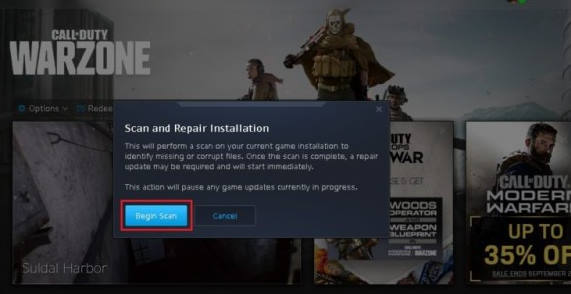
- Here click on Settings > Scan and repair.
- Follow the screen instructions to complete the repair process.
Users who are using the Steam client then can verify the integrity of game files which is similar to the above steps.
Method 4: Turn off Overlay Apps
Overly apps are very useful if you are a streamer or a content creator who needs such controls handy. But such overlay applications can interfere with the game process and make it sow or even crash. To avoid such crashing or slow-down issues, make sure to turn off all overlay apps.
Please note: Overlay apps are not installed by default, so if you have not installed such plugins/software additionally, you don’t need to remove them.
Method 5: Disable Game Tweaks and Mods
Call of Duty games has a big fanbase and developer support. Many Indie developers have created multiple game mods and tweaks that players love to use for in-game progress. But COD Warzone 2 has an active mechanism to block such game mods for fair play rules.
But often times these game mods remain un-identified by the game engine and hinders with the game process making it slow, or even crash as well. So if you are using such game tweaks and mods, it is advised to uninstall them completely and then run DMZ mode to see if this helps.
Also Read
Conclusion
This brings us to the end of this guide for fixing Warzone 2 DMZ mode taking too long to load or start. Please note that DMZ mode is a unique mode, so the game will take some time to parse the required files if you are playing this mode for the first time. If you face a slow loading issue multiple times, then the above methods shall help you to fix this issue.
Also Read
