There are plenty of CS:GO players who have started reporting that the game crashes and the error message shows that ‘CS:GO Error Host_Error Recursively Entered’ while trying to join the community server online. If you’re also one of the victims to receive the same error, make sure to follow this troubleshooting guide completely to fix it.
This particular error happens on Windows 10 platforms in most cases. Now, talking about the possible reasons behind such an issue, it seems that there are a couple of things that can cause this problem. Such as corrupted game files, a corrupted map file, an unstable internet connection, corrupted Steam cache data, etc.
Also Read
How to Fix VAC Was Unable to Verify the Game Session CSGO 2022?
Fix: CSGO Stuttering, Lags, or Freezing constantly
Fix: CSGO Black Screen After Startup
Fix: CSGO Low FPS Drops on PC | Increase Performance
Fix: Discord Not Working with CSGO
CSGO Best Graphics Settings for 3070, 3080, 3090, 1060, 1070, 2060, 2080, and More
Fix: CSGO Crashes When Changing Video Settings, Resolution, or Loading Maps
Fix: CSGO Not Using GPU or CPU
Fix: CSGO Voice Chat Not Working
Fix: Steam Deck CSGO Controls Not Working
Page Contents
Fix CS:GO Error Host_Error Recursively Entered
Now, as we’ve mentioned all the possible scenarios behind such an error, we can head over to the solutions below one by one in order to fix it. So, without wasting any more time, let’s jump into the guide below.

1. Verify Integrity of Game Files
First of all, you should try verifying the integrity of game files on the Steam client to cross-check whether the files are missing/corrupted or not. If so, the Steam launcher will try fixing it out automatically without doing additional methods. To do so:
- Open the Steam client on your computer.
- Now, click on Library > Right-click on CS:GO from the left pane.
- Click on Properties > Go to Local Files.
- Select Verify integrity of game files…
- Wait for the process to complete and then select restart your computer to apply changes.
Also Read
2. Uninstall and Reinstall CS:GO
For a couple of affected players, the simple process of uninstalling and reinstalling the CS:GO game is the most useful way to fix the particular fatal error. We’ll highly recommend you deleting all of the game files and reinstalling them freshly on your PC should prevent the error. To do that:
- Open the Steam client > Go to Library.
- Now, right-click on the CS:GO game title, and head over to Manage.
- Click on Uninstall > Next, click on Uninstall again to proceed.
- Let the process be completed and then reboot your PC to apply changes.
- Keep in mind that the Steam client or the CS:GO game isn’t running in the background. To ensure it, press Ctrl + Shift + Esc keys to open up the Task Manager > Go to Processes > Click on the Steam and CS:GO task individually > Click on End Task.
- Finally, launch the Steam client again > Install CS:GO again.
3. Delete Map from Game’s File
A couple of affected CS:GO players have reported that there are certain map files available in the game file that can be corrupted. Due to this reason, the ‘host_error recursively entered’ error appears a lot and the game crashes too. To fix this issue:
- Delete the map from the game’s file > Once you enter again on the community server, it’ll automatically download the map.
Please Note: You’ve enough free storage space on your drive to redownload the map of the game file.
- Open Steam > Go to Library.
- Right-click on CS:GO > Head over to Manage.
- Click on Browse Local Files > Once the installed game’s folder appears on your screen, access the folder named ‘csgo’.
- Here you’ll find out the folder where all the maps are being stored, called ‘maps’.
- Open the ‘maps’ folder > Search for the specific map from the list that’s on the server where you’re trying to join.
- Once you located the map, right-click on it and then select Delete.
- Finally, open CS:GO and try to join the community server again to check whether the CS:GO Host_Error Recursively Entered problem has been fixed or not.
4. Reset Winsock and Flush DNS Cache
Several affected CS:GO players have mentioned that they couldn’t connect to the community servers because of their bad TCP or IP temporary data. It basically affects internet stability and players start receiving multiple errors while connecting to the servers.
The CS:GO ‘Host_Error Recursively Entered’ issue is one of them and can be easily fixed by simply resetting Winsock & clearing the DNS cache on the computer.
Please Note: The Winsock Reset command will completely reset all the saved network settings to their default values on your computer in order to freshly start over. To do so:
- Press Windows + R keys to open up a Run dialog box.
- Now, type cmd and press Ctrl+Shift+Enter keys to open up the Command Prompt interface with admin privileges. If prompted by UAC, click on Yes to proceed.
- Once you’re inside the command prompt window, make sure to copy-paste the following commands individually and press Enter to execute them one by one:
ipconfig /flushdns netsh int ipv4 reset netsh int ipv6 reset netsh winhttp reset proxy netsh winsock reset ipconfig /registerdns
- Once all done, close the command prompt window > Restart your computer to apply changes.
- Finally, open CS:GO again and check whether the ‘Host_Error Recursively Entered’ problem still occurs or not.
5. Delete Steam Download Cache
Sometimes it can also possible that by deleting the Steam Download Cache, the particular error gets fixed easily. Due to the badly cached data on the Steam client, such an issue occurs. Multiple affected players have done the same method and get benefitted. So, you should also try the steps below:
- Open the Steam client on your PC > Click on Steam from the top left corner.
- Go to Settings > Click on Downloads from the left pane.
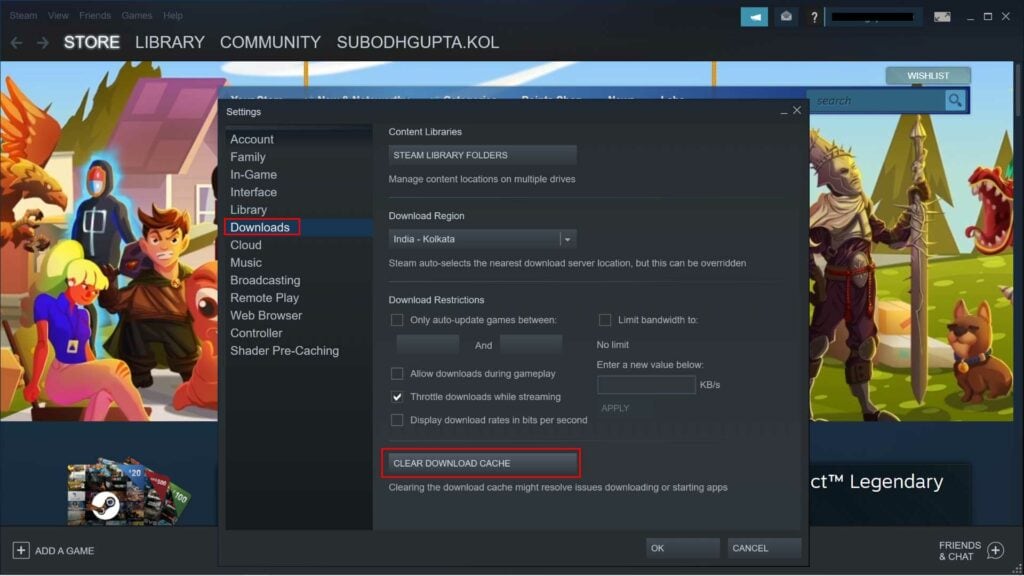
- Now, click on the Clear Download Cache button from the bottom of the interface.
- It’ll ask you to click on OK to clear your local download cache. Just click on it.
- Once you’re done, open Steam again and log in with your existing account.
- Finally, launch the CS:GO game and check if you still receive the Host_Error Recursively Entered error while launching CS:GO or not.
That’s it, guys. We hope this guide was helpful to you. For further queries, let us know in the comment below.
Also Read
