Well, If you are here, then you may probably want to install the Custom ROM on Nubia Red Magic 6 / 6 Pro. As you read our title, yes we can guide you on installing the latest custom ROM on Nubia Red Magic 6 / 6 Pro based on GSI build.
Also Read
When you buy a new phone, it comes with so-called stock ROM or stock firmware which basically means a pre-installed operating system. This ROM usually comes with some limited functionality defined by the OEM (phone manufacturer). Whereas a custom ROM is developed by using AOSP also known as Android Open Source Project. Yes, we all know that Android is open-source and therefore any developer can edit the code, or recompile it according to his or her need. You can read our complete article to understand the difference between Custom ROM and Stock ROM.
![How to Install Custom ROM on ZTE Nubia Red Magic 6 / 6 Pro [GSI build]](https://www.getdroidtips.com/wp-content/uploads/2021/09/Nubia-Red-Magic-6-Pro.jpg)
Flashing the ROM in Nubia Red Magic 6 / 6 Pro is easy! All you need to do is follow the instructions carefully. If you are a newbie, then you need to understand that before flashing, you must unlock the bootloader on your Nubia Red Magic 6 / 6 Pro. To unlock the bootloader, follow our guide on how to unlock the bootloader on Nubia Red Magic 6 / 6 Pro.
If you already unlocked the bootloader, then you can simply follow our guide to install the custom ROM on Nubia Red Magic 6 / 6 Pro. Before that, let’s understand What is a GSI build.
Page Contents
What is GSI Stands for?
GSI stands for Generic system image which is an Android System image that can be used to replace the current installed Android version with a new one. It is a pure Android with an unmodified Android Open Source Project (AOSP) code. With Android 8.1, Google introduced the project treble support for many devices and now with Android 9.0 Pie, Google finally added the API level 28 to support Generic System Images to all app developers to install and run the latest Android GSIs on a variety of existing Android devices. To know more: Read here
How to Install Custom ROM on Nubia Red Magic 6 / 6 Pro
To install, as we said, you need to unlock the bootloader and must have a TWRP (to install via a device) or a PC (to install via Fastboot). Yes, there are two methods to install the custom ROM GSI on Nubia Red Magic 6 / 6 Pro.
Disclaimer
AOSP GSIs which is still marked as a pre-release. Even on a device that runs Pie GSIs nicely, it’s still possible to get broken media, camera, RIL, or even flat-out no-boot. You are strongly advised to try PHH’s original and then identify/report issues there, before moving onto other GSIs that are based on his work. Please report bugs on the same thread related to the ROM.
We’re at GetDroidTips won’t be responsible for any kind of damage or error that occurs to your handset while or after following this guide. This is a Custom ROM and may contain some of the bugs or stability issues. We can’t recommend you to use this firmware as your daily driver. Proceed at your own risk.
Pre-Requirements:
- This guide is for Nubia Red Magic 6 / 6 Pro.
- You will require to unlock the device bootloader at first
- ARM, ARM64, or x86: Check your Android Phone’s Processor
- Treble Support: Check If Your Smartphone Supports Project Treble
- Download the required file and Supported the GApps file from below.
- Keep your device battery charged up to 60% at least for a smoother process.
- Take a complete backup of your device data without Root. In case anything goes wrong, you can easily restore all the data.
- Download and install ZTE USB Drivers
- For adb method: Download ADB and Fastboot tool
- For TWRP Method: Download and Install TWRP Recovery on Nubia Red Magic 6 / 6 Pro
Note:
A only arm32 – arm avN
A only arm64 – arm64 avN
A/B arm64 – arm64 bvN
A/B arm32 – arm bvN
Download Links:
- AOSP Quack Phh-Treble: Download
- LineageOS 18.1 Download – If broken link, check official forum
What’s Working and What’s Not
| Camera | Works |
| Speaker / Mic | Works with “Qualcomm features / Use alternative audio policy” |
| Headphone | Not working |
| USB DAC | Works |
| Type-C DP Alt mode | Works |
| GPS | Works |
| Bluetooth | Works |
| WiFi | Works (may not see 5G wifi at the first time) |
| SIM / Mobile Data / Voice | Works |
| Tethering | Not working |
| Proximity Sensor | Works |
| Accelerometer / Gyroscope | Works |
| VoLTE | Not working (China Telecom) (Works with steps in https://github.com/phhusson/treble_experimentations/issues/1681, but not persisted across reboots) |
| Fingerprint | Not working |
| Brightness | Works without auto brightness (light sensor works) |
| Offline Charging | Works |
| Quick Charging | Works (~5A charging current with stock charger) |
| Fan control | Works with “Nubia features / FAN speed” |
| Logo LED | Not working |
| RGB LEDs | Works with “Nubia features / REDMAGIC RGB” |
| Display Refreshing Rate | Supports 60/90/120/144/165Hz with “Misc features / Force FPS” |
| Shoulder Buttons | Not working |
| Side Switch | Not working |
| Vibration | Works |
Flash via Fastboot
- Download https://dl.google.com/developers/android/qt/images/gsi/vbmeta.img
- First, do the factory reset on Nubia Red Magic 6 / 6 Pro. There are two methods to do it, follow anyone.
- Factory Reset When Powered On: To install without TWRP, you have to factory reset using your Umdigi A7 Pro factory reset option.
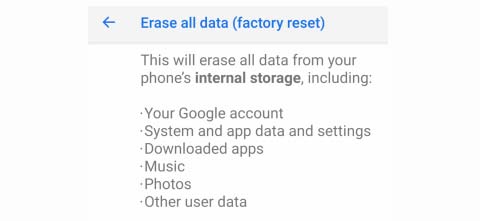
- Factory Reset via Stock Recovery: Reboot your Nubia Red Magic 6 / 6 Pro into stock recovery using a button combination or ADB command.
adb reboot recovery
- In your Stock Recovery, navigate using the Volume UP and DOWN button.
- Factory Reset When Powered On: To install without TWRP, you have to factory reset using your Umdigi A7 Pro factory reset option.
- Make sure to extract the downloaded GSI build.
- After resetting the factory ROM, you can now boot your device into bootloader mode using the adb command
adb reboot bootloader.
- Now open the extracted folder of GSI build, there, now open the command prompt window by holding the SHIFT KEY and Right Mouse click.
- In your command window, enter the command
fastboot --disable-verification --disable-verity flash vbmeta vbmeta.img fastboot --disable-verification --disable-verity flash vbmeta_system vbmeta_system.img
- Now reboot back to fastboot by the following command:
fastboot reboot fastboot
- To flash the system image, enter a command in the following format:
fastboot flash system system-roar-arm64-ab-vanilla.img
- Once it is done. Now you can formate data and reboot
- if stuck in bootloop then again reboot to fastbootd and wipe data and reboot
We hope that this guide is helpful to you and you have successfully installed the Custom ROM on your Nubia Red Magic 6 / 6 Pro handset easily. If in case anything goes wrong or if you have any queries, feel free to ask in the comments below.
Credits to all the developers from the XDA forum and 4PDA forum
