Dark Mode has always been the top of the bucket list for most of the users. Well, not only due to the aesthetical appealing factor, but it also causes less strain on your eyes and might also save up some battery. In this regard, both iOS and Android paid heed to this ever-lasting request and incorporated the dark mode toggle in their respective OS.
However, as far as third-party apps are concerned, there’s still a long way to go, at least for some developers. To explain this point of ours, consider Facebook. Two of the apps owned by it, WhatsApp and Instagram, took ages to welcome to the dark side. Messenger though introduced dark mode without much fuss. However, the strange thing is the fact that the Facebook app itself doesn’t have a native dark mode, neither in Android nor in iOS.
But even though it isn’t officially supported, we have a couple of handy tricks lined up our sleeves through which you could enable the said feature. The methods will vary and so does the mileage. But once thing will be certain, you will finally be able to enjoy the dark mode on Facebook, be it iOS or Android. We will be mentioning three different tips for the Apple-owned devices and five different methods for the devices running on Google’s owned OS. So without further ado, let us begin with the guide.
Also Read
How to Bulk Delete Old Facebook Posts
How To Fix If Facebook Account Temporarily Locked
Fix: Facebook App Crashing on iOS 16
Fix: Facebook App Crashing on iPhone 14, 14 Plus, 14 Pro, and 14 Pro Max
What Does OBJ Mean on Facebook?
Fix: Facebook Account Locked Due to Suspicious Activity
How to See Your Facebook Password Without Changing It?
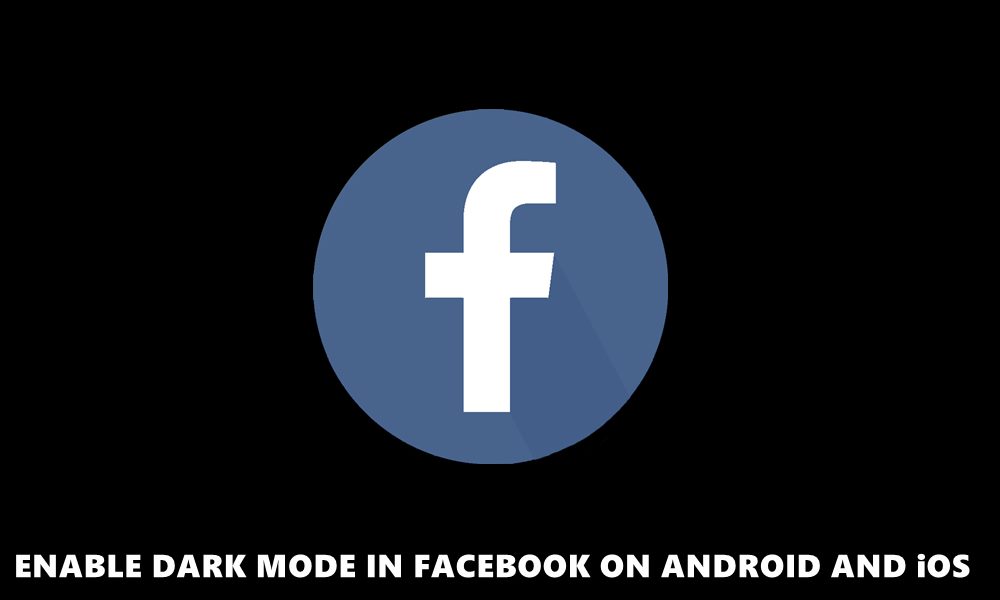
Page Contents
How to Get Dark Mode on Facebook on iOS
Given here are three different methods through which you could get the dark mode in the Facebook app on iOS. Check them out.
Method 1: Using the Smart Invert Settings
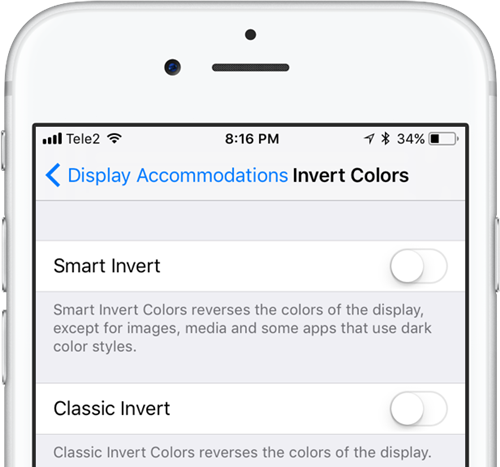
This is a pretty nifty feature baked into the device’s Accessibility settings. Known as Smart Invert, on enabling this setting, it reverses the colors, that is the white becomes black and vice versa. The setting leaves the data elements, videos, and images in their default state, and reverses the color for all the other components.
So once you enable this feature, head over to the Facebook app and the background will have changed to black. The major issue with this, if you would like to call one, is that it doesn’t act on a per-app basis, rather it will apply this setting to the entire device. And if you have the iOS 13 dark modes already enabled, it might conflict with those settings as well.
Method 2: Jailbreak Tweek
If the Invert Settings didn’t manage to meet your requirement, then you could try out one of the jailbreak tweaks. There are many in this regard, however, the FacebookDarkMode works perfectly. This tweak offers around 16 different types of dark mode, including Matrix, Light Coral, and Blueberry.
Furthermore, it also allows you to tweak the individual component of the app. For example, you could set custom colors for background, text, images, and other elements. So if the tech geek within you is ready to put in a few extra efforts, and you are ready to shell out a few bucks, then the below steps will reap in quite a few hefty rewards. So here’s everything that you need to do to enable dark mode in Facebook via the FacebookDarkMode tweak.

- As of now, FacebookDarkMode isn’t yet available in Cydia or Sileo. So download it as an external repo and then add repo.packix.com to the list of Sources in your preferred app (Cydia or Sileo).
- Now purchase the FacebookDarkMode. Head over to their listing page and hit the Purchase button. Complete the payment process and then proceed ahead.
- Next, you will have to verify the purchase and link your device. So after the purchase, when you reach the Packix page, tap on Link via Profile option. The other one, link via Cydia is having some issues. Furthermore, this option is of no use for Sileo users as well.
- So once you tap on the Link via Profile option, a popup will appear, tap on Allow. Then you will be taken to the Settings page, hit the Install option, Once that is done, you will be taken to the Packix’s Safari page for one final confirmation.
- Now head back to the tweak’s detail page and tap on “Modify” (Cydia) or “Get” (Sileo). Finally hit the Install or Confirm button followed by the Restart SpringBoard.
- Once that is done, head over to FacebookDarkMode Settings menu, and tap on the Enabled toggle under the General section. Finally, force close the Facebook app and relaunch it, the Dark Mode will now be enabled.
Method 3: Wait for the Official Update
So if you don’t wish to tweak your device settings because it changes the contrast of the entire device, rather than Facebook. Or you don’t wish to perform a jailbreak just for the sake of getting a dark mode on Facebook, then you might have to wait until it gets officially released. The good news is that it is already in development.
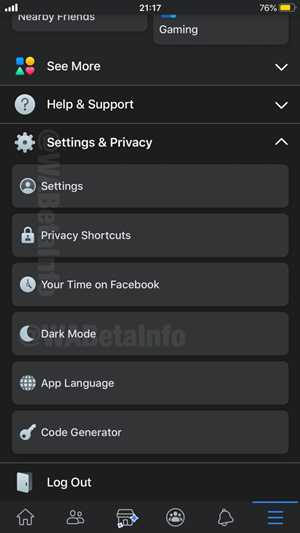
Although it hasn’t even landed on the beta update, yet traces of it are available for some. If you are running the Facebook beta version on your iOS, you might check as well, if you’re the lucky one or not. Launch the Facebook app and head over to Settings > Dark Mode. If the option is there, then you could enable the toggle right away. For the other majority group of users, here is how it might look like once it lands on your Apple devices.
The thing we didn’t like is the fact that it has again gone ahead with the dark grey hue, similar to what WhatsApp has to offer. Rather, with AMOLED screens now in near about every device, we would have loved the real dark mode, something that Instagram has as of now (or even iOS 13 for that instance). Anyways, it hasn’t even reached the beta stage so we hope they switch over the black side, so some chances are still there (although bleak).
So these were the three different methods to enable the Dark Mode on Facebook on your iOS device. Let’s now turn our attention towards The open-source platform of Google aka Android.
Enable Dark Mode in Facebook on Android
Here are the four different methods through which the social networking giant could use the dark mode.
Method 1: Using Force-Override Option
After much delay, Android finally introduced the Dark Mode in Android 10. However, that is not the only reason to rejoice. They have also introduced the Override force Dark Mode. This, as the name suggests, forces every app to adopt the dark mode. However, the option is hidden for normal users. But it’s pretty easy to enable them as well. Here is how to do so (the option is only present on devices running Android 10 or higher versions):
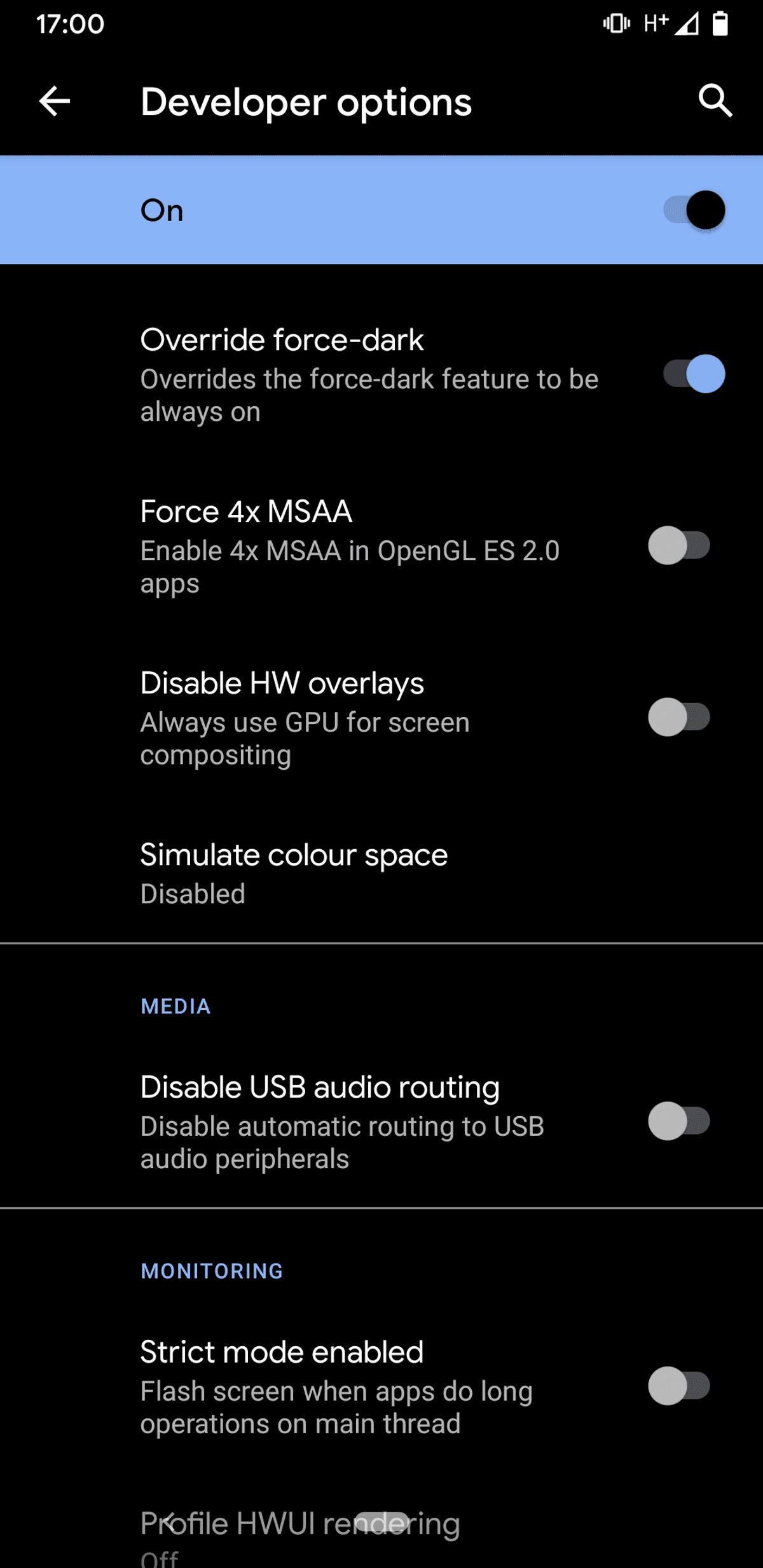
- Head over to Settings on your Android device. Go to About Phone and tap on Build Number 7 times. You should now get the toast message that Developer Options has been enabled.
- Head back to Settings > System and tap on Advanced.
- There you should now find the Developer Options unlocked. Under that, scroll to the Override force dark mode and enable the toggle.
- Now force close the Facebook app and relaunch it, the dark mode should now be enabled. Although it wouldn’t be the perfect dark mode, yet a pretty handy workaround nevertheless.
Method 2: Use Facebook Lite
Although this might surprise you, the Facebook lite app already has an official dark mode option. This makes it all the more strange why the normal app doesn’t have one. For the unawares, Facebook Lite is the trimmed down version of the app for low-end devices. So if you wish to get your hands on the dark mode and are willing to try out the lighter version of the app, follow the below steps:

- Download and install the Facebook Lite app on your Android device.
- Sign in with the credentials and tap on the hamburger menu at the top-right.
- You should now see the Dark Mode option just beneath the Settings option. Enable it and enjoy the dark mode on your Facebook (Lite) app.
Method 3: Use Facebook Wrappers
There are quite a few Facebook wrappers available across the web. we tried our hands on Frost and it managed to impress us. Apart from the usual dark mode you even get the AMOLED Dark and tons of other customizations tips. However, the app isn’t available in the Play Store, so you might have to enable Allow Unknown Sources on Android before proceeding ahead. Once that is done, download and install the Frost app. Launch it and tap on the Settings icon situated at the top-right. Then head over to the Appearance section and tap on Themes, select the desired one from the list.
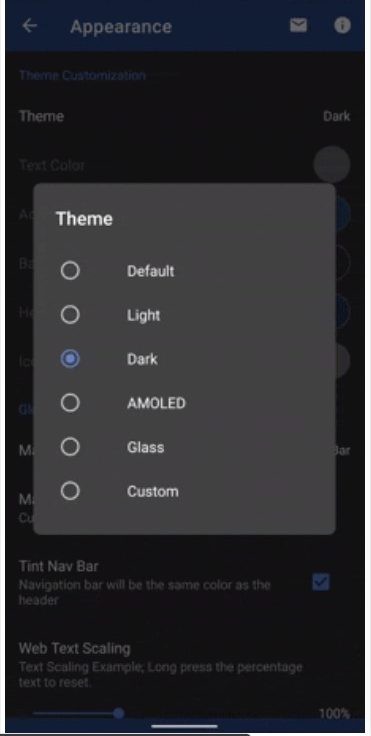
Method 4: Using Chrome
If you use Facebook from within the Chrome browser and not the standalone app, then you might try out this tip. Chrome has a set of hidden experimental tips, buried deep inside the browser and hidden from the normal users. It beholds many useful feautres and one among them is the enabling of Dark Mode. Well, it isn’t only related to Facebook, the changes will take place across the entire browser and every site you visit. With that said, here is how you could enable Dark Mode in the Facebook site via Chrome.
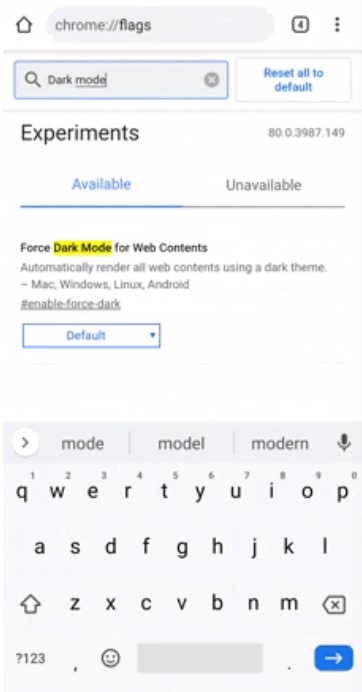
- Launch the Chrome browser on your device.
- Type in chrome://flags in the address bar and hit Enter.
- Enter dark mode in the search bar and look out for Force Dark for Web Contents.
- Tap on the Default keyword and from the menu select Enable.
- You will now get a notification to relaunch the browser. Do so right away and then tap on the overflow icon and select Settings > Appearance > Themes and then select the Dark option.
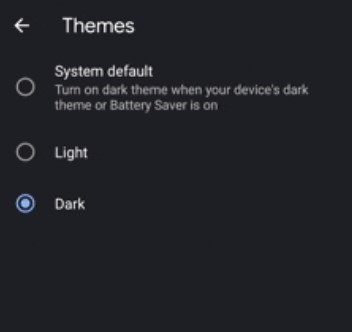
- Launch the Facebook website and you should see the contents adopt the dark mode.
Method 5: Wait for the Official update
If you don’t wish to try you the above methods for whatever reason, you could then wait for the official incorporation of the dark mode. Although there isn’t any wording as to when that will happen, the works are going on. The below tweet by one of the users provides further concrete evidence in this regard. The tweet is around 3 months old, hence we believe more works might have been done in this regard.
I'm not a big fan of the black dark mode (#AMOLED friendly) so I really like the new #Facebook dark theme 😍
It is currently hidden and it is still in development so there are some small graphic glitches to be corrected but it is already well under way! 😁 pic.twitter.com/UZ7jjP3iHb— Alessandro Paluzzi (@alex193a) March 6, 2020
Conclusion
So with this, we conclude the guide on how to enable the Dark Mode on Facebook on Android and iOS. We have shared around five different methods for the former and three for the latter. Do let us know in the comments which method you ultimately decided to settle in and your OS version as well. Although the above tweaks might not meet some of your expectations, this is still the closest you could get to the Dark Mode. Once the officially available, we will update the guide with the same. Rounding off, here are some more iPhone Tips and Tricks, PC tips and tricks, and Android Tips, and Tricks that you should check out.
