Snapchat is popular among users to share pictures and videos that can be viewed once. Still, as the technology evolves, the app has also modified the way of working and saving messages to users. Moreover, Snapchat is people’s favorite due to its privacy and content features. However, due to the large user base, our inbox is full of messages, and we don’t even have time to read them. The question is, how can we delete Snapchat messages using clear chats, even unread messages? Here, we know the answer to delete the messages.
Most users like the features of Snapchat but don’t know how to delete the saved and unread chats. Also, we don’t have the option to delete all messages together, and no third-party apps, software, or any browser Extension can do it. So, instead, you have to delete the messages manually.
Also Read
How to Fix Snapchat Not Showing Message Issue?
Recover Deleted Messages From Snapchat Account on Android and iPhone
How To Transfer Saved Snapchat Videos to Computer?
Fix Snapchat Voice Messages Not Working on Android/iPhone
What Does WRD Mean on Snapchat?
What is Snapchat Planet Order Mean on Snapchat Plus?
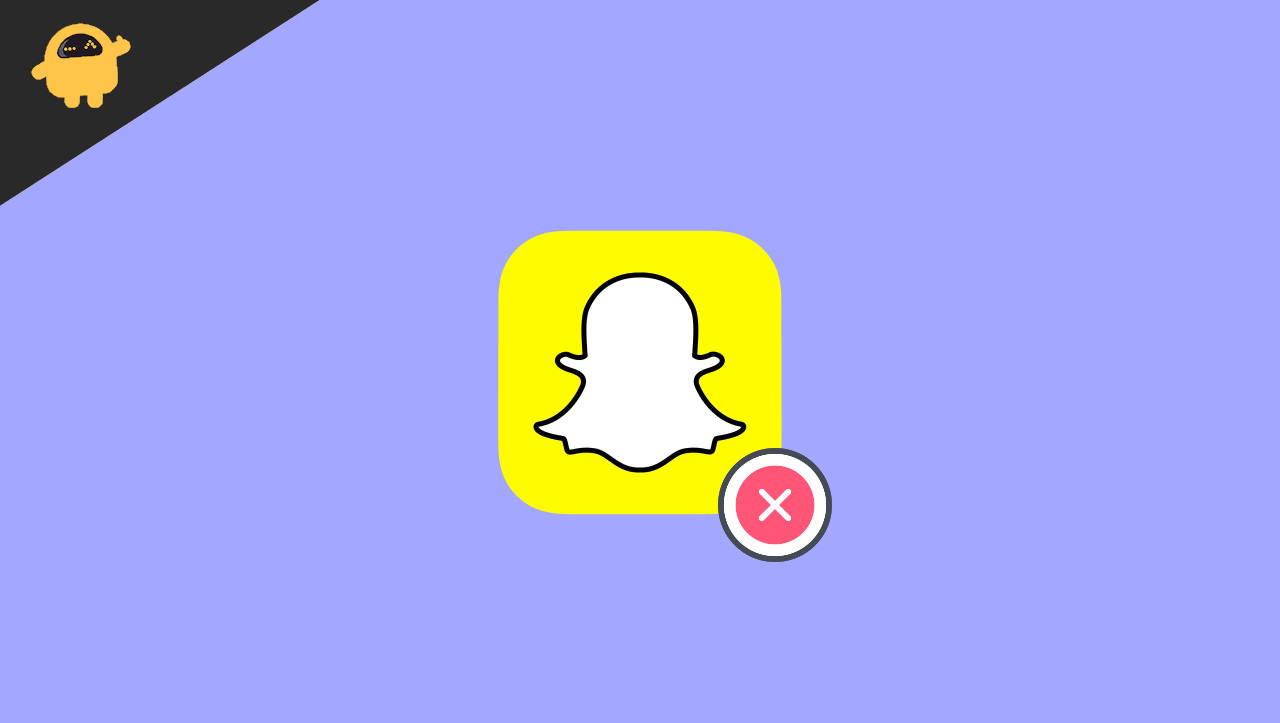
Page Contents
How To Delete Snapchat Messages Using Clear Chats, Even If We Haven’t Been Viewed.
In recent updates, Snapchat also disables the send feature when we send a message accidentally or the wrong person. In the previous version, Snapchat has an option to delete the message before another user opens it. To delete chats using clear chats is probably the best solution. However, we will know all the methods of deleting the conversation in this blog.
Delete A Snapchat Message
It is one of the primary and simple ways to delete Snapchat messages. To apply the methods, follow the below step that deletes the chats.
- Open the Snapchat app and then tap on the chat icon from the lower left side corner.

- Now, select the chat that you want to delete by long-pressing the selected chat.
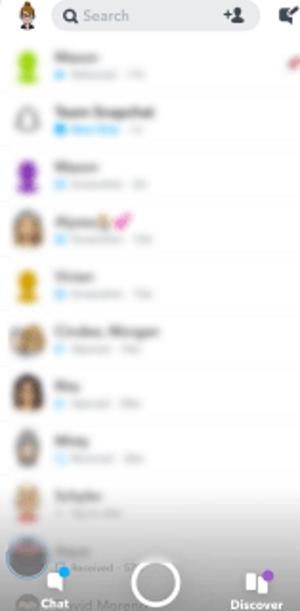
- Then tap on the delete option from the pop-up menu.
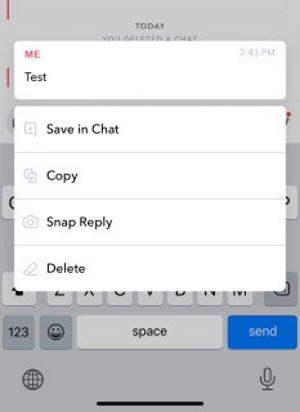
- After that, choose the delete again to confirm.
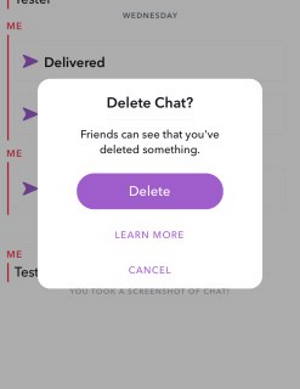
- Repeat the step to delete the other chats.
Delete Or Clear Conversation
Another method to delete chats is clear conversation. It will delete all conversations of the selected contact even you view it.
- Open the Snapchat app and then tap on the chat icon from the lower left side corner.
- Now, select the chat that you want to delete by long-pressing the selected chat.
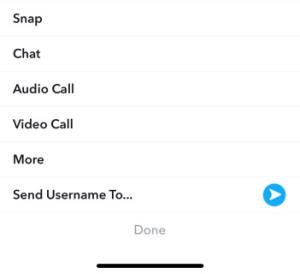
- After that, tap on the More option and select the clear conversation.
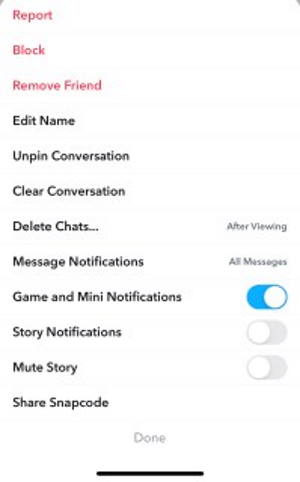
- Next again, tap on clear for confirmation.
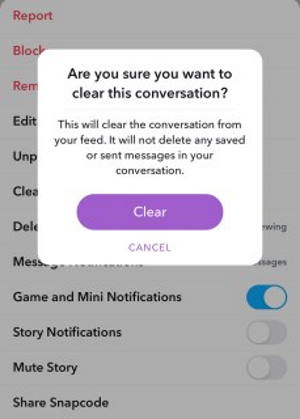
- Repeat the step for clear conversation for the other chats.
Set Chats to Delete Automatically
Furthermore, the long-pressing option will not work for the message you sent to another contact. But you can set your sent messages to delete after a specific time, like delete after viewing it or delete after 24 hrs. Follow the above steps until you tap on More and apply the below instructions to set the feature.
- Now tap on Delete Chats, and you will get two options.
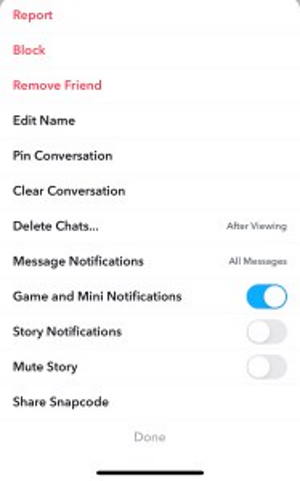
- After Viewing and 24 hours after viewing.
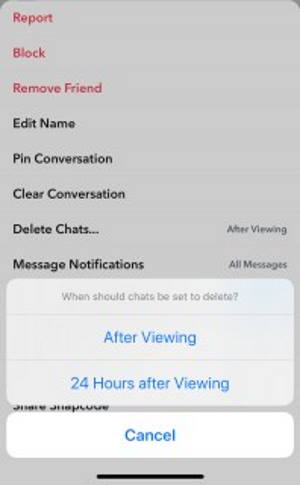
- Choose as per your requirement.
- Repeat to apply on other chats.
Delete Saved Chats
Snapchat is popular for its feature that nothing lasts forever. But it also knows sometimes we have to save snaps for memories, so there is an option to save messages by the app. But, unfortunately, whenever you save messages, the colours of the chats turned into grey. Also, we can say that it is the opposite of the feature that will be available for 24 hrs. Snapchat’s Saved messages will never be deleted until you delete them manually.
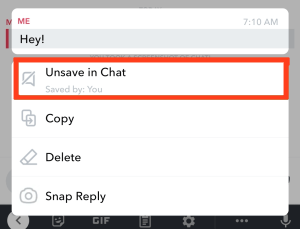
But, if you want to delete the saved messages, you may try the above methods for clear conversation, as it will delete the entire conversation, including the saved messages. However, if you don’t want to clear the whole conversation, open Snapchat and go to the saved chat, and after that, long-press the chat and tap on the Unsave in Chats option to clear the saved chat.
Clear All Snapchat Conversation
One thought that works in social media messaging services is to delete all conversations together. Unfortunately, most of the platforms do not provide this feature to the user, but Snapchat has the option to clear chats.
- Open Snapchat and tap on the profile icon on the top left-side corner.
- Now tap on the setting from the top left corner.
- Please scroll down and navigate to the Clear Conversation and tap on it.
- After that, on the pop-up window, tap on X for each contact you want to delete the chats, and it will not delete the messages saved by you.
Also Read
Recover Deleted Messages
Sometimes, we accidentally delete important messages along with deleting all conversations. It is the most common issue for everyone, but don’t worry. Snapchat has an option to recover deleted chats, but it is not an easy task. To recover the conversations, log in to the Snapchat Account through the official website, go to Manage My Account, and select My Data. Now click on Submit Request from the bottom and wait till it recovers itself.
Also, several third-party apps claim that they bring back lost messages. We don’t recommend any of them, but make sure you research enough to allow them permission to access your account to save yourself from hacking or illegal activity.
Conclusion
That’s all from our side for how to delete Snapchat messages using clear chats even if we haven’t viewed them. Alternatively, you can block the contact option if you no longer want any conversation from the user. Moreover, if the above steps are not working, try to uninstall and then reinstall the app to resolve the issue. We hope you will use Snapchat more efficiently, and let us know if you face any problems applying the above methods in the comment box.
