Auto-Brightness on Apple’s iOS 13 and iPadOS 13 is Quite any and Useful features. As by default, Auto-brightness enabled us to save battery and to disable Auto-Brightness. It also helps during the night so that it would affect your eye by direct light. Even Apple recently introduced the latest Dark Mode to extend battery and to gives you a perfect low-light condition.
Disabling Auto-Brightness comes handy during watching any Video or Movie because you would want any interference, and it is noticeable that your brightness adjusting. However, I like to watch Netflix on my device on maximum brig and wish to stay at max.
Apple allows you to Disable Auto-Brightness on iPhone with some simple steps. We are going to teach you how you can find and How to Disable Auto-Brightness according to your preference. It is Quite easy earlier, but after the iOS 13 and iPadOS, it quite tricky because the Auto-Brightness Setting no longer available within the Display and Brightness.
Also Read
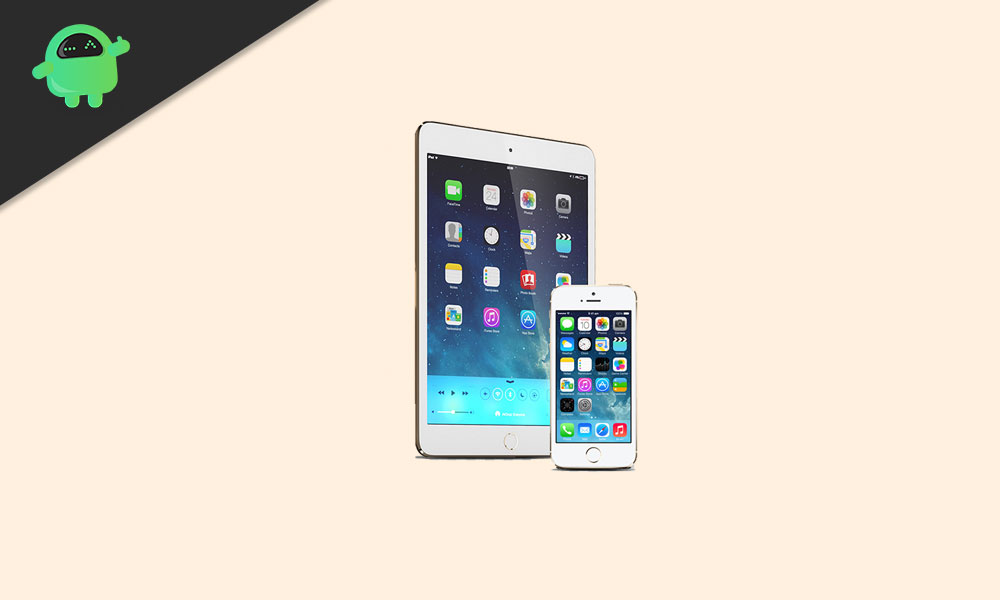
Page Contents
How you can Disable Auto-Brightness in iOS 13 or iPad 13
- Open the “Setting” app on your iPhone or iPad.
- Scroll down and Head over to “Accessibility.”
- Now, Scroll down and Choose “Display and Text Size.”
(You Will find it under Vision Section.) - Here you Will find setting for your “Auto-Brightness.”
- Toggle to Switch disable Auto-Brightness.
- That’s it, and You can now Exit out of the setting.
How to Enable Auto-Brightness on iPhone & iPad
- Open the “Setting” app on your iPhone or iPad.
- Scroll down and Head over to “Accessibility.”
- Now, Scroll down and Choose “Display and Text Size.”
(You Will find it under Vision Section.) - Here you Will find setting for your “Auto-Brightness.”
- Toggle to enable Auto-Brightness.
- That’s it, and You can now Exit out of the setting.
Now, iPhone and iPad Would no longer automatically adjusts brightness. Auto-Brightness works pretty well by changing the light using a sensor based on the ambient lighting conditions. But Sometimes its fails to result either too bright in dim environments or continues to stutter at a low intensity during outdoor beaming sun. The wrong Auto-Adjusting algorithm is the primary reason why the majority of the iPhone user opts to disable Auto-Brightness on iOS 13 and iPadOS 13.
Enable Auto-Brightness on your iPhone and iPad
In the end, if this happens to want to enable Auto-Brightness again, then you can tweak again. You have to follow the same setting and then turn on the toggle in the end.
Apple continuously changes the Auto-Brightness for a long time, which is annoying, but we believe they should use a basic similar to Android. We are going to share the iOS 12 Auto-Brightness setting. Have a look.
How to Adjust the Display Brightness Manually before iOS 13
- Open “Settings” on your iPhone and iPad
- Head over to “Display and Brightness”
- Drag the Brightness Slider
(You can move your finger left to right to adjust the brightness.) OR - Quick-Adjust your Auto-Brightness
- Open “Control Center”
- Drag the Brightness Slider
(You can move your finger left to right to modify the light.)
Let us known your experience, or do you use Auto-Brightness on iPhone or iPad. Share your thoughts in the comment section down below.
