In this guide, we will provide a step-by-step process for downloading Twitch VOD (Video on Demand) videos. Twitch is a popular live video streaming service that has gained a massive following among gamers and their fans. It enables gamers to effortlessly broadcast their gameplay, share their screens with their audience, and engage with them interactively. However, what if you miss your favorite gamer’s live stream? In such cases, Twitch’s VOD functionality can come in handy.
By utilizing the Video On Demand feature, users can download their favorite streams and watch them at their convenience. Additionally, game-streamers can also download their own gameplay. While the latter can be done directly from Twitch, the former requires the use of a third-party application. Therefore, we have provided instructions for both methods of downloading Twitch VOD videos. Simply follow the steps outlined below.
Page Contents
How to Download Twitch VOD Videos
Twitch saves VODs on its platform up to a specific time frame, after which they delete it from its servers. This duration ranges from 14 to 60 days, depending on the type of account. For regular accounts users, the expiry date is 14 days, for Twitch Partners its 60 days, whereas, for Twitch Affiliates, it ranges between 14 to 60 days. So it is better that you download these Twitch VODs locally during this expiry period itself and then use it as and when required. Here is everything you need to know in this regard.
Download Your Twitch Broadcasts
This process is pretty straightforward and could be carried out directly via Twitch itself. There is just one prerequisite that needs to be taken care of, and that is enabling the Auto-Archive option. This will automatically save all your streams directly to Twitch as VODs.
- So head over to the Twitch website and log in with your credentials.
- Now bring up the drop-down menu from the top right and select Settings.
- Then go to the Channel and Videos section and enable the Store past broadcasts.
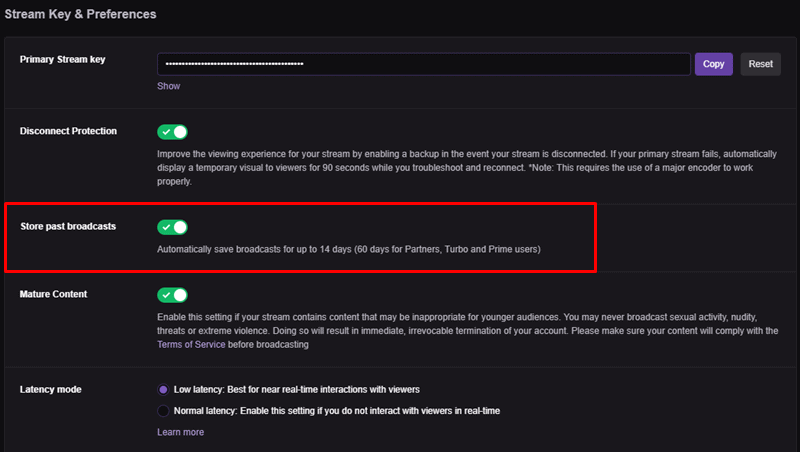
- When that is done, you may now easily download your Twitch VOD Videos. So again bring up the drop-down menu and this time select the Video Producer option.
- This will show you all the videos associated with your Twitch account. You may further filter it by clicking on the All Videos option and selecting the Past Broadcast option.
- Once you find the desired video, just click on the overflow icon next to it and select Download.
That’s it. These were the steps to download your own Twitch VOD Videos. Let’s now turn our attention towards downloading VODs from someone else’s Twitch stream.
Download Someone Else Twitch Videos
There is no such direct option inside Twitch to download other user’s videos. However, there does exist a popular third-party app named Twitch Leecher that does this job quite effectively. It provides a handy user interface and also gets regularly updated with new features as well.
- So head over to the official Twitch Leecher page on GitHub and download the latest build.
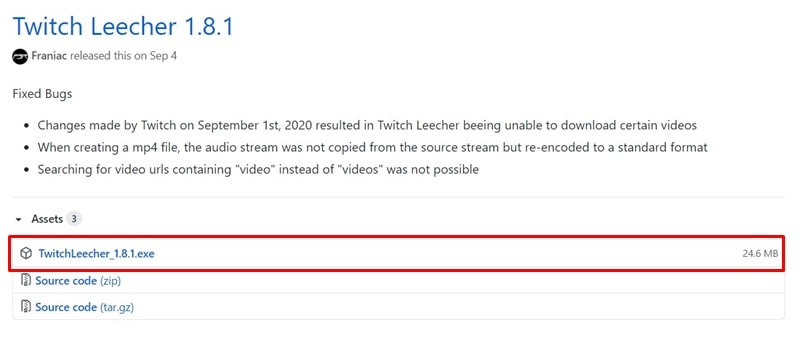
- Follow the on-screen instructions to install it onto your PC.
- Then visit the Twitch website, navigate to the desired channel, and go to the Video tab.
- Right-click on the video of your choice and select Copy Link Address.
- Now launch the Twitch Leecher app and go to its search bar.
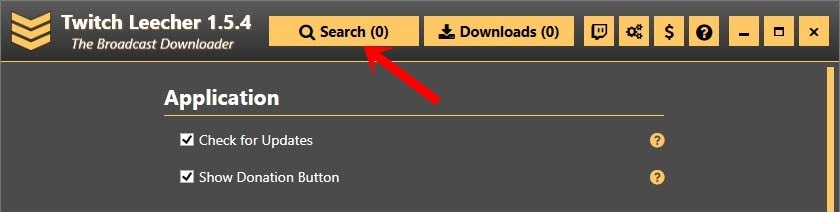
- Paste the copied video address in this search bar and hit the Search button.
- This will bring up the associated Twitch video, just click on the Download button situated at the bottom right.
- You could also modify the title of the video, change the download directory, set a custom resolution size, or even crop the video.
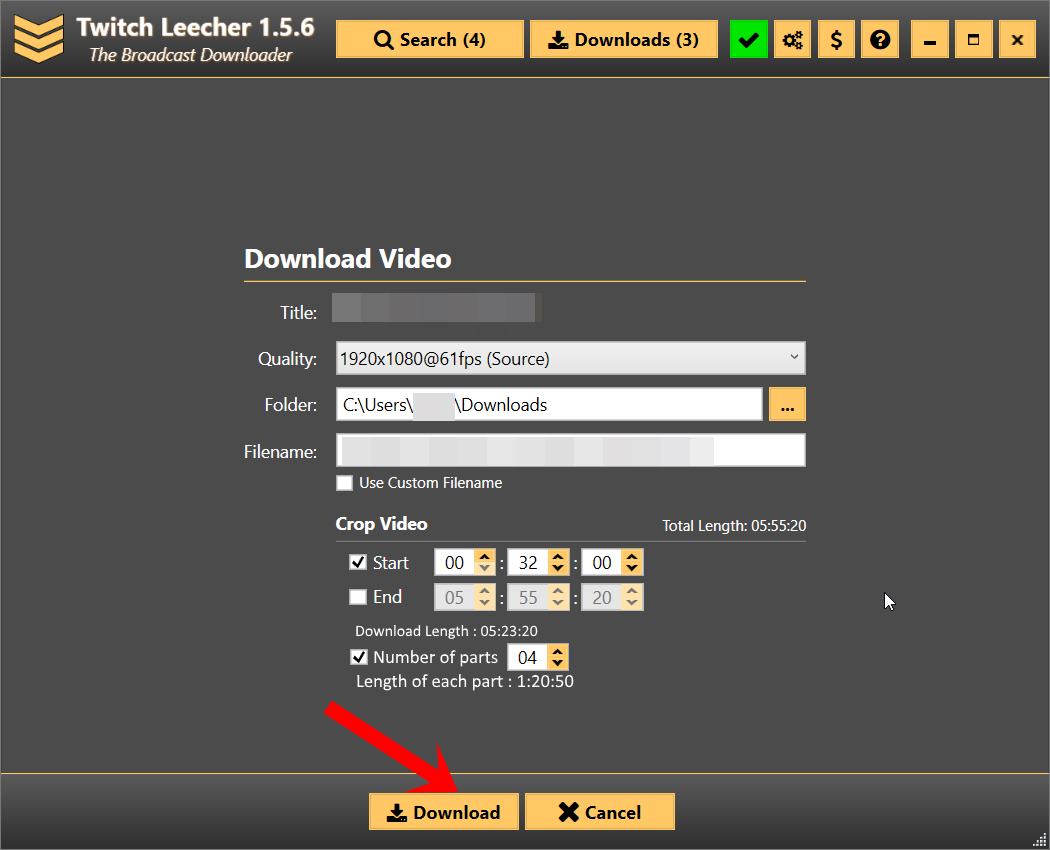
- Once that is done, finally, hit the Download button and the video will be saved.
How to Download Twitch VODs on Android
If you’re an avid Twitch user, you might want to download the VODs (Video On Demand) to watch them offline or save them for later. While downloading Twitch VODs on a PC or laptop is straightforward, doing it on an Android device can be tricky. But don’t worry, we’ve got you covered with this step-by-step guide on downloading Twitch VODs on Android.
Before proceeding with the steps, make sure you have the Twitch app installed on your Android device.
- Open the Twitch app on your Android device and log in to your account.
- Find the VOD you want to download by either browsing through the channels or using the search bar.
- Tap on the VOD you want to download to start playing it.
- While the VOD is playing, tap on the three dots in the top-right corner of the screen.
- From the dropdown menu, select “Download.”
- The download will start, and you’ll be able to see the progress in the notifications panel.
- Once the download is complete, you can find the VOD in your device’s Downloads folder.
And that’s it! With these simple steps, you can easily download Twitch VODs on your Android device and enjoy them offline anytime, anywhere.
How to Download Twitch VODs on Mac
If you are a Mac user and looking for a way to download Twitch VODs on your system, then you have come to the right place. Here are the steps to download Twitch VODs on Mac:
- Open your preferred browser on your Mac system and visit the Twitch website.
- Log in to your Twitch account.
- Navigate to the video you want to download and click on it to open it.
- Copy the URL of the video from the address bar.
- Open a new tab in your browser and search for a Twitch VOD downloader tool for Mac. You can use any reliable tool like Twitch Leecher or 4K Video Downloader.
- Download and install the tool on your system.
- Open the tool and paste the copied URL of the Twitch video in the input field.
- Choose the desired quality and format in which you want to download the video.
- Click on the download button to initiate the download process.
- Wait for the download to complete, and the video will be saved to your local storage.
With these steps, you can easily download Twitch VODs on your Mac system and enjoy them anytime, anywhere, without an internet connection.
Frequently Asked Questions (FAQs) About Downloading Twitch VOD Videos
Is it legal to download Twitch VODs?
Downloading Twitch VODs for personal use is generally considered legal. However, it is illegal to distribute or use copyrighted content for commercial purposes without obtaining the necessary permissions.
How long do Twitch VODs stay up for download?
Twitch VODs stay up for download for a maximum of 60 days from the date of the original stream.
How do I download Twitch VODs on my iPhone?
You can download Twitch VODs on your iPhone using third-party apps such as Video Download Browser or Documents by Readdle.
Can I download Twitch VODs on my Xbox or PlayStation?
Unfortunately, there is no official way to download Twitch VODs on Xbox or PlayStation. However, you can use third-party apps or software to download them on your PC and transfer them to your console.
How do I know if a Twitch VOD is available for download?
You can check if a Twitch VOD is available for download by clicking on the video and looking for the “Download” option below the video player. If this option is not available, you may need to use a third-party app to download the video.
That’s it. These were the steps to download Twitch VOD Videos. We have shared the steps to download your own broadcasts as well as someone else’s videos. If you have any queries concerning the aforementioned steps, do let us know in the comments section below. Rounding off, here are some iPhone Tips and Tricks, PC tips and tricks, and Android Tips and Trick that deserve your attention as well.
Also Read Fix: Twitch Not Working or Crashing on Xbox One, Xbox Series S|X How To Check Twitch Chat Logs | 2022 Guide Fix: Twitch Login Error “Something went wrong” Fix: Twitch Error While Loading Followed Channels How to Fix Twitch Stream Lagging Issue How to Fix If Your Twitch Emotes not Showing How to Fix Hogwarts Legacy Twitch Drops Not Working Two Factor Authentication Twitch Not Working, How to Fix? How To Connect Discord To A Twitch Stream Fix: Twitch Link Removed from Steam Profile

Use Zetwitch to download Twitch content that may be region-locked or unavailable in your area.
The ZeTwitch program helped me download quickly