A growing number of smart speakers appear on the market, giving consumers more choices. With the Amazon Echo Dot Fourth Generation, users are able to listen to music, complete tasks, and much more just by speaking a single word.
In addition, Amazon Echo Dot’s Fourth Generation has great sound quality, is accessible, and is affordable, making it the best small smart speaker in the market. One of the key reasons the Amazon Echo Dot is the best is its sound quality, which can be a major deciding factor when purchasing one.
But, there’s an issue that occurs with the Echo Dot as it is not connecting to WiFi or showing no Internet. Therefore, if you don’t know how to fix this issue, make sure to follow this guide until the end. This guide provides all the necessary fixes that will help you solve the problem if your Echo Dot is not connecting to WiFi or showing no Internet.
Also Read

Page Contents
How To Fix Echo Dot Not Connecting to WiFi, Showing No Internet
So, here is some workaround that you can use to resolve if the Echo Dot is not connecting to WiFi or showing no internet error. Therefore, if you are encountering the same error, make sure to perform each method we have discussed here.
Fix 1: Reboot Your Device
When you choose the restart option in your Echo Dot, you’re telling or forcing your operating system to restart. However, you can simply turn the Echo or Alexa-enabled device off or disconnect it, then turn it back on and reconnect to WiFi.
In addition, a physical reboot of an Alexa-enabled device will sometimes resolve the issue. Moreover, many users previously reported that this helped them to resolve this kind of issue; therefore, you must try this out and check if it helps or not.
Fix 2: Check Internet Speed
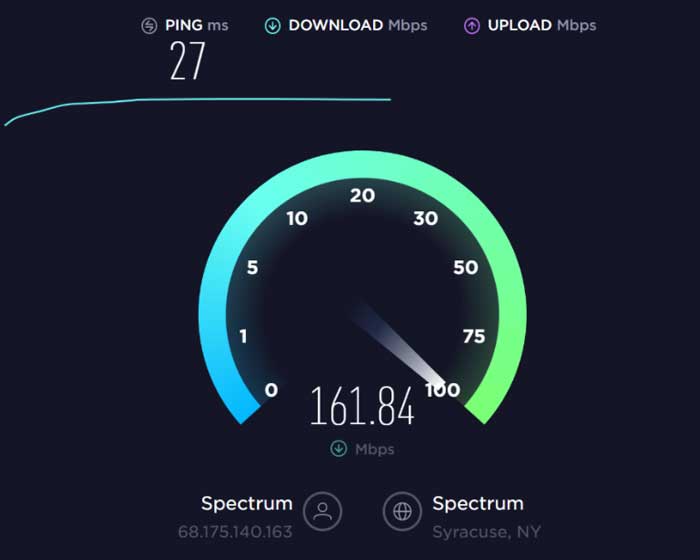
You may get the Echo Dot not connecting to WiFi or showing no Internet due to bad or poor internet connectivity. Therefore, you must have to make sure that your internet is working properly. However, you can simply hover to the Ookla Speed tester website and test your connectivity speed.
Meanwhile, if you find that the speed is not good, don’t worry; you can try power cycling your router, as mentioned in this guide.
Fix 3: Power Cycle Your Router
There are a few reasons why power cycling your WiFi routers or mesh systems is a good idea every now and again. However, power cycling your router/modem brings your firmware up to date. It can also enhance the speed of your internet connections, remove undesirable devices from your network, and perhaps stop unwanted access of your WiFi network.
Therefore, you must try power cycling your router/modem in case you notice that your WiFi connection is working properly. So, to do this, you can simply plug out all the cords from your router after turning off the power button. After that, wait for 10 minutes and plug in all the cords.
Then, turn on the power button. Now, again check the connection speed. However, if you are still getting a poor connection error, try contacting your ISP and asking them to fix it.
Fix 4: Check Your WiFi Password
Did you check if you have entered your WiFi password correctly or not? Well, chances are there that you may have changed your WiFi password recently and now entering the wrong password, due to which you are getting this error.
Therefore, we advise you to cross-check your WiFi password and make sure to enter it correctly. After that, you will see that the Echo Dot gets resolved automatically as it is not connecting to WiFi or showing no Internet issue.
Fix 5: Make Sure The Path Is Clear
Sometimes a hard object between the path of your WiFi router and Echo Dot may also reason behind this error. So, you have to make sure that there is no hard object in between the path of your WiFi router and Echo Dot and check if the issue gets resolved or not.
Fix 6: Reset Your Alexa Echo Dot
So, did you try all the fixes but still get the Echo Dot as it is not connecting to WiFi or showing no Internet issue. Then, chances are there that you are getting this type of error due to some software compatibility issue. Therefore, we advise you to reset your Alexa Echo Dot and then check again if now your device has started working properly or not. So, here are the guidelines that will help you:
- First of all, launch Alexa App and click on the Devices icon located at the bottom right corner.
- Now, click on the Echo & Alexa under the Devices tab and select your device from the list.
- Then, on the next screen, click on the Factory Reset button.
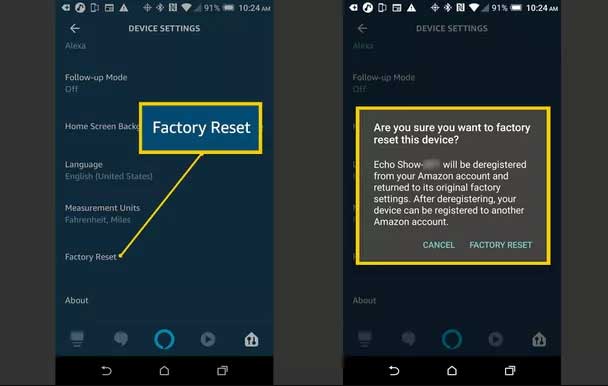
Fix 7: Contact To Support Team
Although customer service changes from one consumer to the next, you’ll be on the right track as long as you follow our standards. Therefore, if nothing helps you, make sure to contact to the support team and ask them to resolve the issue. However, depending upon how you explain the issue, you may get a reply from the officials within a few working days.
Also Read: How to Fix Amazon Echo 7-3-0-0-1 Error
So, that’s all on how to fix the Echo Dot as it is not connecting to WiFi or showing no Internet. We hope that this guide has helped you. But, in case you need more information regarding the Echo Dot, comment below.
