If your AirPods or its Pro variant is facing charging issues, then the given fixes in this guide will come in handy. These wireless Bluetooth earbuds created by Apple are among the best in its class. It has altogether brought about a revolution in the wireless earphones industry.
With an impressive built-in microphone that provides active noise cancellation, it also gives you the option to interact with Apple’s personal assistant dubbed as Siri. Likewise, you could easily make phone calls as well. Then the option to double-tap to pause music or the automatic pausing of music when these AirPods are taken out of your ears is really the icing on the cake.
Talking about the battery life, you get up to 5 hours of listening time on one charge or more than 24 hours listening time with charging case. However, this is not always the case. Some users have complained that they are facing the charging issues on their AirPods or its Pro Variants. If you are also among one of them, then this guide will come in handy. Just follow the below-mentioned tips and you should be able to fix the charging issues on your AirPods.
Also Read
How to Connect AirPods to a Chromebook
AirPods Microphone Not Working, How to Fix?
How to use AirPods “Live Listen” as Hearing Aids, Accessibility feature
How To Connect AirPods To Your Steam Deck
How to Fix If One AirPod Pro Not Working Issue
Fix: MacBook Air / Pro Not Detecting AirPods or Bluetooth Headphones
Reasons Why One AirPods Louder Than The Other: Is There Any Fix?
How To Find Your Lost AirPods Case 2023 Guide
Why Is One AirPod Louder Than The Other?

Page Contents
How to Fix AirPods or AirPods Pro Not Charging Issues
Given below are some of the methods through which you could fix the aforementioned issue. There isn’t any universal fix for the same. So make sure to go through each of these fixes until you achieve success.
Fix 1: Check AirPods version

To begin with, you should make sure that the version of AirPods you are using actually supports the wireless charging technology. For the unawares, the 2nd Generation AirPods and the AirPods Pro are the ones that support this charging. if you are using any of the earlier builds, the wireless method way not work out as desired.
Fix 2: Some Other Basic Fixes

Rather than straight away going towards the advanced fixes, we would suggest you start from the basic ones. To begin with, put your AirPods inside the charging case and then close the lids. Now charger your AirPods as well as the case for at least 15 minutes. You should only make use of the official cable that you might have got along with these earbuds. See whether or not it fixes the charging issues on your AirPods.
Fix 3: Correctly Place the Charging pad

On the other hand, if you are having a Wireless Charging Case and using a Qi-compatible charger, then make sure the placing is correct. In other words, you will have to place the case such that the status light is facing up. This light should turn on for a few seconds initially and then only will it turn off. However, if it isn’t turning on in the beginning, then you might have to re-position the case.
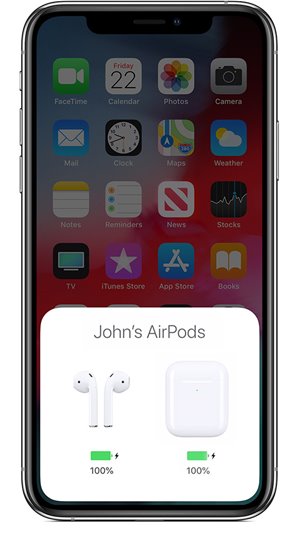
While executing all these fixes, we would again advise you to only make use of the official cable. Now place the case with both the AirPods inside closer your iPhone (make sure they have been paired). You should now see a charging icon next to the battery icon on your device. Try out the above-mentioned points and let us know whether you are able to fix the charging issues on your AirPods or its Pro variant.
Fix 4: Check Power Sockets
You should also make sure that the power outlet to which the device is connected is up and running. For that, try connecting any other device to that outlet and see if the second device charges up or not. If the issue persists with the latter device, then its probably the time to change the socket. This should fix the AirPods or AirPods Pro charging issues. If not, then head over to the next fix.
Fix 5: Check the Cables and Qi-compatible charger

Along the same lines, we would request you to check the cable as well. Try charging any other AirPods or your iPhone using that cable and see if it gives out the desired results. If it doesn’t then you might have to book in a new set of cables from Apple’s websites. If you’re using a Qi-compatible charger, then double-check that the cable has been firmly plugged into the charger. Also, have a look at the other end and make sure that it is correctly plugged into a power outlet.
Fix 6: Reset AirPods
If none of the above methods managed to give out satisfactory results, then you could consider resetting your AirPods. Here is how it could be done:

- Keep both your AirPods inside the case.
- Then open the lid of the case.
- Press the Setup button (that is present on the back of the case) for around 20 seconds.
- The indicator light on your case should change from flashing white to flashing amber. This suggests that the reset is complete. Now try charging your AirPods, the issue should be rectified.
With this, we conclude the guide on how to fix the charging issues on AirPods and AirPods Pro. We have shared six different methods for the same. Anyone of which should the job for you. Do let us know which method managed to fix it out. Rounding off, here are some iPhone Tips and Tricks, PC tips and tricks, and Android Tips and Trick that you should check it out as well.
