In this tutorial, we will be giving out the instructions to fix the Disney Plus Error Code 43. The streaming wars are heating up. We have one from HBO, then there’s Hulu, the ever-popular Netflix, and Amazon Prime, and now Disney has also joined the fore as well. Offering all the Walt Disney Studios and Walt Disney Television contents, there’s plenty to cheer about. These include Star Wars, Pixar, Marvel, Frozen, X-Men, Incredible Hulk and many more.
However, while using it, users are reportedly facing an issue or two. More often than note, some users have said that it’s the Disney Plus Error Code 43 that’s bugging them now and then. So if you are also facing the said issue, then here are all the required fixes. Follow along.

Page Contents
How to Fix Disney Plus Error Code 43?
We will be listing many different types of methods through which you could fix the aforementioned error. Let’s start with the most basic ones before moving on to the more effort-taking tips.
Fix 1: Restart your Device
It doesn’t matter which device you are streaming the content, more often than not a simple restart is all that is needed. So go ahead and give your device a reboot. After that, check if the Disney Plus Error Code 43 has been fixed or not. If it is still there, follow the next method.
Fix 2: Update/Reinstall Disney Plus
It might also happen that you are using an older version of the app and hence it is throwing an error or two. In that case, the best bet is to go to its site and check for the update. But if you are already using the latest version and still facing the said error, then consider uninstalling it and then reinstall it. If you are using a PS4, then have a look at our detailed guide to install Disney Plus on PS4. This should fix the Disney Plus Error Code 43, otherwise have a look at the next method.
Fix 3: Close Background Applications
There might be many network hogging applications running in the background. So go ahead and make sure to stop all such processes and applications. This is because Disney might not be getting the required bandwidth to function properly on your device. If you are using a Windows PC or laptop, then hit Ctrl+Alt+Del and select Task Manager from the list.
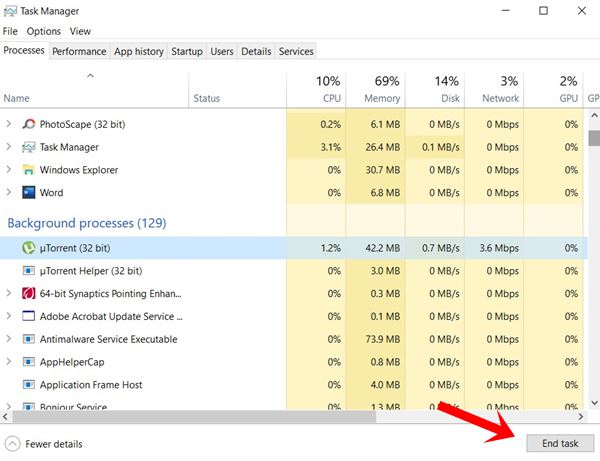
Now expand the dialog box towards the right to bring about the Network tab. Within that, have a look at all the apps that are consuming too much of network bandwidth and click on End Task to stop them right away. Now try accessing Disney Plus, see if the Error Code 43 has been fixed or not.
Fix 4: Logout and Login
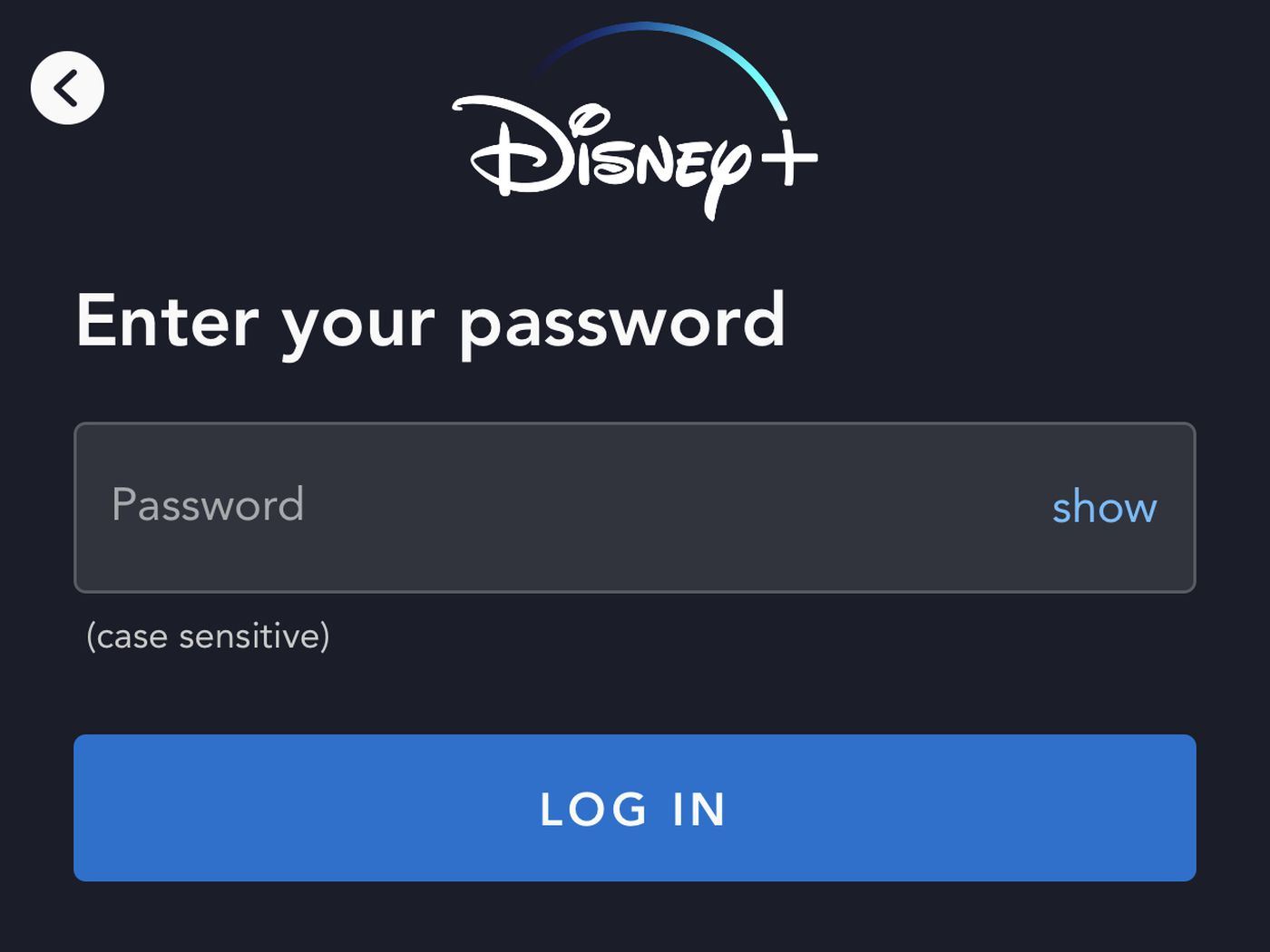
Well, it might sound a simple fix, but trust us, this simple method has managed to rectify the issue for some of the users. So go ahead and logout from your Disney account. Now, wait for a few minutes, the more the better. This is because if there would be any server-side issue, it will likely be rectified during this time. After a stipulated period has elapsed, login to your account and see whether the Disney Plus Error Code 43 is there or not.
Fix 5: Check Your Subscription
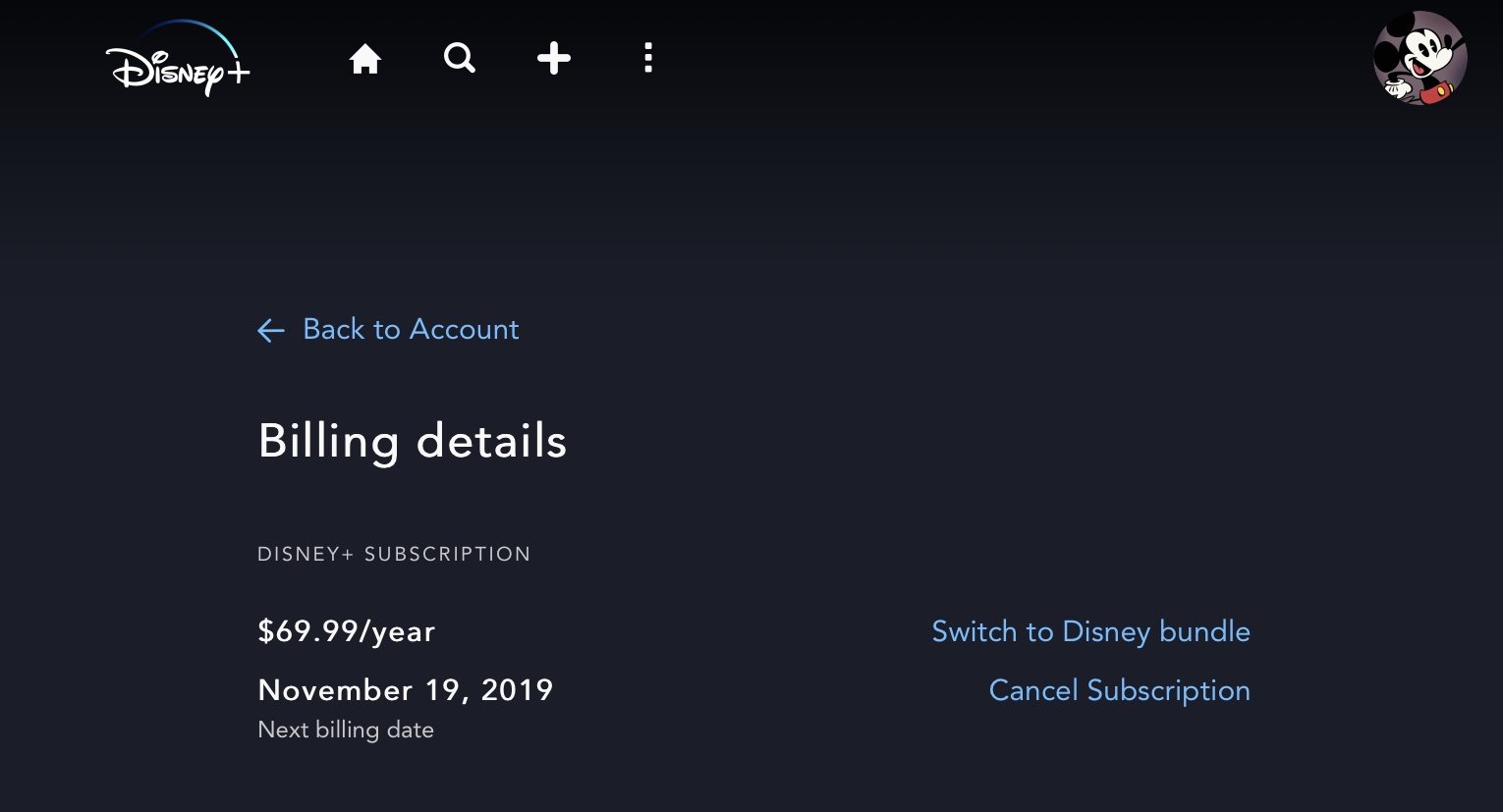
If your plan has expired, then it’s quite obvious that you won’t be able to watch any of the Disney Plus content. To login to your account and head over to the Billing section. See the status of your subscription, and if it has expired, recharge it right away. This could fix the Disney Plus Error Code 43. if not, try the below network tweak.
Fix 6: Try Resetting the Network
You could also try out a few network tips to fix the issue. Startup by turning off your router, removing the ethernet cable and wait for a few seconds. Then replug the cable and start the router. Try accessing DisneyPlus and see if the error has been rectified or not. If that’s not the case yet, then head over to your PC or laptop on which you are accessing this streaming service and follow the below steps:
- Launch the Start menu and search for Settings. Hit Enter to launch it.
- Now under the Search a Setting dialog box, type in Network and Internet and press Enter.
- From the left menu bar of Network and Internet, select Status.
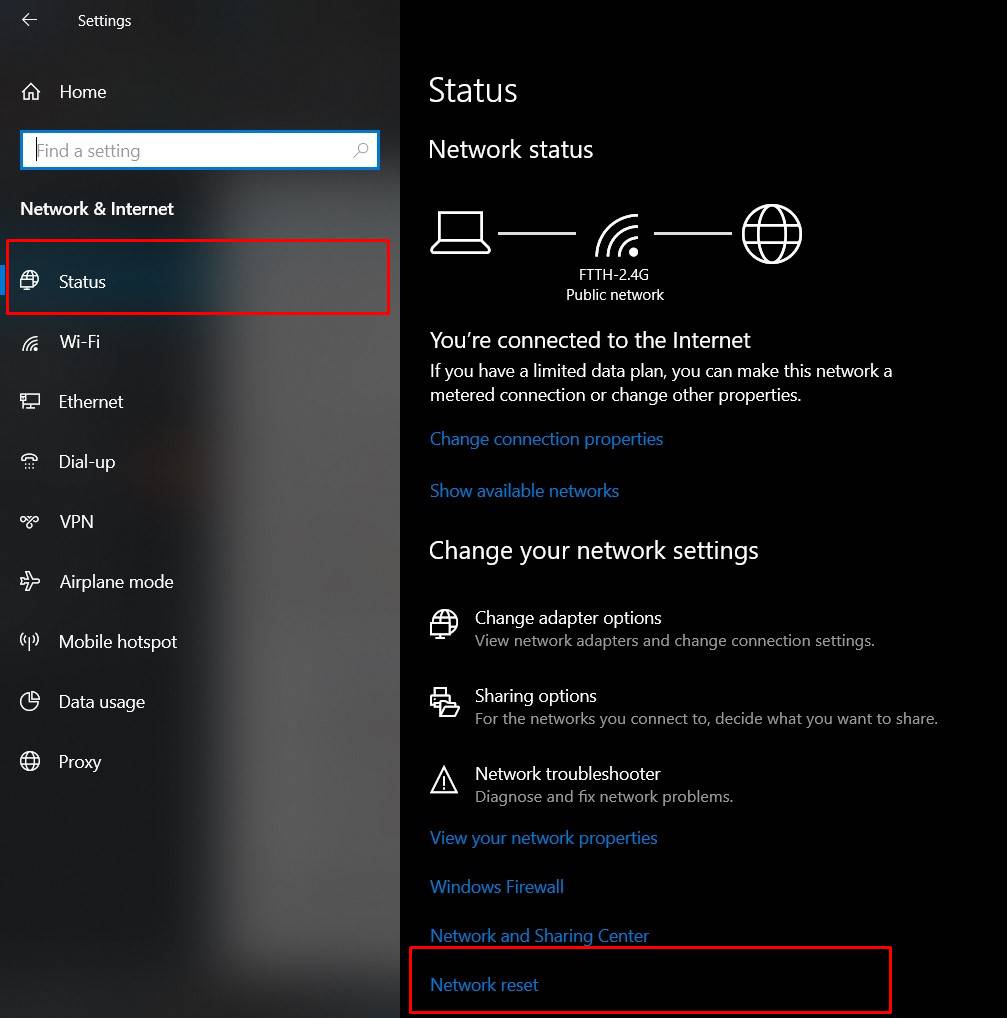
- As soon as you do so, you should see the Network Reset option at the bottom right.
- Click on it followed by Reset. Once that happens, restart your PC once. Your network will now be reset and hopefully, the Disney Plus Error Code 43 should be fixed as well.
Conclusion
So these were all the steps to fix the Disney Plus Error Code 43. Different users have been able to rectify the said issue using a different method. There isn’t any universal fix, but anyone of the above method should work out in your favor. Do let us know in the comments which managed did it for you. On that note, also check out our iPhone Tips and Tricks, PC tips and tricks, and Android Tips and Trick,
Next Guides,
- Can’t log in to Disney Plus: How to Fix?
- Workaround for Disney Plus Not Installing on Xbox Series
- How to Watch Disney Plus Ultrawide without Letterboxing Black Bars
- How to Fix Disney Plus Error Code 39 [Working Solution]
- Disney Plus keeps Buffering or Freezing: How to Fix?
