Apple released the latest Mail app with the launch of iOS 13 and Introduction of iPadOS 13, But there were some users start to experience some bugs in Mail. The error most users reported was emailing are showing without “Sender” and “Subject.” Likely, this awkward and useless because it doesn’t make sense, and it already affects many iPhone and iPad users.
If you have updated to the latest Mail app with the upgrading of iOS 13 and iPadOS 13, including iOS 13, iOS 13.1, iOS 13.1.1, iPad 13.1, and iPadOS 13.1, don’t worry, there is a permanent solution of this error. Today we are going to teach you the complete Troubleshooting to fix the “No Sender” and “No Subject” glitch in the Inbox.
Also Read
Page Contents
Fix: “No Sender” and “NO Subject” in the Mail app
According to the report, users were not able to read the real number of an unread message. The count badge on your Mail app icon isn’t able to count the real number of Mail left to read. There was various method to resolve this issue, We have shared some of the mentions in this article.
There were two types of device available in the market, Some iPhone and iPad models come with Face ID Such as iPhone 11, iPhone 11 Pro, iPhone 11 Pro Max, iPhone X, iPhone XS, iPhone XR, iPhone XS Max, iPhone 8, iPhone 8 Plus, and iPad Pro (2018 or later).
While some iPhone and iPad come with a Home button with a fingerprint scanner for privacy protection like iPhone 6s, 6s Plus, iPhone SE. Moreover, you can learn how you can also clean the cache for the app and clear the data. Also, you can try out with signing-of from the Mail app then again login with your
Mails in Mail app on your iPhone or iPad.
Also Read
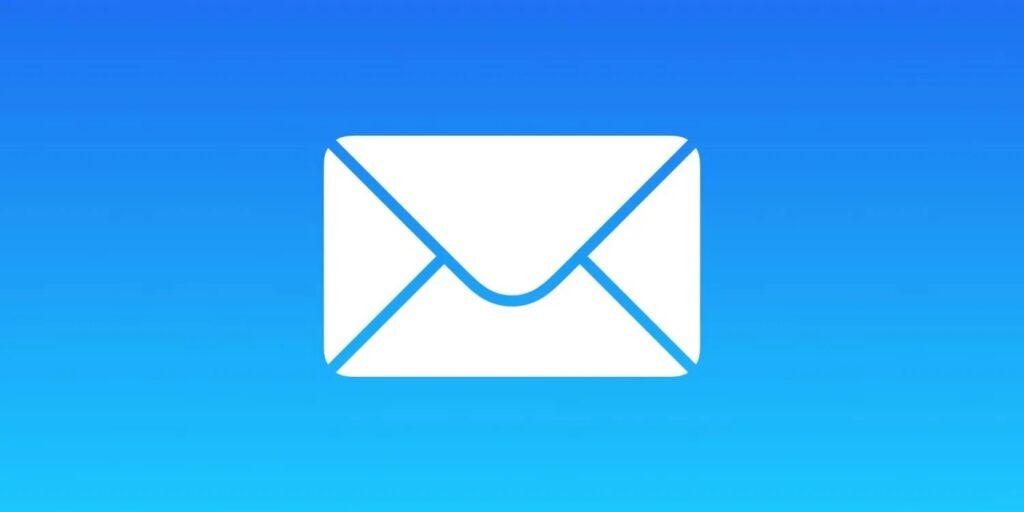
Method 1: Force Quit the Mail app from your iPhone or iPad.
This is one of the most straightforward ways to resolve the “No Sender” and “No Subject” issue, but it depends on the model of the iPhone or iPad device you are using. We include both devices with and without the Home button used to feature previously on your iPhone or iPad device.
These devices come with a Face ID and without a Home button, Here you have to swipe up from the bottom of your device screen. Then hold the app swipe until the app appears in the switcher mode. Now, you can navigate to the Mail app and then swipe up on the Mail app. It will push the Mail app to disable means force quit the Mail app from your device.
Here you have to double-click the Home button of your device then the App Switcher appears on display. Then you have to navigate to the Mail app and now swipe up to force quit the app from your iPhone or iPad.
The configuration you have successfully forced quit the app, Now you can re-launch the app again. Then, you might not face this issue again, and the problem likely is resolved the Mail Bug.
Method 2: Force Restart your iPad or iPhone
As the iOS 13 and iPadOS 13 running on both Apple device with button and Without button. So, We have shared the method to force restart your iPhone or iPad.
First, you have to press the Volume button up and then press the Volume button Down. Then, press and hold the power button until the Apple logo appears on your iPhone or iPad screen.
Once it booted up, You can re-launch the Apple Mail app on your device likely it functional again. The Mail Bug problem might resolve.
Starting with the press and hold the power button and the Home button of your device until Apple Logo appears on your iPhone or iPad display.
Once you force restart your device and the device automatically booted up again. Then you have to re-launch the Mail application on your device. Likely, glitch no longer participates on your device. This method likely work in most of the scenarios. Those messages on your apps affect the glitch was reloaded, and the Mail that shows “No Subject” and “No Sender” in the Mail app was reloaded successfully. Your Mail app starts showing the total unready Mail count again on both iPhone or iPad devices you have.
Update your device to the latest version of iOS or iPadOS.
Generally, if there are any problems that occur, Apple pushes the patch to fix that bug or error.
You can check for the software update under set by heading over to General. Furthermore, there were some minor and major bugs likely to get fixed with the latest updated. Not to mention, it takes some time to roll out for other devices depending upon the timeline scheduled for your device. If your friend has the same problem, but it is using another device likely to get separate update date.
Noteworthy: If you suppose to install any system software or to upgrade your device software, consider backup your data. So it would not affect any of your files or lose your while. If the Mail app glitch doesn’t fix, repeated the steps multiple times. Lastly, you can wait for the update to patch the error.
Hopefully, We assume that this troubleshooting method helps you to eliminate the glitch for “No Sender” and “No Subject” bugs on your device. We believe you have successfully resolved this error on your iPhone or iPad. Let us know Which method did work for you to resolve this Mail glitch. If any query then please share it with us in the comment section down below.
