Some errors, such as 0xE00015E0, indicate there’s not enough space on the device or notebook to sync a section. This may be caused by large backup files. To solve these sync issues, you can optimize, or delete existing notebook backups. Follow this troubleshooting guide to resolve the OneNote Error: 0xE00015E0 or “Not enough space” sync errors in simple steps.
If you’re getting an error message on your computer that says that your computer doesn’t have enough disk space, this means that your hard drive is almost filled. Certain processes that require space on your hard drive are unable to run because the room simply isn’t there. You can fix this issue by getting rid of unnecessary files from your hard drive
Also Read
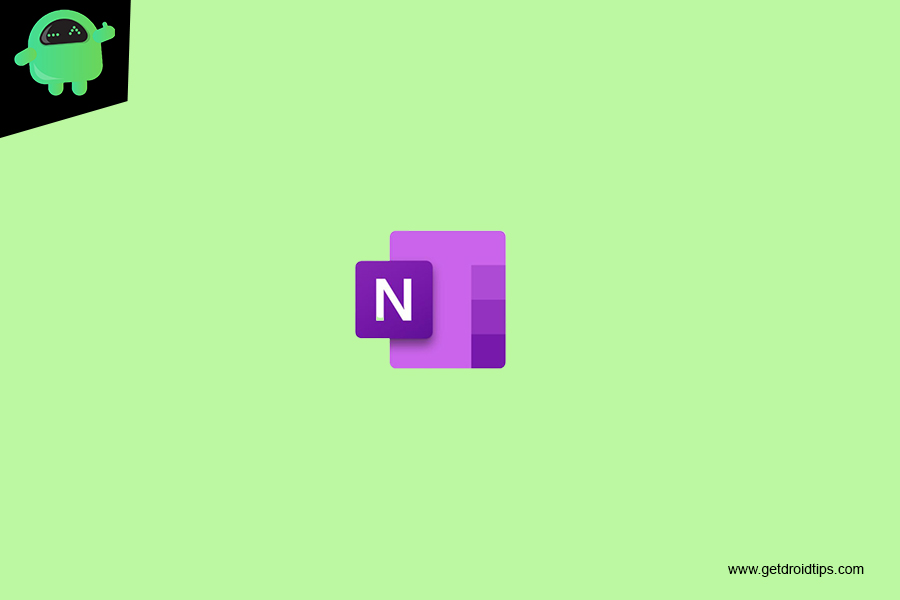
Page Contents
Fix OneNote Error: 0xE00015E0 or “Not enough space” sync errors
Optimize OneNote Notebook
- In OneNote, click File and then go to Options.
- In the Options dialog, click Save & Backup.
- Click Optimize All Files Now. It may take a while to optimize the files.
You can also adjust the number of backup copies to keep the option in the same Save & Backup location to a lower number to save space.
Delete Existing Backups
- Open File Explorer.
- In the navigation bar near the top of the window, type %localappdata%, and press Enter.
- Open the Microsoft folder and then open the OneNote folder.
- Open the 16.0 folder if you have OneNote 2016 or the 15.0 folder if you have OneNote 2013, then open the Backup folder.
- Delete the files or folders you no longer wish to save in the Backup folder.
- How to Fix OneNote Error 0xe000078b (Server Timeout)
- How to Fix OneNote Error 0xE0000784 (Web DAV is Disabled)
- How to Fix OneNote Error Code 0xE4020045 (Unsupported Client)
- How to Fix 0xE40105F9 (Unsupported Client Build) error in OneNote
- How to Fix 0xE4010641 (Network Disconnected) error in OneNote
- OneNote Error: How to Resolve 0xE000002E (Out of Sync with Store) error
- How to Fix Error Code 0x2 bdf5f – OneNote Couldn’t Sync
- How to Fix OneNote Error 0xE000005E (ReferencedRevisionNotFound)
