The meeting and video call app from Google is gaining popularity now. Especially due to the pandemic outbreak, Educational institutions are moving towards Google meet when compared to Zoom because of its simplicity. That being said, you cannot do much of work except to video chat and present your screen. Hence there are no artifacts and effects like PIP, Overlay, or even screen freeze. It would be great if there was a Freeze or Pause Camera in Google Meet.
Screen freezing or camera freezing is a must feature, especially when presenting. Although there are no options in Google, meet out of the box. Luckily there is a workaround for that. So let’s see how to freeze your camera or screen in Google Meet.
Also Read
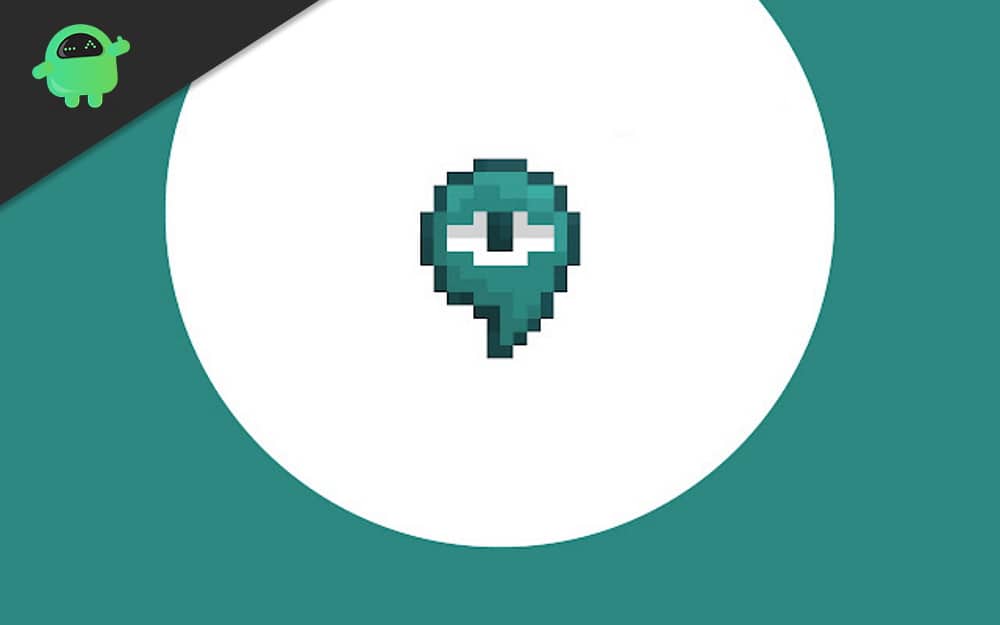
Page Contents
Is there a Freeze or Pause Camera Option in Google Meet
Now to freeze, we have to get a Chrome extension. Since there is an extension for doing such effects in Google meet, let’s see its installation and usage.
Also Read
Chrome on PC users
First, download and install the extension from here. (There are two extensions in the Chrome web store. Make sure you get the right one. Hence click on the link to get the correct one.)
Once added, the extension will show up at the top, near your other extensions.
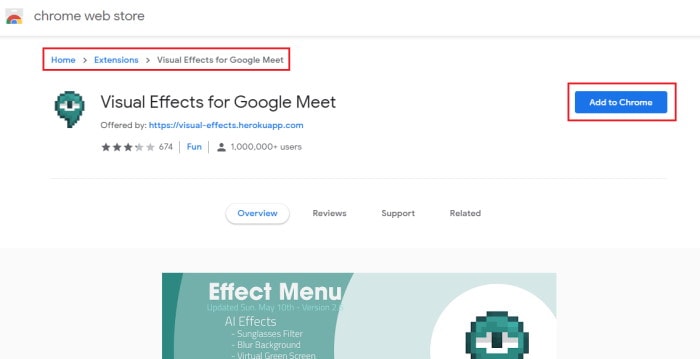
Now open Google meet and join or create a meeting.
After joining, you should see a floating button to the left of the screen. (White in color). Click on it, and it will expand.
Now, scroll down through available effects, and you can see Freeze. Click on it, and the screen will freeze on the last frame.
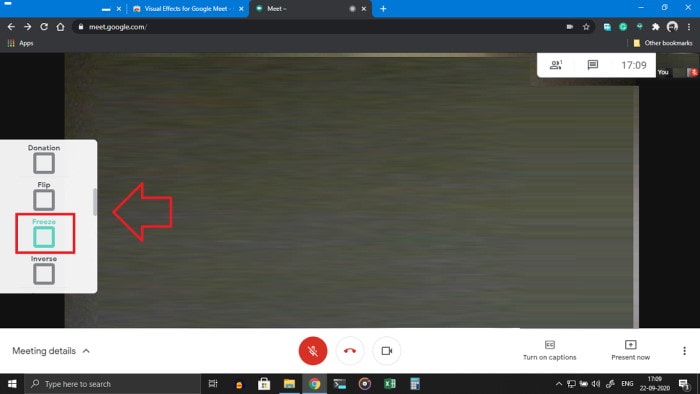
That’s it! You’ve frozen your camera and presentation for other users.
For Android users
There are no options to load plug-ins on chrome for android devices, neither there is an option to freeze on the Android app. So, what can you do then?. Dont worry, there is a workaround for Android devices too. This involves using Google to meet in a browser that supports chrome extensions. Just follow the guide, and you’ll be good to go.
Firstly, download and install the Kiwi browser from Google play. (Click here)
Now, open the browsers and tap on the three dots to the left side, and tap on Extensions.
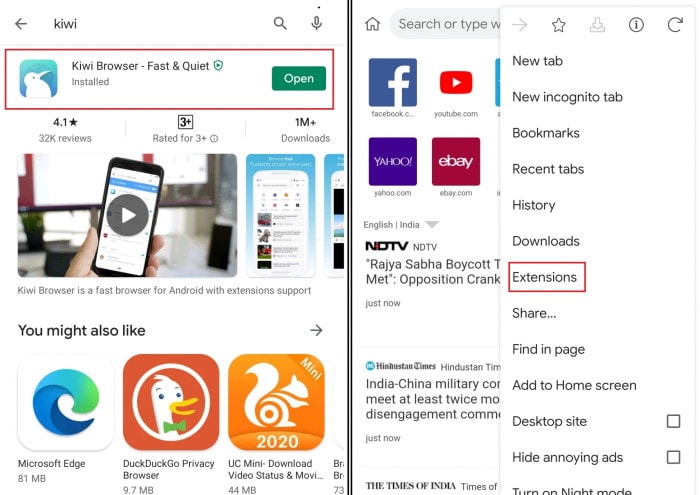
Tap on Google and search for the extensions. (Alternatively, you can click this if you are in the browser.
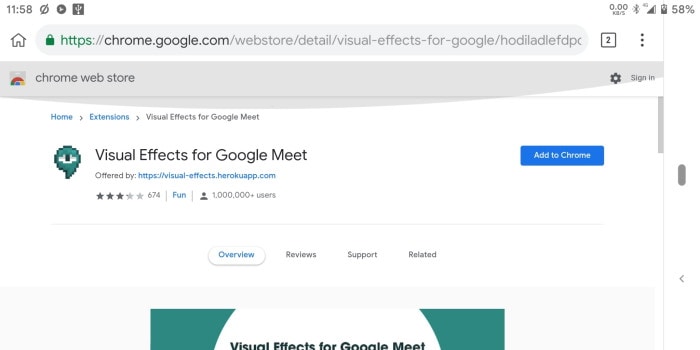
Once the extension is enabled, go ahead and join a meeting.
Finally, tap on the floating icon and enable Freeze, as mentioned in the above method.
But dont Forget to enable desktop mode, else page would not load and will take you to the Play store/the meet app.
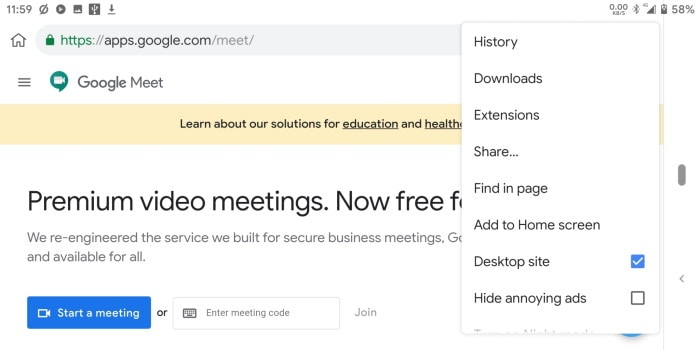
There are other browsers like Yandex Browser that can work with Chrome extensions.
Conclusion
As you can see, this extension helps to freeze and apply effects for Google meet. Although installing the extension is simple and easy. But it is not recommended to use extensions on Mobile devices as this would not give you a good experience. For desktop users, this will work fine without any issues. However, there is no Firefox extension.
