The only way to install various applications, games, books, and movies officially for all Android users is the Google Play store. From the Play store, you can directly install content according to your device and genre. Also, the Play store app is the default app store in every Android device from the manufacturer. In a recent couple of months, users are facing a strange Google Play Store Error DF-DFERH-01 where the screen freezes and they are not able to download anything.
Although such minor issues can be fixed with a simple device reboot, the main reason behind these issues is a software version of the Play Store itself. Having the Play Store Error DF-DFERH-01 can be devastating as there isn’t any alternative to download games or apps. But not to worry, try applying the below methods one by one to get rid of DF-DFERH-01 error on your Android phone.
Also Read
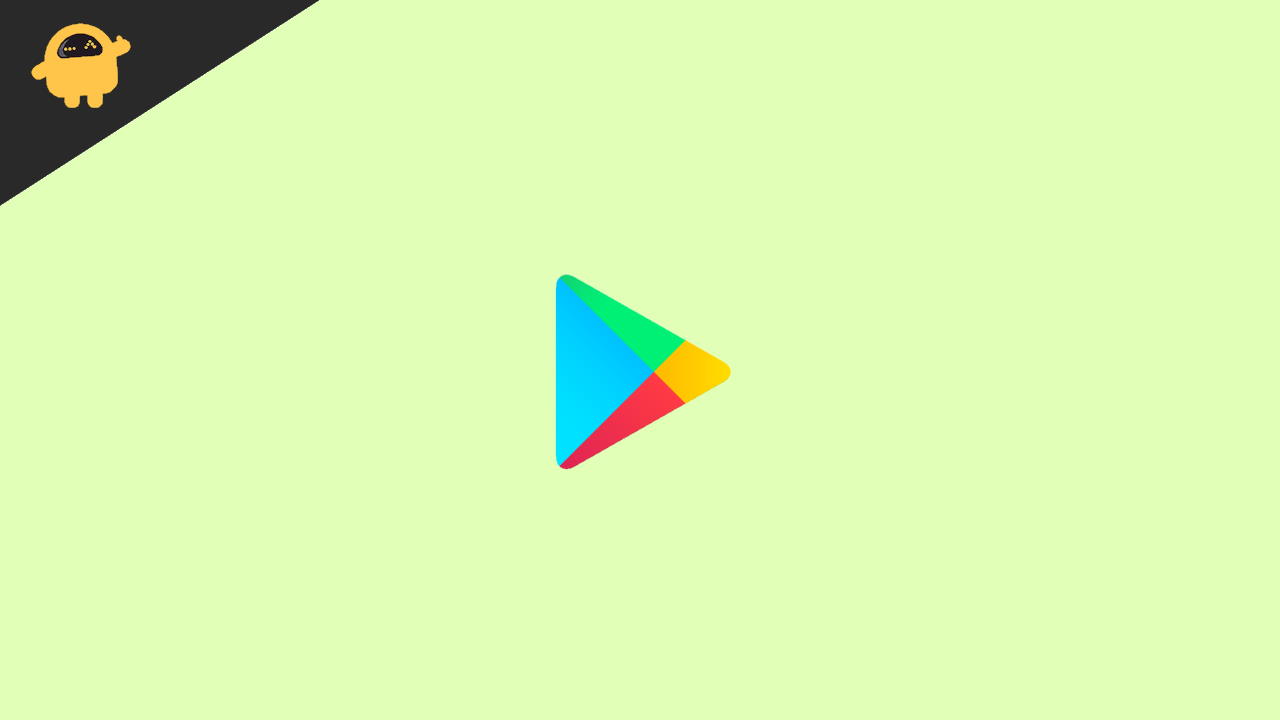
Page Contents
Fix: Google Play Store Error DF-DFERH-01
The error DF-DFERH-01 stands for “error while retrieving information from the server.” In other words, it’s causing error while in-app purchases or downloading apps through Google Playstore, and we know how often we use the play store to access new games app, etc, and get an update of existing applications and games. You can directly make any in-app purchase from the app. It’s a home of millions of apps and games, or we can say it’s a connection between the end-user and developers.
Method 1: Clear Data and Cache of Playstore
Clearing cache is one of the most effective methods that can fix various issues. However, it feels irritating whenever we face such problems with the Google Play store app because we use it more often to install and update our app to get new features on our devices. Old caches are always creating issues and mix with the current files of the app. Therefore, we recommend you clear the cache from the settings of the Smartphone and keep it clean to prevent the device from glitches and bugs.
- Go to the settings app of the Android smartphone and then tap on Applications ( in some devices, it is named Apps and Notification).
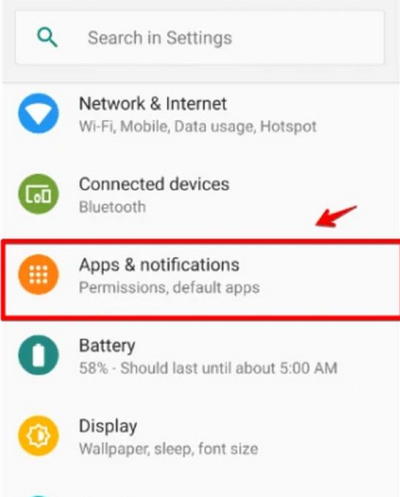
- Now tap on select all (See all) to go to the App info page and then navigate the Google play store.
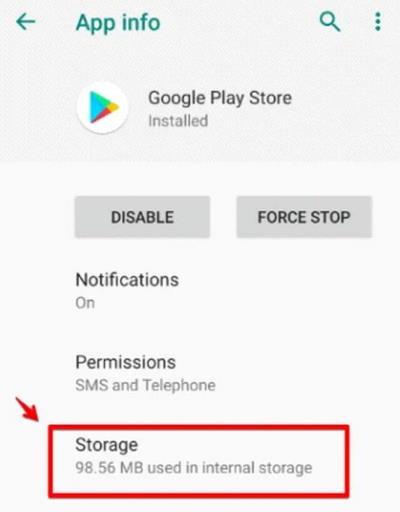
- After that, you will get two options of clear Data, and Clear Cache select both of them one by one.
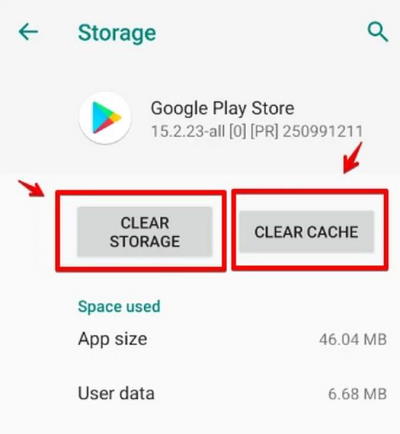
Apply the above methods for all the Google Play store app like Google services framework, Google Play Services, etc. Now restart your device once and then open the Google play store and check if the issue is resolved or not.
Method 2: Remove and Add Your Google Account
The following method is to fix the play store error DF- DFERH-01 by resetting your google account from the device.
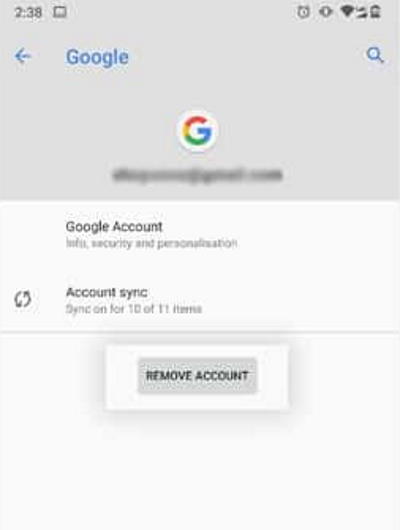
- Go to the settings app and then scroll down below and select Accounts.
- Now choose Google from the available list.
- Then tap on Remove account to delete the Gmail account from the device.
- Afterwards, go back to the Accounts tab, select Add Account from the available options, and enter your credential to log in again.
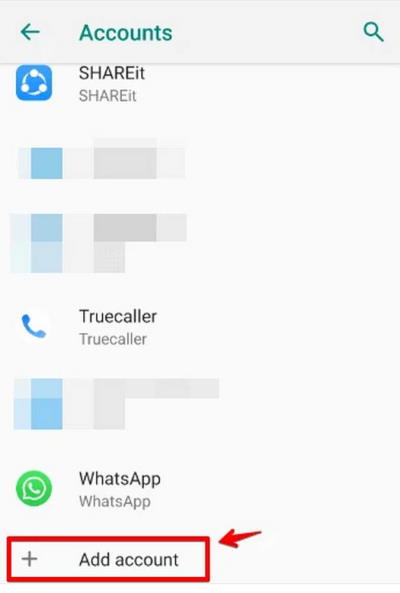
- Restart your device and open the play store and check for the issue.
Method 3: Uninstall and Reinstall the Playstore Updates
Sometimes the current update may have some bug in this method. However, we know how we can uninstall the Playstore updates and reinstall them again.
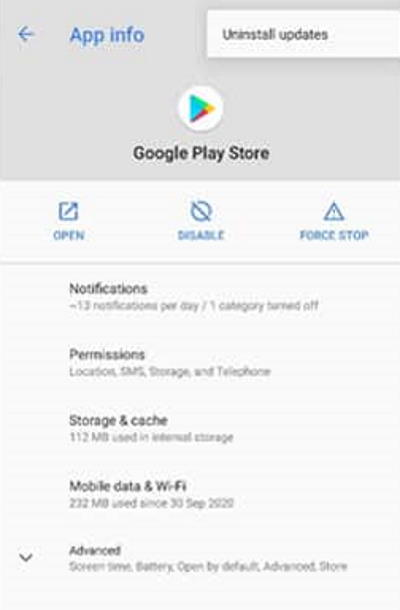
- Go to the settings app of the Android smartphone and then tap on Applications ( in some devices, it is named Apps and Notification).
- Now tap on select all (See all) to go to the App info page and then navigate to the google play store.
- For Android 10 and below, you will get an option to uninstall the updates in the Clear data section. For Android 11 and above, you have to click on three horizontal dots from the top right side corner and tap on Uninstall updates.
Method 4: Update to Latest Playstore Version
After all the above methods, check if any latest update is available for the play store or not.
- Go to the settings of the play store app by tapping on your profile icon.
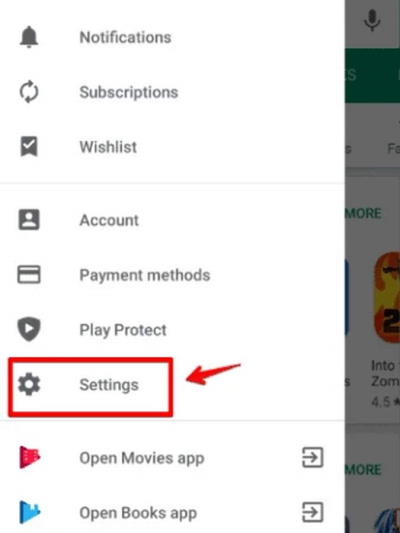
- Now select Play Store Version and wait till you get a notification that the Play store is updated.
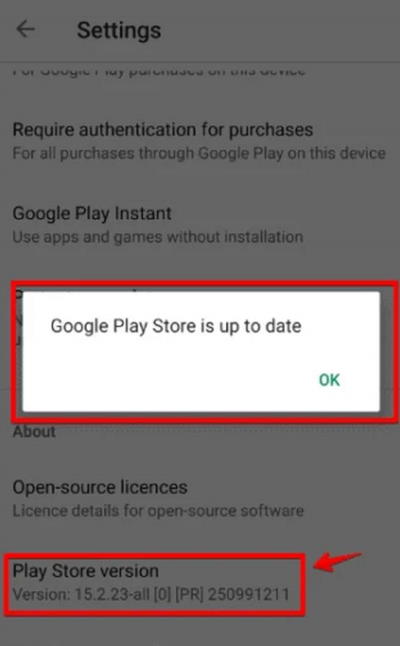
If the above methods don’t work for you, then you can temporarily use third-party APK websites to download your favorite apps and games. But the best way will be to reset your device as it will reset any issues related to your Play store services.
Conclusion
Here are a couple of methods to fix the error DF-DFERH-01 in the Google play store. We hope the above methods will fix the issue with your device. However, if you find any difficulty applying the above methods, let us know in the comment section below. You will get it resolved quickly. Also, if you like the fix, please share it with your friends to help others.
- Fix: Google Play Error Code 192: Can’t Download or Update Apps
- How to Install Google Play Store or GMS on Huawei P40, P40 Pro or P40 Pro+
- How to Install Google Play Store any Huawei or Honor device using One-Click Installer
- Tricks To Find Already Purchased Apps On Google Play Store
- How to Solve Google Play Store White Screen Issue
