Skype is one of the oldest messaging services in the digital industry. But as the service evolved through the years, Skype became a telecommunications application that now specializes in providing video chat and voice calls. The application’s initial release dates to 29 August 2003 computers, tablets, mobile devices, the Xbox One console, and smartwatches over the Internet.
After they introduced group video calling to the iPhone and iPad, it has proven to be helpful to so many individuals and organizations. Well, you’re in the right place if you’re wondering how to group video chat with Skype on iPhone and iPad. Today, we will take you through the exact process that will help you initiate a group video chat on Skype. So without any further ado, let’s see how to group video chat with Skype on iPhone & iPad.
How to Group Video Chat with Skype on iPhone & iPad
- Open your Skype application on iPhone or iPad
- Sign in to your Skype account with an existing ID or create a new one
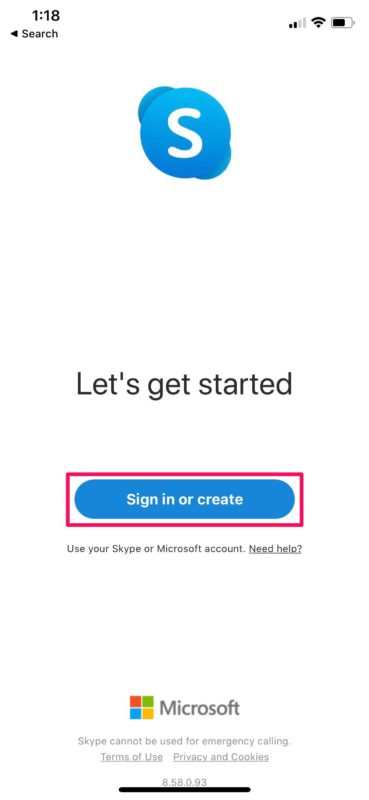
- After signing in, tap on the Sync Contacts button so that your contacts will show up on the main screen. However, if you still do not see all your contacts, just click on the notepad icon at the top-right corner of the menu to start a new chat.
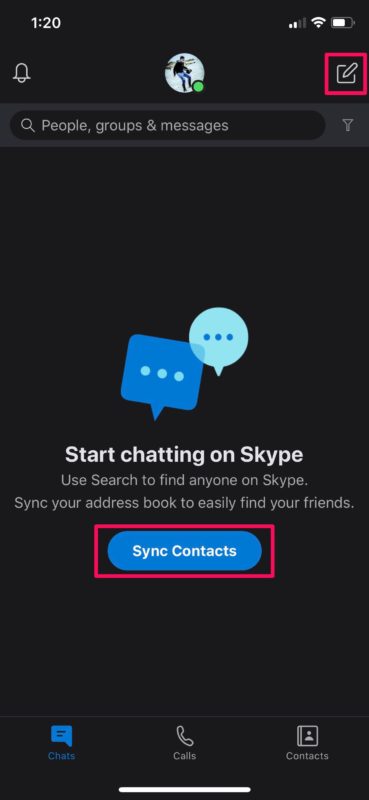
- On the next screen, you’ll see an option New Group Chat under the search bar. Click on it
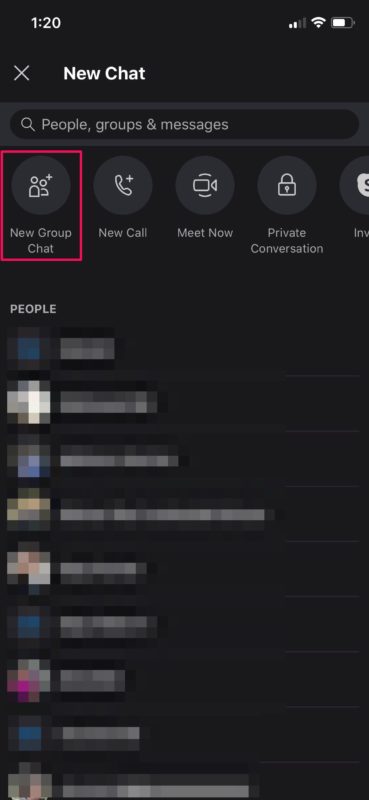
- This is for creating a new group with all the people you wish to video call. Give your group a name of your choice and tap on the arrow icon to proceed
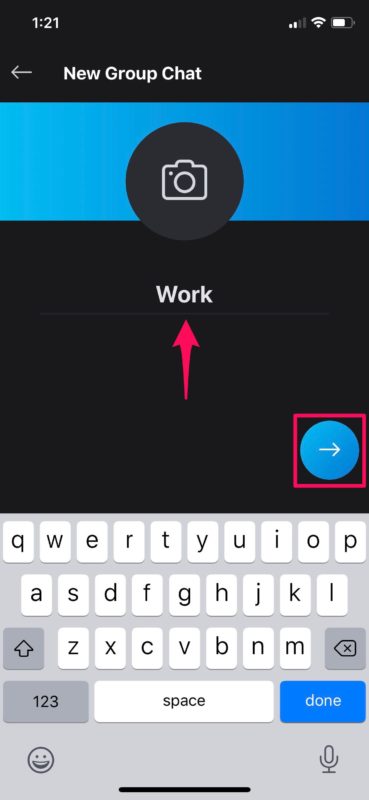
- Next, add everyone that you wish to video call. You can either select them from the listed contacts or you can search for someone and select them. After selecting, tap Done
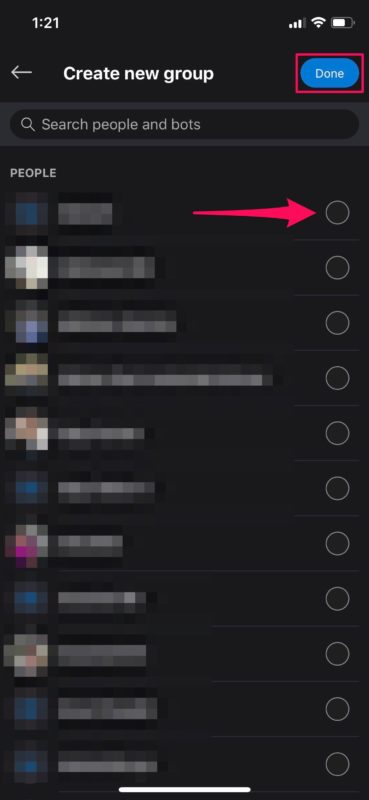
- This will successfully create a new group. Now when you open the group, you will see the video call icon at the top right corner. Simply tapping on this icon will start the group video chat and members in the group will be able to join the video chat as long as the call is active.
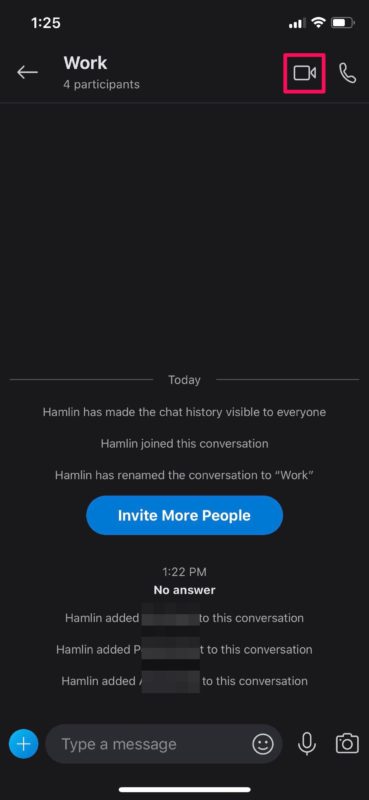
- How to Share Screen with Skype on iPhone and iPad
- What is Skype Live ID? How to Use It?
- How to Setup and Use Skype Meet Now for Free
- Skype Not Working on iPhone? How to Fix this issue?
- Troubleshooting Issues on Skype call quality: Audio and Video in Desktop and Mobile
- How to fix Skype error 1603 on iPhone 11, 11 Pro, and 11 Pro Max
Cocnlusion
Summing up our guide, making a group video chat in Skype is relatively easy. All you have to do is to create a new group on Skype with the people that you wish to video call. After creating this group, you’ll see the video call icon inside, tap on it, and that’s it. Anyone in the group who wishes to join the group video chat can join anytime as long as the video call stays active. If you have any further queries, please let us know in the comments down below. Good luck!
Also, check out our iPhone Tips and Tricks, PC tips and tricks, and Android Tips and Tricks if you’ve got queries for it or want help. Thank you!
