Printer error 482 is a common error witnessed by many Windows users. This error pops up when the user tries to use the PrintForm function. This error may show up as Runtime error 482 Printer Error or simply Printer Error. Encountering this error repeatedly can be annoying when you already have the printer connected properly to your computer. Printing out documents is a necessary task in many office environments, and having this error will slow down productivity drastically.
If you are also encountering this error with your printer, then you would like to sort it out as soon as possible. Over the years, users could get rid of this error by following some basic methods, and here in this article, we will take a look at such solutions. Here, we will list out all the possible solutions that have fixed the issue for many users. You can try one solution after the other and see which one works out for you. So without any further ado, let’s get into it.
Also Read
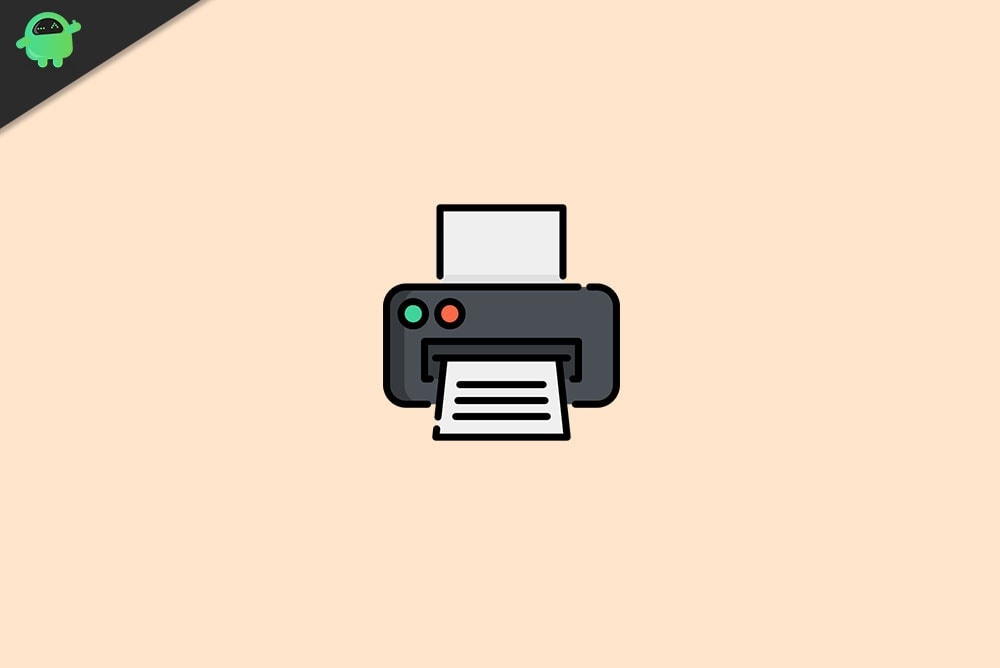
Page Contents
How to Fix Printer Error 482?
The solutions mentioned below are quite basic and involve ensuring a proper connection between the computer and the printing machine. We will also look at what you can try with the printer settings in the Printers & scanners window. It is not possible to determine which solution might work for you. So it would be best if you tried all the solutions mentioned below, one after the other until your problem is resolved.
Check your connections:
With every Windows error related to a hardware device, you first need to ensure that the connection is properly made. When you buy a new printer, you get some guidelines with instructions on how you can add this printer to your computer. Go through those instructions and make sure that you have connected the printer to your computer properly.
Check the wires, and you also try turning off the power to your printer. Then turn it on again. You can also try changing the wires for your connection.
If you have ensured that you have connected the printer properly, but you face printer error 482, go for the next possible solution.
Update the drivers:
Drivers are essential for the proper functioning of any piece of hardware or device connected to your computer. This includes your printer as well. Now there are three ways to update the drivers for a device. You can do it automatically, manually, or by using a third-party application or program. To update the drivers automatically,
- Press the Windows Key + R to open up the Run dialog box.
- Enter “devmgmt.msc” in the Run dialog box and click on Ok.
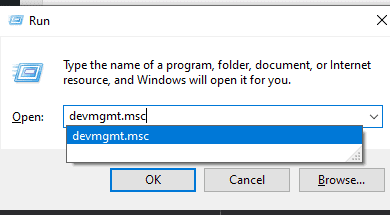
- In the list of devices, look for your printer. Once you find it, right-click on it and choose “Update Driver.”
- You will see two options now. Click on “Search automatically for updated driver software.”
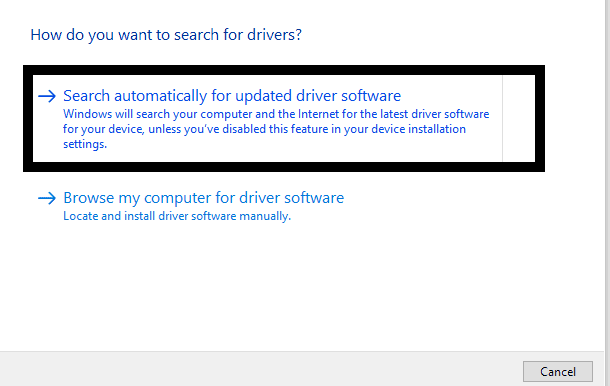
- Then follow the on-screen instructions to update the drivers, and Windows will automatically install the latest drivers via the internet.
You can also update the drivers manually. For that, you need to use your web browser and go to your printer manufacturer’s website. Here, go through the entire website, and you will find links to download the latest Windows drivers for your printer model. Once you have downloaded the setup file for the latest drivers, install them on your computer.
You can even use a third-party application or program to update your drivers. Several such third-party utility programs scan your computer for outdated drivers and then install the latest drivers once it finds them. These utility programs charge a bit for their service, but it is worth it since you don’t need to worry about having outdated drivers ever again.
If you have the latest drivers for your printer installed on your computer, but you are still facing the printer error 482, try the next solution mentioned below.
Turn on the printer:
One simple mistake that has led to users facing this error is having the printer turned off while in use. Make sure that your printer is physically turned on and it is set to the Online mode.
If you have your printer turned on, but you are still facing the printer error 482, try the next solution mentioned below.
Change printer settings:
You can try changing the settings for your printer in the Windows Settings menu to fix some errors.
- Press the Windows Key + I to open up the Windows Settings menu.
- Click on Devices.
- Now click on the “Printers & Scanners” tab in the left pane of the Settings window.
- Here, make changes to your printing options. You can select the Microsoft Print to PDF option instead of the basic Print to PDF option to fix your printer error problem. Just perform a google search on which printer settings are best for your printer model and set the settings accordingly.
If you changed your printer settings, but you are still facing the printer error 482, try the next solution mentioned below.
Make sure you have installed the correct printer:
When you first connect a printer to your computer, you need to add this new device to your computer.
- Press the Windows Key + I to open up the Windows Settings menu.
- Click on Devices.
- Now click on the “Printers & Scanners” tab in the left pane of the Settings window.
- Click on the “Add a printer or scanner” option and then follow the on-screen instructions to install this new printer to your system. Ensure that the printer you select to add here is indeed the printer you have connected to your computer.
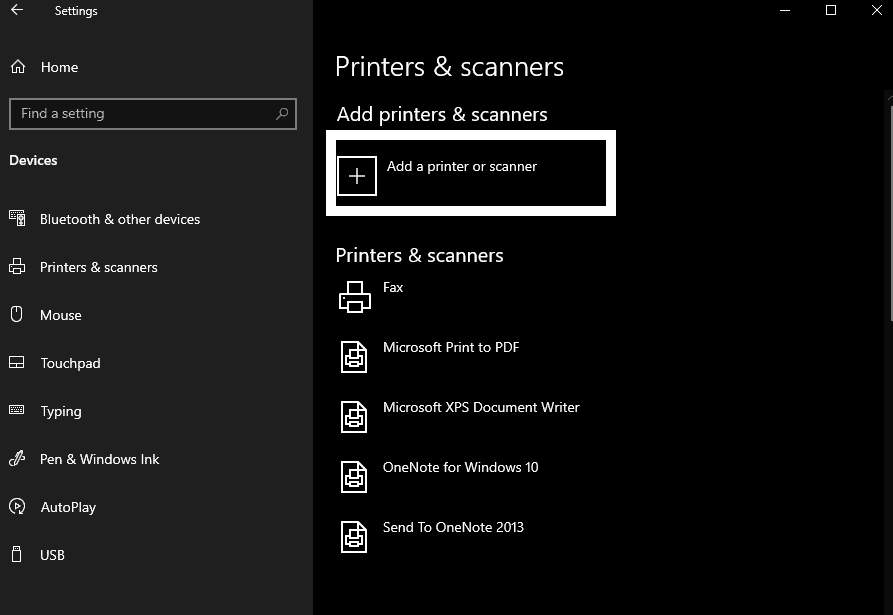
If you have ensured that you installed the appropriate printer on your Windows system, but you are still facing the printer error 482, go for the next solution mentioned below.
Check your printer’s functionality:
Some printers can only print text documents in greyscale. There is no feature to print out graphical images on some printers. So if you have such a printer with limited functionality and try to print out something graphical in colors, you will encounter the runtime printer error. In such a scenario, if you want to print something more than text, you have to connect a more powerful printer with more functionality. There is no other way around it. If you do not have such a printer with you, you can borrow it from a friend or buy it from a store.
If you have a printer with full functionality but are still facing the printer error 482, go for the next solution mentioned below.
Restart the print spooler:
Print spooler is a function that maintains a queue of all your printing jobs. It would be best if you restarted the print spooler, and it will clear out any printing jobs present in the queue. So if you have any job that is particularly causing this error, it will be cleared out, and then you can use your printer normally again.
- Press the Windows Key + R to open up the Run dialog box.
- Enter “services.msc” in the Run dialog box and click on Ok.
- Scroll down the list of services and find the service “Print spooler” here.
- Once you find it, click on it, and then you will see the “Restart the service” option in the top right corner of your screen.
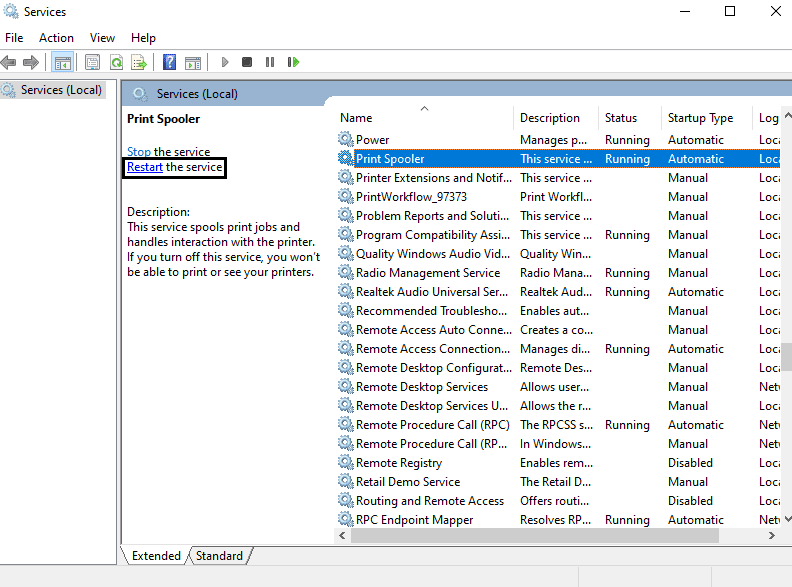
- Click on it, and then the print spooler will restart.
If you are facing issues following this process in the services window, you can use the command prompt method.
- Now press Windows Key + R to open up the Run dialog box again.
- Enter “services.msc” in the Run dialog box and press Ctrl+Shift+Enter. Click on Yes when the UAC pop-up window shows up.
- Enter the following command in the cmd window and press Enter.
net stop spooler
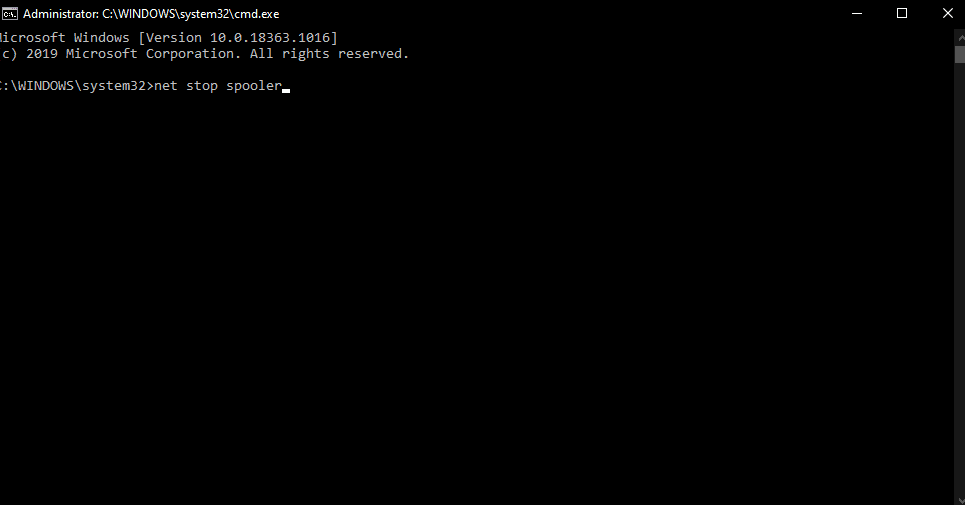
- After that process is complete, enter the following command and press Enter again.
DEL /F /S /Q %systemroot%System32spoolPRINTERS
- Finally, enter the following command and then press Enter again.
net start spooler
If restarting the print spooler also did not solve your runtime printer error 482, try the next solution mentioned below.
Use a registry cleaner:
The registry is the database storage area that keeps all the software and hardware settings of your computer. If anything is damaged in the registry, you will find all kinds of errors in your Windows system, including the printer error. So use a third-party tool to clear out your registry. There are several such registry cleaning programs. Download anyone that seems right with you and use it on your computer.
Also Read: Fix: Printer keeps Printing Documents in an Inverted Color Scheme
These are all the methods or solutions that you can try to fix the Printer Error 482. If you have any questions or queries about this article, then comment down below, and we will get back to you. Also, be sure to check out our other articles on iPhone tips and tricks, Android tips and tricks, PC tips and tricks, and much more for more useful information.
