Not everyone requires a high-powered smartphone. For some, a big battery device to make phone calls and click a few pictures is enough. Catering to those people’s needs, Vivo launched a budget device a couple of months ago in 2020. The device came out of the box with Android 10 and FuntouchOS 11. This was an entry-level smartphone. The device is promised to receive Android 11.
In this guide, we have the latest stock ROM flash file for the Vivo Y12s PD2060F/PD2036F powered by a Mediatek MT6765 Helio P35 processor. To install the firmware flash file, we need software called the SP Flash tool which can be helpful to flash the stock ROM on your device. The method is simple and easy. We have also added video and step-by-step tutorials to make things easier to flash the official flash file.
This process is helpful if you have bricked your device, lag, or shuttering performance, to fix Bluetooth and WiFi issues, to unroot or bypass the FRP lock. So without further wasting our time, let’s understand what is stock firmware flash file.
Also Read
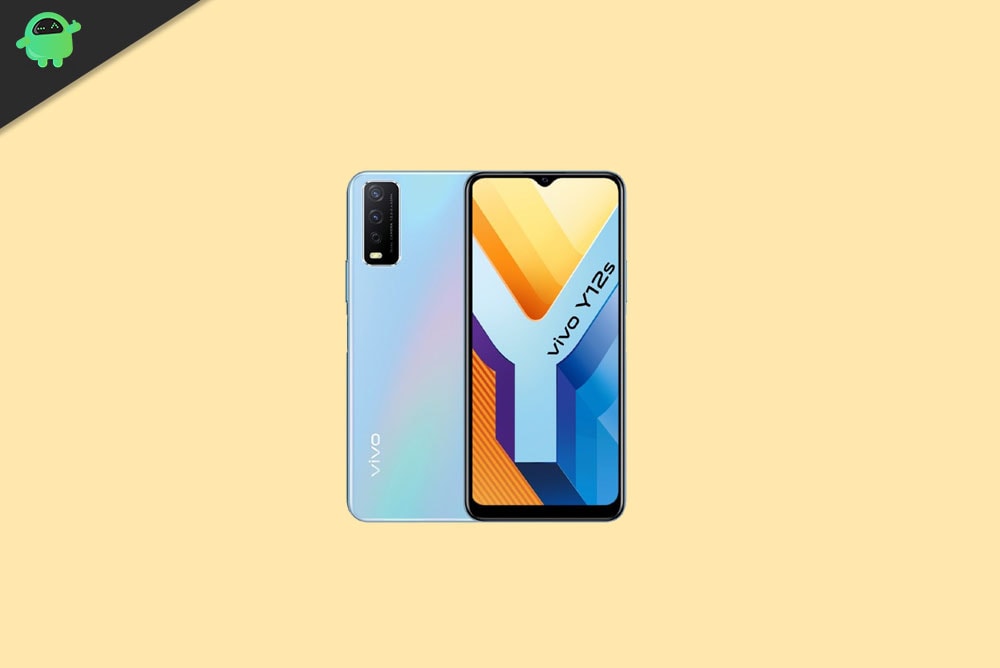
Page Contents
Vivo Y12s: Device Overview:
The Vivo Y12s features a 6.51-inch IPS LCD panel with a standard refresh rate of 60Hz. It has a resolution of 720 x 1600 pixels and an aspect ratio of 20:9. In terms of processing power, we get the Mediatek Helio P35, which is built on a 12nm manufacturing process. This is an octa-core processor that consists of four Cortex-A53 cores clocked at 2.35 GHz and four Cortex-A53 cores clocked at 1.8 GHz.
Coming to the cameras, we have a dual-camera setup at the back and a single camera at the front. The back camera consists of a 13MP primary sensor paired with an f/2.2 lens and a 2MP depth sensor paired with an f/2.4 lens. As for the front, we have a single 8MP sensor paired with an f/1.8 lens. Both the front and the rear camera setup is only capable of shooting videos up to 1080p. The Vivo Y12s comes with Android 10 out of the box with Funtouch 11 OS skinned on top. An update to Android 11 is definite, though.
In terms of communications, we get Wi-Fi 802.11 a/b/g/n/ac, Bluetooth 5.0, GPS, and MicroUSB 2.0. And for sensors, we have a side-mounted fingerprint sensor, accelerometer, proximity, and compass. There are three storage options for the Vivo Y12s: 3GB RAM + 32GB internal storage, 4GB RAM + 32GB of internal storage, 4GB RAM + 128GB of internal storage. And there is a dedicated microSDXC slot for storage expansion. Powering all of it is a 5,000 mAh cell that supports 10W standard charging. But this smartphone can also act as a power bank and reverse charge any other device at 5W. The smartphone is available in two color options: Glacier Blue and Phantom Black.
Advantages of Stock ROM:
Here are the answers to why you need to download and save the Vivo Y12s Stock ROM flash file on your computer.
- If your device is dead, you can unbrick using the Stock ROM file
- You can fix or repair the IMEI on your device using DB files from Stock ROM
- Remove any malware or Adwares from Vivo Y12s
- You can fix the boot loop issue on Vivo Y12s
- Fix Unfortunately, the app has stopped errors on Vivo Y12s
- Fix Network related issue
- Patch Boot image to Root using Magisk
- You can unroot Vivo Y12s
- To Reset or Remove FRP on your device
- Restore Vivo Y12s back to Factory State
Firmware Details:
- Device Name: Vivo Y12s
- ROM Type: Stock ROM
- Gapps File: Included
- Tool Supported: SP Flash tool
- Processor: Mediatek MT6765 Helio P35 Processor
- Android Version: Android 10, Funtouch 11
How to Install Vivo Y12s PD2060F/PD2036F Flash File
Before installing the Stock ROM on your Vivo Y12s, you should download the firmware flash file. Then download and install the USB Drivers and flash tool on the PC as well. Once you’re done with these, you can proceed to the steps below. But let’s take a quick look at the Stock Firmware importance and firmware details below.
Pre-Requirements:
- Supported device: Vivo Y12s PD2060F/PD2036F
- Make sure to charge your device more than 50%
- You need a PC or Laptop with a USB cable.
- Take a complete backup using any method given below
- Download Flash Tool: SP Flash Tool | Vivo AFTool
- Download Drivers: Mediatek USB Drivers and Vivo USB Drivers
Download Flash Files
| Firmware Detail | Download Link |
| Flash File Name: PD2036F_EX_A_8.71.22 File Size: 2.9 GB File Type: OTA Android Version: Android 12 |
Download Link |
| Flash File Name: PD2060F_EX_A_1.73.21 File Size: 2.9 GB File Type: OTA Android Version: Android 10, Funtouch 11 |
Download Link |
| Flash File Name: PD2060F_EX_A_1.73.12 File Size: 3 GB File Type: OTA Android Version: Android 10, Funtouch 11 |
Download Link |
| Flash File Name: PD2060F_EX_A_1.73.5 File Size: 3 GB File Type: OTA Android Version: Android 10, Funtouch 11 |
Download Link |
| Flash File Name: PD2060F_EX_A_1.73.3 File Size: 3 GB File Type: OTA Android Version: Android 10, Funtouch 11 |
Download Link |
| Flash File Name: PD2060F_EX_A_1.72.25 File Size: 3 GB File Type: OTA Android Version: Android 10, Funtouch 11 |
Download Link |
| Flash File Name: PD2060F_EX_A_1.72.20 File Size: 3 GB File Type: OTA Android Version: Android 10, Funtouch 11 |
Download Link |
| Flash File Name: PD2060F_EX_A_1.72.3 File Size: 3 GB File Type: OTA Android Version: Android 10, Funtouch 11 |
Download Link |
| Flash File Name: PD2060F_EX_A_1.71.30 File Size: 2.7 GB File Type: OTA Android Version: Android 10, Funtouch 11 |
Download Link |
Method 1: Instructions to Install via Recovery:
First, you can try the official method to install the OTA stock ROM update via Vivo device recovery. Follow the guide link given below to install the OTA update on Vivo device.
Guide to Install Vivo Firmware on any Vivo smartphoneMethod 2: Instructions to Install via AFTool:
- Launch the Vivo aftools to flash the ROM
- In the AFTool, locate your firmware file which you downloaded.
- Boot your device into EDL mode
- You can now connect your phone to PC in fastboot or EDL mod.
- Click Start to upgrade your firmware.
Method 3: Instructions to Install via SP Flash Tool:
- Make sure you follow and download all the required files and flash tool on your PC.
- Open the flash tool exe file to open the SP Flash Tool User Interface
- Tap on the Download option and load both the download agent and the scatter text file in the scatter-loading section.
- Once you load the file, click the Download button
- To start the upgrade process of stock ROM on your SP Flash Tool, you need to turn off your device and hold the Volume Down and Volume Up key together and Connect your Phone to PC/Laptop using USB Cable (Keep the Volume Down and Volume Up button until your computer detects the phone.)
- When the phone connects, your device will start upgrading the stock firmware
- Wait for a few minutes, If you see a green button on your flash tool which means the upgrading process has been completed.
- That’s it! You can reboot your SP Flash Tool
That’s it, guys. We hope that you’ve installed the Stock Firmware on your Vivo Y12s PD2060F device successfully. Feel free to ask in the comments below for any queries.

Please I want to remove my vivo 2026 FRP and I don’t know the firmware of the phone and also how to remove the FRP using the scatter file