Apple recently came up with their 2019 flagships, the iPhone 11, iPhone 11 Pro, and the iPhone 11 Pro Max. All the smartphones have seen a very little design change from the previous generation iPhones. However, this time around the smartphones has improved quite a lot in terms of hardware and software performance. For instance, all the iPhones are now, faster than ever, all thanks to the A13 Bionic chipset of the devices. Moreover, the devices will see a staggering 4-5 hours of extended battery life than the older generation of the iPhones. Adding to it, the finish of the devices have also been changed and now there are a few new colors option as well.
The camera is the main headline of these devices, especially the iPhone Pro and Pro Max. The triple camera setup (the design could have better!) has an improved image processing. Moreover, Apple has tried to bring in the enhanced static image processing to the videos as well. In this post, we will guide you on how to take a long scrolling or full page screenshot on iPhone 11 Pro Max. So, without any further ado, let us get straight into the article itself;
Also Read
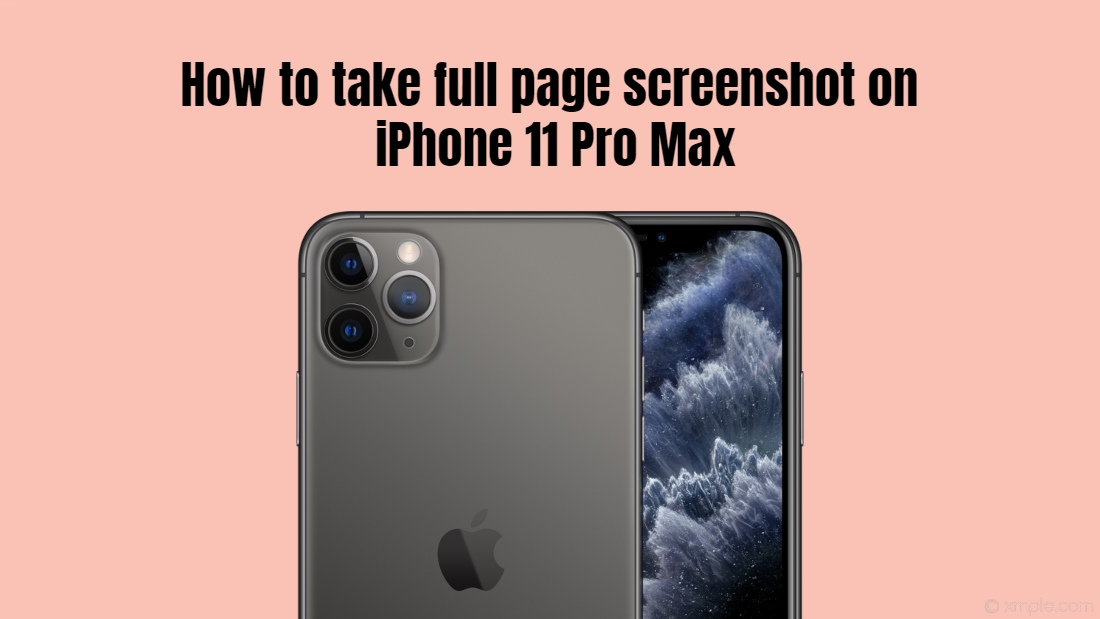
Page Contents
Quick Specs Review- iPhone 11 Pro Max
The iPhone 11 Pro Max is powered by the latest A13 Bionic chipset made by Apple. The device sports a 6.5-inch Super Retina XDR OLED display with 1242×2688 resolution. The iPhone 11 Pro Max comes with 4GB of RAM and 128/256/512GB of storage capacity. Under the hood, the device packs in a 4000 mAh battery that supports 18W and wireless charging. At the back, the device has a triple-camera setup with triple 12MP cameras and in the front, you get a 12MP selfie camera. The device offers enhanced Face ID and also IP68 water resistance.
How to take a long scrolling or full page screenshot on iPhone 11 Pro Max
Long screenshots or full-page screenshots means that with the help of this you will be able to take a screenshot of the entire webpage. Besides, there are many Android phones that let you do this, but for long, the iPhone had to rely on the third-party apps to accomplish this task. But, with the iOS 13 on the iPhone 11 Pro Max, you can do this job pretty easily, and you just need to follow the below steps;
Steps to take screenshots on the iPhone 11 Pro Max (iOS 13)
- Open the web page on your iPhone that you want to take the full-screen screenshot of.
- Now you need to take a normal screenshot;
- To do this, press the Power Button + Volume Down button for devices with Face ID (iPhone 10, iPhone 11)
- Devices that do not have the Face ID need to press the Power Button + Home Button to take a normal screenshot.
- Open the screenshot preview page and then tap on the Full Page option located at the top portion of the preview page.
- Then finally, tap on the Done button.
- That’s it.
So, there you have it from my side in this post. Hope you guys liked this post as well as the new feature in the iOS 13 available on the iPhone 11 Pro Max. Let us know in the comments below if you guys faced any difficulties in following the above-mentioned steps. Until the next post…Cheers!
