The Lenovo-owned Motorola brand offers a stock Android like UI on their Moto smartphones. So, as a Motorola Android smartphone user, it’s quite obvious that most of the users want to customize their devices. While the advanced users or developers want to flash any third-party Custom Firmware or Custom Recovery like TWRP or enable Root access as well. Therefore, unlocking the device bootloader is a must and you can’t flash any third-party file without bootloader unlock. A month ago, Motorola has launched the latest Moto G8 Play smartphone with budget-segment decent specifications. If you’re using the Moto G8 Play and want to unlock the bootloader on your device, this guide is for you. Here we have provided the guide on How to Unlock Bootloader on Moto G8 Play easily. Additionally, we have also shared the download links, requirements, and bootloader unlocking steps as well.
Unlocking the device Bootloader is the first step in terms of customizing your Android smartphone. Most of the smartphone manufacturers provide their devices with a Stock ROM that comes with a locked bootloader. This basically prevents the Android OS from any external customizations or commands. Now, in order to tweak or customize your Android device, bootloader unlocking is necessary that you need to follow properly. It will open the gate of customizations in order to flash custom files. Once you have done the process, you’re good to go.
Now, let’s take a look at the device specifications below.

Page Contents
Moto G8 Play Specifications: Overview
Another Motorola G-series smartphone launched with Android 9 Pie this year called Moto G8 Play that comes with a 6.2-inch IPS LCD HD+ display with 720×1520 pixels resolution. Under the hood, the handset is powered by Mediatek MT6771 (Helio P70M) chipset, paired with Mali-G72 MP3 GPU, 2GB RAM + 32GB ROM. The storage can be expandable up to 512GB via a MicroSD card by using the hybrid slot.
The Moto G8 Play offers a triple rear camera setup of a 13MP wide-angle (f/2.0) + an 8MP ultra-wide-angle camera (f/2.2) + a 2MP depth sensor (f/2.2). It features PDAF, HDR, Panorama, and an LED flash. While the front camera has an 8MP sensor features HDR mode.
The Moto G8 Play includes Wi-Fi 802.11 b/g/n, GPS, A-GPS, GLONASS, Bluetooth 4.2, MicroUSB port, FM Radio, etc. While the device features an accelerometer, gyro, proximity, and a rear-mounted fingerprint sensor. It sports a non-removable 4,000 mAh battery with no fast charging support.
What is Unlock Bootloader?
A Bootloader is a code that runs when we turn on our device. This code initializes some hardware and then loads the kernel and ramdisk, and gets the boot process going. So this process is known as Bootloader. The same concept applies to all the technical stuff such as Laptops, PC, Smartphones, and any such device. Every Android OEM manufacturers lock the bootloader even though it is an Open Source. So if you want to try any Custom ROM, it is impossible to load the Custom Firmware without the Unlock Bootloader. So Manufacturer made a policy of making the smartphone with Unlocked Bootloader will void the warranty. They want you to stick with the Stock ROM. Unlock Bootloader allows you to Root your android smartphone, Flash TWRP and Custom ROM in a simple easy method.
Warning!
Pre-Requirements:
- To unlock bootloader on Moto G8 Play, you need a laptop or PC.
- Charge the Moto G8 Play to a sufficient battery level to avoid any sudden shutdowns during the process.
- We strongly recommend you to take a complete full backup of your personal data, including the internal storage. The phone will be formatted, so be prepared for it. You can also follow our Android backup guide for the same.
- You need a USB cable to connect your phone to the PC.
- Get the Unlock Code from Motorola Official Bootloader unlock page here.
Download Required Files:
- You need to download ADB and Fastboot Tools to your PC and Extract it
- Download Motorola USB Drivers on your computer and install it.
Steps to Unlock Bootloader on Moto G8 Play
- First of all, enable the Developer Option.
- To Enable the Developer Option, Go to your Settings -> About -> Software Information -> More -> Now Tap on the Build Number 7-8 Times until you see a toast message “Developer option enabled”.

- To Enable the Developer Option, Go to your Settings -> About -> Software Information -> More -> Now Tap on the Build Number 7-8 Times until you see a toast message “Developer option enabled”.
- Go back to settings -> Now you need to enable the OEM Unlock by going to Settings -> Developer Option and Enable OEM Unlock and USB Debugging.

- Download and Extract the Downloaded ADB fastboot Zip file on your PC.
- Now, connect your phone to the Computer using USB Cable.
- When you connect your Phone to Computer, please wait until all the drivers get installed.
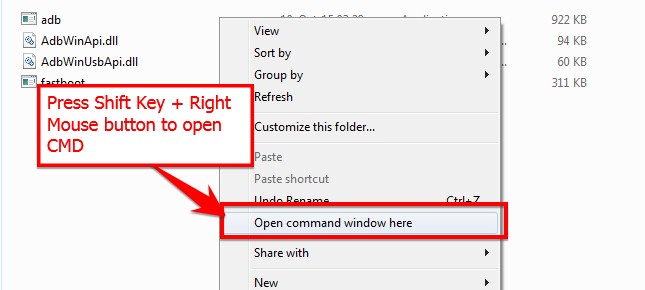
- In your ADB fastboot folder open a command prompt window by pressing Shift Key + Right Mouse Click.
- Now, type the command in your command window
adb devices
- If you see a pop up to allow USB Debugging on your phone, Click OK
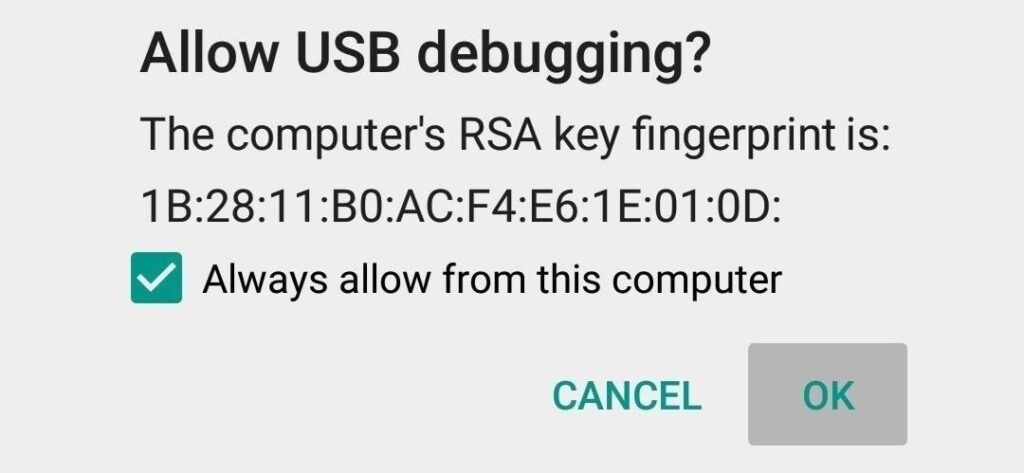
- Now type the command below to reboot your phone to bootloader
adb reboot bootloader
- Once your phone reboots into bootloader, make sure your phone shows the bootloader locked and then type the command below to make sure fastboot drivers are installed properly.
fastboot devices
- This command will list the connected devices. If your phone’s serial number shows up you are good to go and may continue. If the phone is NOT listed this indicates that your drivers are not installed correctly. To continue the setup, you must fix your drivers to list your device under fastboot devices.
- If the phone is recognized by the command above, proceed to boot into bootloader by tapping down the volume down button on your phone and select the BOOT TO DOWNLOAD MODE option with power key. Now you can unlock the bootloader with the following command: Remember that this step will wipe EVERYTHING off the phone
fastboot oem get_unlock_data
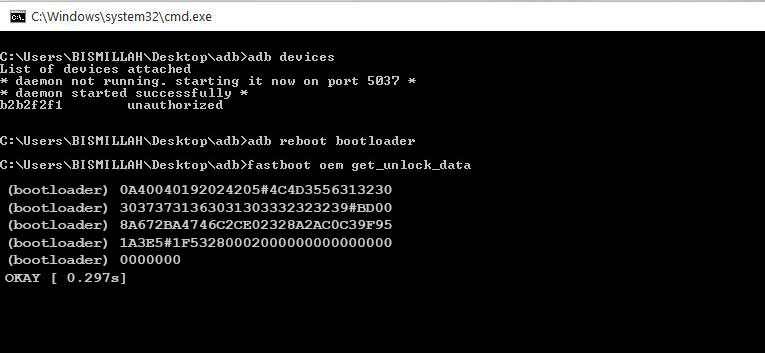
- Now command will return a string which you need to copy the string to notepad with a single line by deleting all space

(Note: Only copy the highlighted sections above. Do not copy the INFO or (bootloader) prefix) - To Get Bootloader Key for Moto G8 Play – Open the website Motorola’s unlock the bootloader site by Signing up or log in via Google Plus account
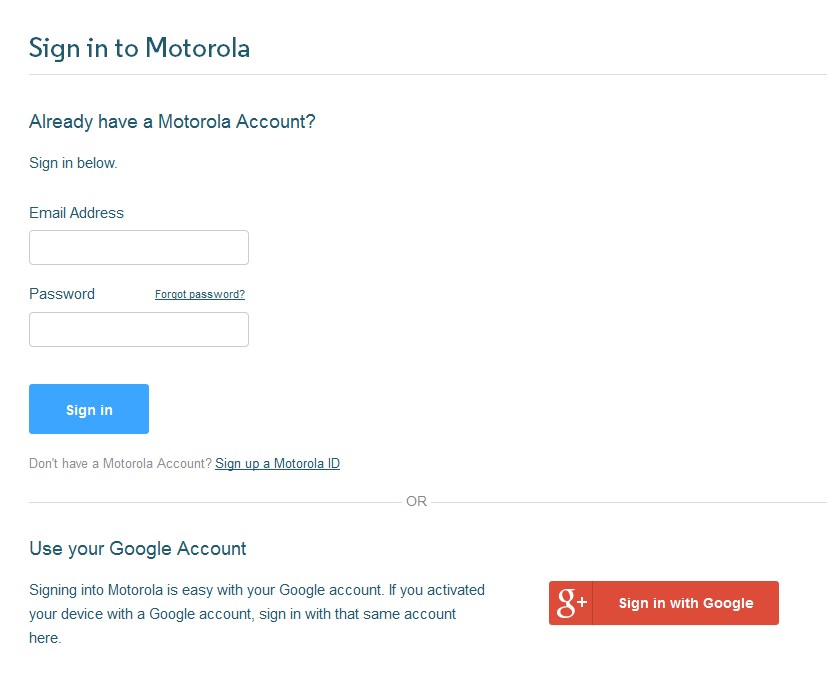
- Now paste the string from Notepad to the box shown on the website (Check Screenshot below)
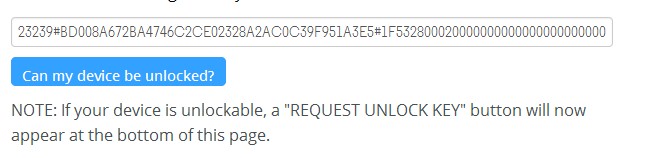
- Once you click the “Can my device be unlocked?” you will receive a mail with the unlock key.
- Now copy the unlock key and type the following command and enter.
fastboot oem unlock UNLOCK_KEY
Here UNLOCK_KEY is the place where you have to paste the unlock key which you copied from the email.
- That’s it! Your device will unlock. Have fun!
- Now you can reboot your device either by the power button, or you can reboot using the command
fastboot reboot
- You’re done.
We hope this guide was helpful to the Unlock Bootloader on Moto G8 Play. For any queries, feel free to ask in the comments below.
