If you’re an RGB-loving gamer who lives an overclocked life at 120Hz, then there’s a good chance the Razer Phone 2 will push your buttons. The Razer Phone 2’s display is one of its defining features. Here in this guide, we will teach you how to Unlock Bootloader On Razer Phone 2. To flash or root and even install custom ROM you need to unlock the bootloader on your device.
Razer Phone 2 is a high-end flagship gaming smartphone that launched in October 2018. The phone flaunts a 5.7-inch touchscreen display with a resolution of 1440 pixels by 2560 pixels. Razer Phone 2 runs on Octa-core Qualcomm Snapdragon 845 processor. It comes with 8 GB of RAM. The device packs 8 GB of expandable internal storage. In the camera section, this gaming machine brings a dual rear primary camera set-up of 12 +12 MP and an 8-megapixel front face shooter. This device runs Android 8.1 Oreo out-of-the-box with a probable upgrade to Android Pie in the future.
Also Read
Now you can unlock bootloader easily by following this simple guide. Official Bootloader Unlock for Razer Phone 2 will also void the device warranty. So if you planning to Unlock Bootloader On Razer Phone 2, then it’s always better to wait until your warranty gets over. In case if you have unlocked the bootloader, then you can always relock the bootloader on your device anytime.

Page Contents
What is Unlock Bootloader?
A Bootloader is a code which runs when we turn on our device. This code initializes some hardware and then loads the kernel and ramdisk, and gets the boot process going. So this process is known as Bootloader. The same concept applies to all the technical stuff such as Laptop, PC, Smartphones and any such device. Every Android OEM manufacturers lock the bootloader even though it is an Open Source. So if you want to try any CUSTOM ROM, it is impossible to load the CUSTOM ROM without the Unlock Bootloader. So Manufacturer made a policy of making the smartphone with Unlocked Bootloader will void the warranty. They want you to stick with the Stock ROM. Unlock Bootloader allows you to Root your android smartphone, Flash TWRP and Custom ROM in a simple easy method.
By Unlocking the bootloader, your warranty can void. So take your own risk. We are at GetDroidTips will not be responsible for any bricking/damage to your phone while/after installing this ROM.
Requirements:
- To Unlock Bootloader On Razer Phone 2, you need a laptop or PC.
- Charge the Razer Phone 2 to a sufficient battery level to avoid any sudden shutdowns during the process.
- We strongly recommend you to take a complete full backup of your personal data, including the internal storage. The phone will be formatted, so be prepared for it. You can also follow our Android backup guide for the same.
- You need a USB cable to connect your phone to PC.
Required Files on your PC:
- You need to download ADB and Fastboot Tools to your PC and Extract it
- Download Razer USB Drivers
Steps for How to Unlock Bootloader On Razer Phone 2
- First of all, enable the Developer Option
- To Enable the Developer Option, Go to your Settings -> About -> Software Information -> More -> Now Tap on the Build Number 7-8 Times until you see a toast message “Developer option enabled“

- Go back to settings -> Now you need to enable the OEM Unlock by going to Settings -> Developer Option and Enable OEM Unlock and USB Debugging

- Download and Extract the Downloaded ADB fastboot Zip file on your PC.
- Now connect your phone to Computer using USB Cable.
- When you connect your Phone to Computer, please wait until all the drivers get installed.
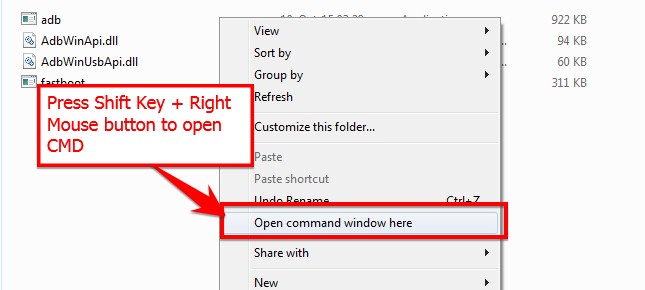
- In your ADB fastboot folder open a command prompt window by pressing Shift Key + Right Mouse Click
- Now type the command in your command window
adb devices
- If you see a pop up to allow USB Debugging on your phone, Click OK
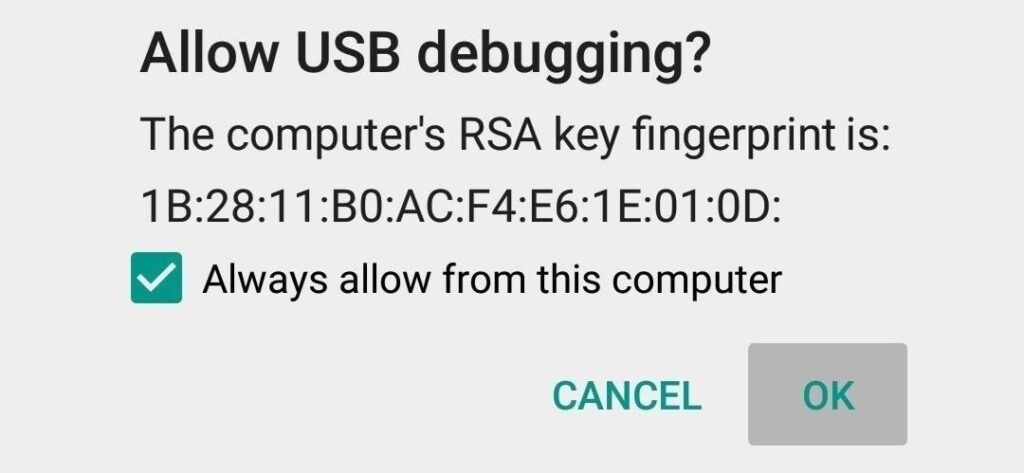
- Now type the command below to reboot your phone to bootloader
adb reboot bootloader
- Once your phone reboot into bootloader, make sure your phone shows the bootloader locked and then type the command below to make sure fastboot drivers are installed properly.
fastboot devices
- This command will list the connected devices. If your phones serial number shows up you are good to go and may continue. If the phone is NOT listed this indicates that your drivers are not installed correctly. In order for you to continue, you must fix your drivers so that your phone is listed under fastboot devices.
- If the phone has been recognized by the command above, proceed to unlock the bootloader with the following command:
Remember that this step will wipe EVERYTHING off the phone
fastboot flashing unlock
- After the above command has finished executing, run the following
fastboot reboot
- The phone will reboot. Wait until the phone has fully booted up into Android, and enjoy!
I hope this guide was helpful to Unlock Bootloader On Razer Phone 2. If you have any queries or feedback, please leave a comment below.
