Instagram Vanish Mode is a great feature that allows users to send disappearing messages to their friends and followers. However, users have reported issues with the feature not working properly. In this article, we will take a look at the reasons behind Instagram Vanish Mode not working and how to fix the issue.
Also Read
Fix: Instagram This Story is Unavailable Message
Fix: Instagram Swipe Reply Not Working on Android or iPhone
How to Fix If Instagram Captions Not Showing Up
How To Reply To A Time-Specific Message From Someone On Instagram
How to Find Instagram Account by Phone Number
Fix: Instagram Account Locked Due to Suspicious Activity
Dangers and Implications of Using Free Instagram Accounts Found Online
Fix: We Limit How Often Instagram Error
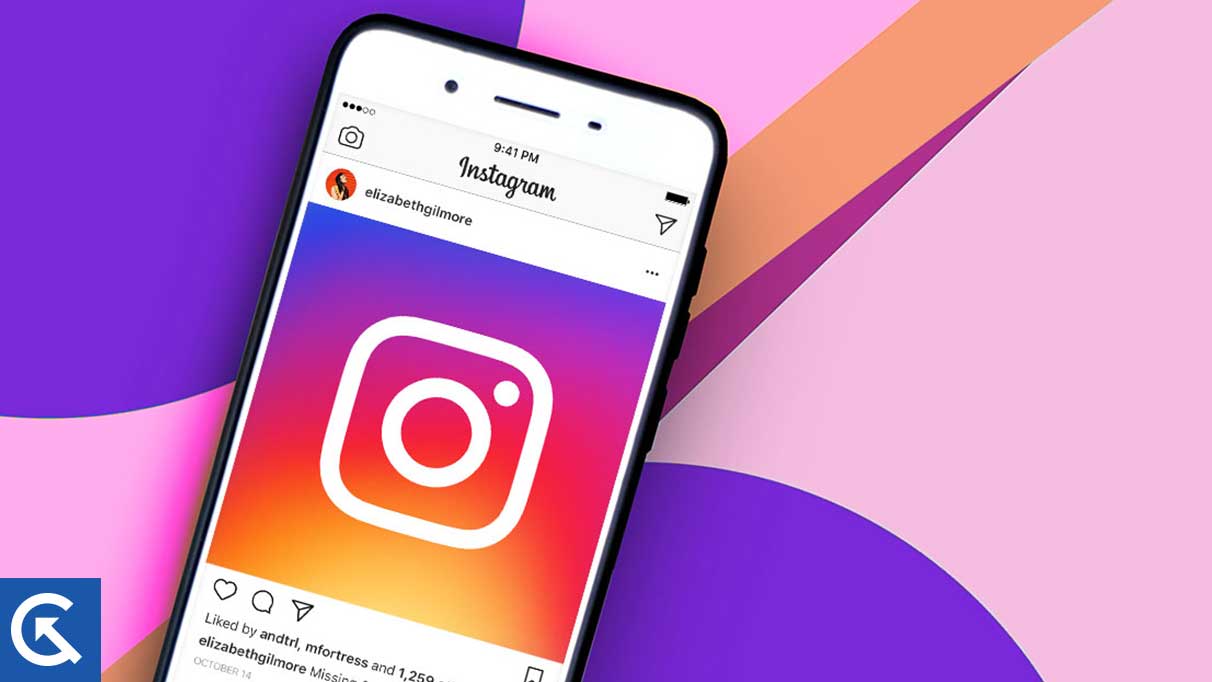
Page Contents
Reasons Why Instagram Vanish Mode Not Working
There are several reasons why Instagram Vanish Mode may not be working properly. Some of the common reasons include the following:
- Your Instagram app is outdated.
- There may be a glitch in the app.
- You may not have enabled Vanish Mode properly.
- There could be a problem with your device’s operating system.
How to Use Vanish Mode on Instagram
Before we look at how to fix the issue, let’s first understand how to use Vanish Mode on Instagram. Here are the steps:
- Open the Instagram app and select the chat with the person you want to use Vanish Mode with.
- Swipe up from the bottom of the chat screen to enable Vanish Mode.
- You will see a message saying, “You turned on Vanish Mode.” This means that any messages you send or receive will disappear after they have been viewed.
- To exit Vanish Mode, swipe up from the bottom of the screen again.
How to Fix Instagram Vanish Mode Not Working?
Now, let’s look at some of the ways you can fix Instagram Vanish Mode not working. Make sure to try all the fixes.
Fix 1: Make Sure you’ve turned on Vanish Mode
Before you assume that the feature is not working, make sure that you have turned on Vanish Mode. To do this, swipe up from the bottom of the chat screen and check if the “You turned on Vanish Mode” message appears.
Fix 2: Enable Vanish Mode from Chat Settings
In case you encounter difficulties activating Vanish Mode from the chat screen, there is an alternative method you can try. You can enable the feature from the Chat Settings. Here’s how:
- Open the chat where you want to use Vanish Mode.
- Tap the user’s profile icon, and it will take you to the Chat Details page.
- Toggle the switch next to it to turn on Vanish Mode.
- You can now exit the Chat Details page, and Vanish Mode will be active for that chat.
If you followed these steps correctly, Vanish Mode should now work correctly for you. However, if the problem persists, move down to the next solution.
Fix 3: Force Quit Instagram
Force quitting the Instagram app is another solution that can help resolve the issue when Vanish Mode is not working. This technique is a quick and easy way to reset the app and close any background processes that might be interfering with the proper functioning of the feature.
Here’s how to force quit the Instagram app:
- Swipe up from the bottom of the screen to access the App Switcher.
- Swipe left or right to find the Instagram app.
- Swipe up on the Instagram app card to force quit the app.
- After force quitting, relaunch the Instagram app, and check if Vanish Mode is working correctly.
If you are using an Android, you can use the Force Stop option:
- Open the Settings app on your Android.
- Tap on Apps.
- Find and select Instagram from the list of installed apps.
- Tap Force Stop and confirm the action.
- Open Instagram again and check if Vanish Mode is working correctly. If not, try the other solutions listed below.
Fix 4: Clear Cache and Data (Android Only)
Another way to resolve the issue of Vanish Mode not working is to clear the cache and data of the Instagram app. This action will delete all temporary files stored on your device, including any corrupted files that might be causing the issue.
To clear cache and data, follow these steps:
- Go to Settings on your device.
- Tap on Apps.
- Find and select Instagram from the list of installed apps.
- Tap on Storage and then tap on Clear cache.
- If the issue persists, tap on Clear data as well.
- Restart the Instagram app and check if Vanish Mode is working correctly.
Fix 5: Update Instagram
Sometimes, the reason why Vanish Mode is not working is that you’re using an outdated version of the Instagram app. To resolve this, update the app to the latest version available on the App Store or Google Play Store.
To update Instagram, follow these steps:
- Open the App Store or Google Play Store, whichever is available on your device.
- Search for Instagram using the search bar.
- If an update is available, tap on the Update button next to the app’s name.
- Wait for the update to complete and restart the app.
- Check if Vanish Mode is working correctly.
Fix 6: Log Out and Log In Again
Logging out and logging back in is a simple yet effective solution to fix issues with the Instagram app. This technique can help clear any temporary glitches or corrupted files that might be interfering with the proper functioning of Vanish Mode.
To log out and log in again, follow these steps:
- Open the Instagram app on your device.
- Go to your profile by tapping the person icon in the bottom right corner.
- Tap on the three horizontal lines in the top right corner to open the menu.
- Scroll down and select “Settings.”
- Scroll all the way down and tap on “Log out.”
- Once you have logged out, enter your Instagram credentials to log back in again.
- Check if Vanish Mode is working correctly.
Fix 7: Uninstall and Re-install Instagram
If none of the above fixes works, you may need to uninstall and re-install the Instagram app. This technique is a more drastic solution, but it can help clear any major bugs or issues that might be causing the problem. To uninstall and re-install Instagram, follow the steps below.
For iOS devices:
- Go to your device’s home screen and locate the Instagram app icon.
- Press and hold Instagram’s app icon until it starts to jiggle, and a small “X” appears in the top left corner.
- Tap the “X” to delete the app.
- Once the app is uninstalled, go to the App Store.
- Search for Instagram and tap “Get” to download the app.
- Wait for the download to complete and tap “Open” to launch the app.
- Log in to your Instagram account and check if Vanish Mode is working correctly.
For Android devices:
- Go to your device’s home screen and locate the Instagram app icon.
- Press and hold the app icon until the options menu appears.
- Tap “Uninstall.”
- Once the app is uninstalled, go to the Google Play Store.
- Search for Instagram and tap “Install” to download the app.
- Wait for the download to complete and tap “Open” to launch the app.
- Log in to your Instagram account and check if Vanish Mode is working correctly.
It’s important to note that the specific steps may vary slightly depending on your device’s make and model and the version of the operating system you’re running.
Fix 8: Update your Operating System
Updating your operating system is an important step to ensure that your phone or tablet is compatible with the latest versions of the Instagram app. As new versions of the app are released, they may require certain features or updates that are only available on the latest operating systems. To update your operating system, follow the steps below.
For iOS devices:
- Open the “Settings” app.
- Select “General.”
- Tap “Software Update.”
- Download and install the update if available.
- Follow the on-screen instructions to complete the installation.
- Once the update is installed, restart your device.
For Android devices:
- Open the “Settings” app.
- Scroll down and tap “System” or “System update.”
- Tap “Check for updates.”
- Download and install the update if available.
- Follow the on-screen instructions to complete the update.
- Once the update is complete, restart your device.
- Once you have updated the operating system, launch Instagram and check if Vanish Mode is working correctly.
Note that the specific steps may vary depending on your device’s make and model and the version of the operating system you’re running.
It’s important to regularly check for updates and install them promptly to ensure that your device is running smoothly and securely.
After updating the operating system, open Instagram and check if Vanish Mode is now working properly.
Frequently Asked Questions
Can I use Vanish Mode on Instagram for group chats?
No, you can use Vanish Mode in group chats. This feature is only available for person-to-person (personal) chats.
Can I view messages sent in Vanish Mode after they disappear?
No, once messages are viewed in Vanish Mode, they disappear and cannot be viewed again.
Is Vanish Mode available on all devices?
No, Vanish Mode is currently only available on iOS and Android devices. You cannot use it on the desktop app or the web.
Final Words
Instagram Vanish Mode is a fun and useful feature, but it can be frustrating when it doesn’t work properly. Thankfully, if you are facing this issue, you can try the fixes mentioned in this guide and get it back to working again. If you have any other fixes that worked for you, share them with us in the comments section below.
