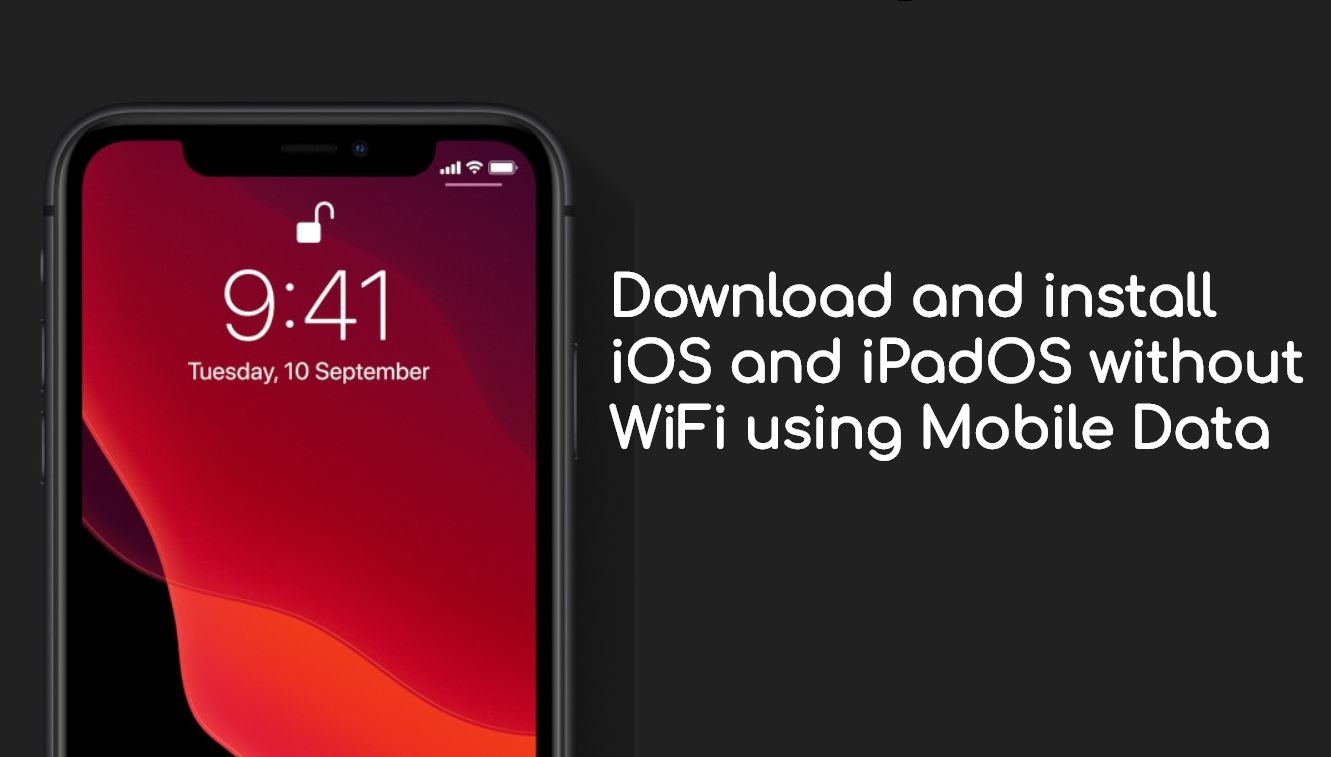If you are looking for ways to download and install the latest iOS and iPadOS updates without using the WiFi then, you are in the right place. As in this post, we will guide you on how you can install the iOS and iPadOS on the mobile data connection. In this guide, we will give you a workaround via which you can download the software updates on your iPhone or iPad using the mobile data connection. Moreover, you will not be needing any third-party application for this purpose.
Although WiFi provides more speed and a stable internet connection, we are not always surrounded by them. There are often times where our WiFi connection is down and in that case, it is not possible to download the update right away. Besides, this guide is for those users as well which do not use WiFi connection. So, without any further ado, let us get straight into the article itself:
Also Read
Pre-requisites
- A Macbook.
- A USB cable to connect your iPhone or iPad to Mac.
- A mobile data package which is sufficient to download the update package file.
- Make sure to disconnect from any WiFi network, to begin with, this process.
- On your iPhone turn ON the Mobile Data connection.
Steps To Download Software Update on iPhone Using Mobile Data
Instructions
- Open the Settings app on your iPhone and make sure that WiFi, Bluetooth, and personal hotspot is switched off.
- Now connect your iPhone to Mac using a proper lightning cable.
- Under the Settings menu, tap on Personal Hotspot.
- Then turn on the toggle for Allow Others to Join.

- From the pop-up, select USB Only.
- Now head to your Mac and click on the Apple Logo located at the top left and click on System Preferences.
- You need to click on Sharing > Internet Sharing. (Do not click the small box before Internet Sharing option)
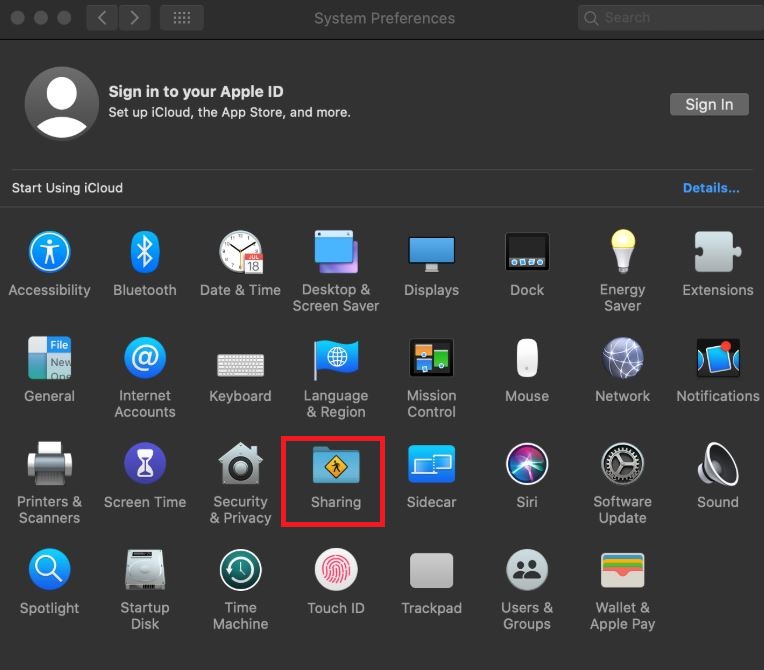
- Click the Share your connection from: and select iPhone USB from the toggle dropdown menu.
- For To computer using: make sure to tick the box before Wi-Fi to select it.
- Then click on Internet Sharing > click inside the small box before it.
- This will make sure that your Mac is using your iPhone mobile data.
- Now, in order to connect your iPhone to this hotspot, head to Settings>>WiFi.
- Let it search and then connect to the WiFi hotspot.
- You need to go to General > Software Update and download the iOS update.
So, there you have it from my side in this post. I hope you guys liked this post and were able to download the latest updates using your mobile data connection on your iPhone or iPad. Let us know in the comments below if you come across any issues while following any of the above-mentioned steps. Until the next post…Cheers!