The error message Java Platform SE Binary has stopped working occurs when you are using an outdated Graphics Driver. Suppose you have installed the necessary Java platforms tools to run Java-based applications on your Windows. Then you shouldn’t have any problems running it until your Video card drivers are updated.
The cause can also be a corrupted file in your Java library, in this case, you can go forward a reinstall your Java tools to fix the corrupted files. It is also possible that all other services are taking too much GPU and CPU usage. Hence, Java is unable to run, and the error shows up.
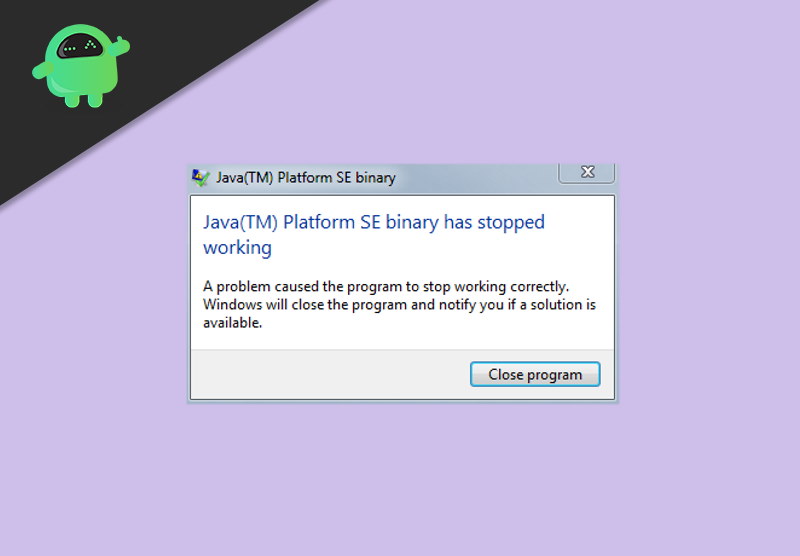
Page Contents
Fix Error message: Java Platform SE Binary has stopped working
Java is still the popular programming language to develop Android apps and much more. You are probably reading this article because you are into Java programming. Perhaps, you are having some trouble with a program that runs on Java on your Windows. There are a few solutions to fix this particular Java Platform SE Binary error, just follow the solutions below and fix the error.
Solution 1: Updating GPU Drivers
The most probable reason for the Java Platform SE Binary has stopped working error is the GPU driver, if you are using an unstable or outdated Graphics driver. Then there will be a conflict between the graphic driver and the Java environment, and you will get the error.
The issue can be quickly resolved by updating your existing GPU driver. However, if you are using an unstable GPU driver, then it is recommended to roll back to the previous version. You can update your GPU driver via Windows Driver Manager or from the official application of the GPU.
Every manufacturer has an application that keeps its driver up to date. Depending on the GPU you are using download the application and update your driver.
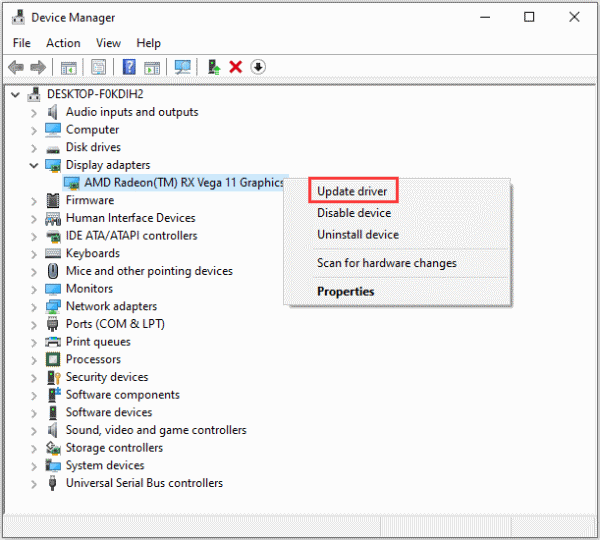
If you wish to roll back to your previous GPU driver, you will have to open up the Device Manager. Then go to the Display adapter option, right-click on your GPU driver, and select properties, move over to the Driver tab, and hit the Roll-back Driver button. Similarly, you can click on the Update Driver button to update the driver.
Solution 2: Re-installing All Java Related Applications
If there is any configuration error and you don’t know what it’s about, then to fix the error, you can uninstall all Java-related components and install it again. Moreover, if its an issue of a corrupted Java Binary file, then reinstalling all Java applications is the best option.
Step 1) First of all, go to the Windows Search Bar and search for Control Panel, click open the Control Panel from the search result.
Step 2) Now, on the Control Panel, under the Programs section, click on the Uninstall a program option.
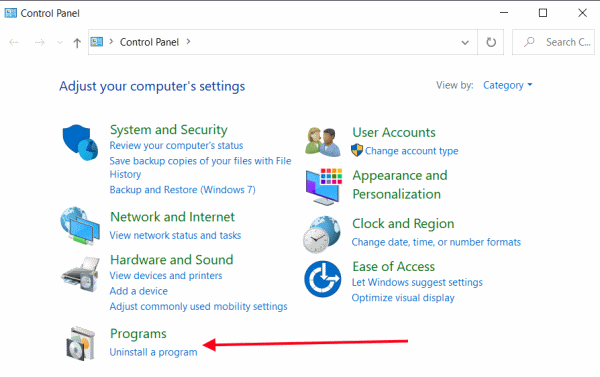
Step 3) Scroll and look for Java-related applications, right-click on it and select Uninstall, similarly uninstall all the applications that are related to Java.
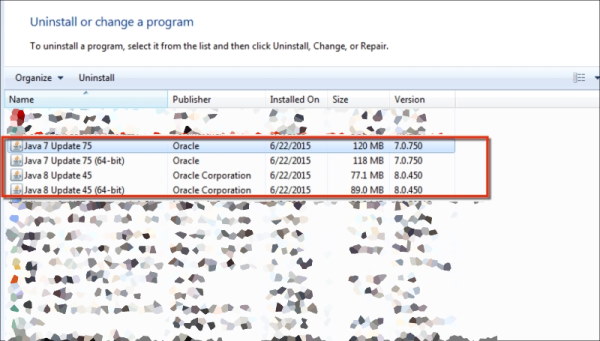
Step 4) After you have uninstalled, all the Java-related components restart your PC. Now its time to install it again. So head over to the official Java site and download the Java environment, install it on your PC and check if the error still persists.
Solution 3: Performing a Clean Boot
As mentioned earlier, it is also possible that other services on your windows are taking too much CPU and GPU usage to run. Therefore, the Java environment is unable to run appropriately hence showing the error. To fix this issue, you can disable all the services and run the Java environment to execute the Java application without any error.
Step 1) You can type msconfig either in the Windows Search Bar or in the Run Dialog box, open up the System Configuration menu.
Step 2) Head over to the Services tab and click on the Disable all button below. This will disable all the running services on your PC, including Microsoft services.
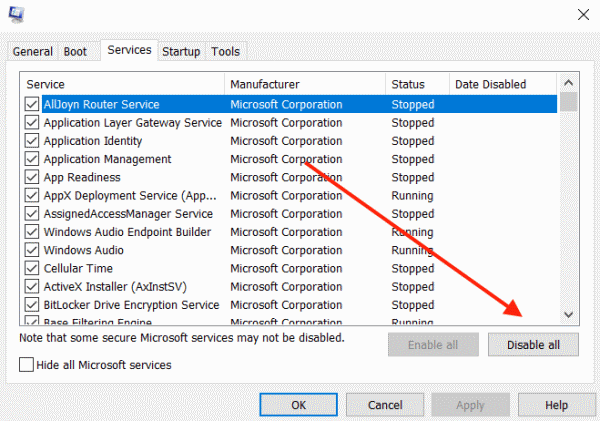
Step 3) Now, you have to disable all the startup applications and services. Therefore, move to the Startup tab and click on the Open Task Manager option. In the task manager, select each of the startup applications and click on the Disable button below to disable the applications.
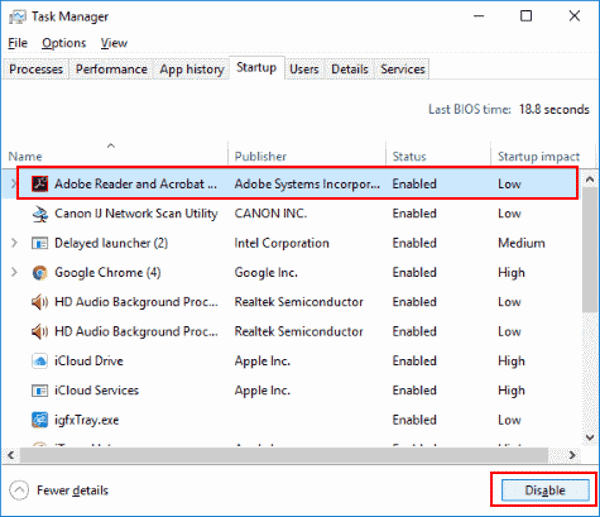
Step 4) After you have disabled all the applications, reboot your Pc. Now run the application that was showing the error and check if the error still persists.
Conclusion
There can be only three reasons for the Java Platform SE Binary Stopped working error, it is due to an outdated GPU driver mainly. Therefore, it is recommended that you update your GPU driver via Windows Driver Manager or from the default GPU application.
It is also possible that your Java environment files have been damaged, therefore the best way to fix is to reinstall all the Java-related components on your Windows. Go to the control Panel>Uninstall a Program and uninstall the Java-related program there. After that, download the Java environment from the official site and install it on your PC.
Though many users have reported that the error can be soled via performing a clean boot. Therefore, go to System Configuration>Services and disable all. Open up task manager and disable all startup applications, reboot your Pc and run the Java application.
