YouTube 360 videos are an immersive way of enjoying videos. Because Virtual Reality is the next big thing, and such YouTube videos provide a cheaper way of experiencing places without actually being there.
The experience can be hyped if you pair it with immersive VR headsets and other peripherals. Although Google Cardboard provides cheap alternatives to those costly VR headsets, it’s only compatible with mobile devices.
But many people have reported problems with playing 360 videos on Chrome and Firefox browsers. Despite these two browsers being the most used, people face issues with playing the content.
Not getting your favourite content on your favorite browser is a disappointment. So in this article, we are about to give you some fixes that will fix your problem and allow you to watch your favorite 360 videos on YouTube in no time.
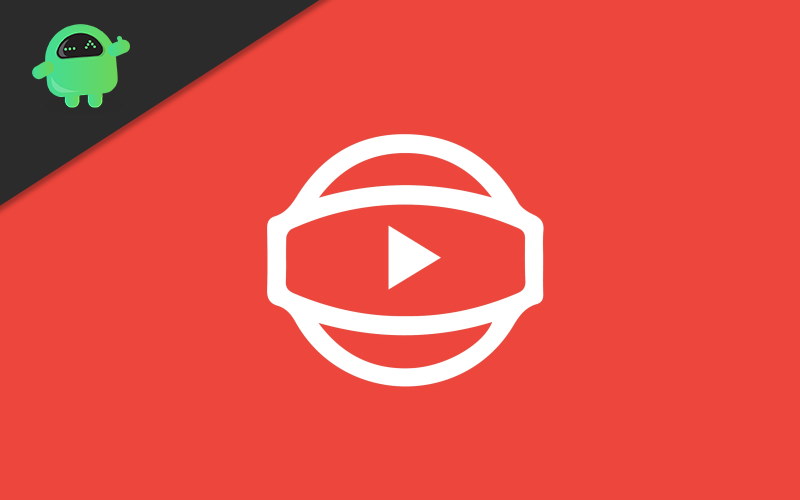
Page Contents
Fix: YouTube 360 Video Not working on Chrome and Firefox
Official YouTube support says,
To watch 180° or 360 videos, you need the latest version of Chrome, Opera, Firefox, or MS Edge. On mobile devices, use the latest version of the YouTube app.
Therefore follow these exact fixes one by one.
Also Read
Solution 1: Reinstall the Browser
If you’ve made some unknown changes to the system, or the setting in your browser, that will prevent loading 360 videos. So reinstalling your browser will remove those settings and solve the issue of not able to play videos.
To uninstall the browser in Windows:
- Open Windows Settings, click on apps, and from the list, scroll down to Google Chrome.
- Click on it and click on “Uninstall”.
- Follow the on-screen instructions to remove the browser. (same holds for firefox.)
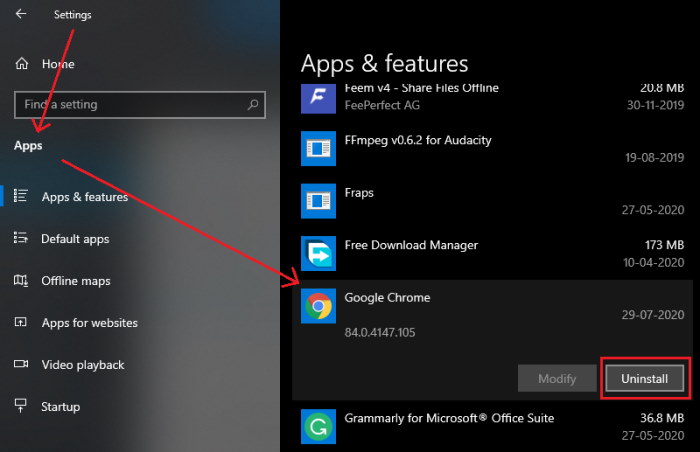
Once you’ve removed the browser, now install it again. Visit the official download links for your preferred browser, download and install them as you’d do normally.
Also Read
Best Ways To Fix YouTube Playback Error
Fix: YouTube Not Working on Google Chrome
Fix: Samsung Smart TV YouTube Not Loading or Working
How to Watch Deleted YouTube Videos
How to Find Contact, Email or Social Media Details of a Video Creator on Youtube
YouTube Search Results Not Showing Up, How to Fix?
Fix: YouTube Won’t Play Videos or Not Working on iPhone 14, 14 Plus, 14 Pro, and 14 Pro max
Fix: YouTube TV channels or shows restarting or jumping backward
How to Fix If Adblock Not Working on YouTube 2023
Fix: YouTube Watch Later Not Working 2023
Solution 2: Remove all extensions
Many extensions running at the same time will cause problems such as interfering with the video content. So, just remove or disable all extensions just to check if it works. To disable an extension in chrome:
- Firstly, copy this text chrome://extensions/ and paste to your URL box and hit enter.
For Firefox, paste this text about: addons into the URL field. - Disable all extensions from the list.
- Here, the toggle switch will enable or disable the extension, whereas the Remove button will remove it.
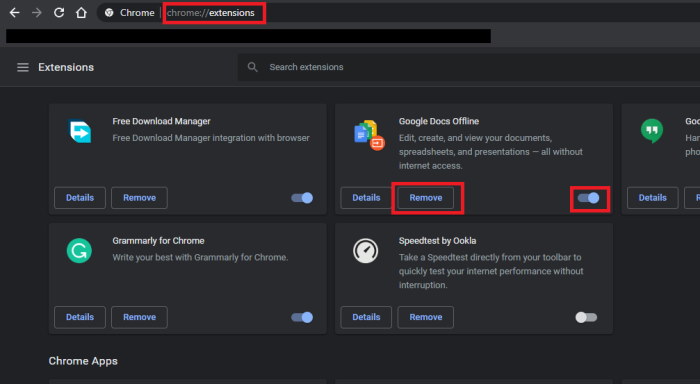
Once you’ve removed all your extensions, restart the browser and check if you could play 360 degree videos on YouTube.
Solution 3: Update your browser
In order to enjoy the latest content, your browser has to be up-to-date. If you’ve reinstalled the browser as mentioned in Fix 1, then it will be up-to-date.
Else follow these methods and update your browser.
Open Chrome and type in this text chrome://Settings on a new tab. For Firefox, use this text: about:preferences#general and scroll down to firefox updates.
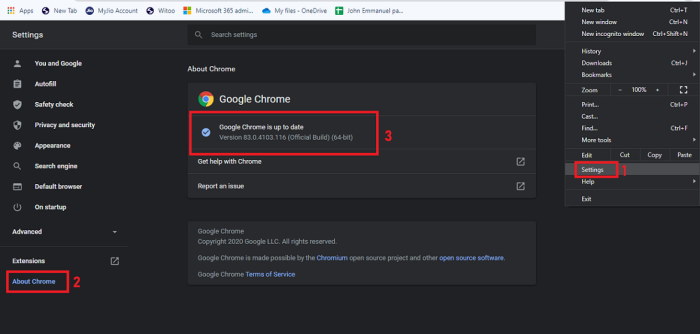
Now, click on About chrome, and it’ll start checking for an update and will notify you if any updates are available.
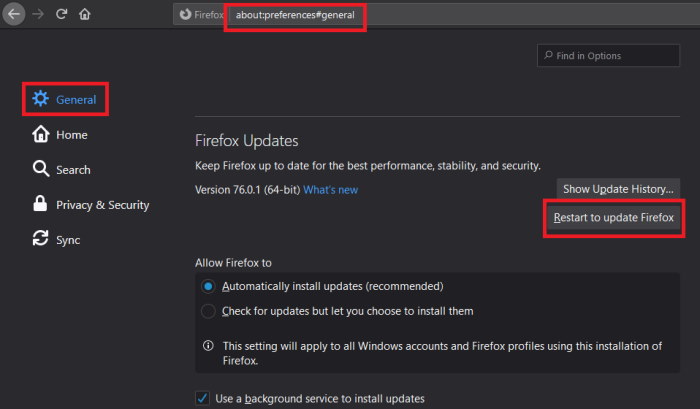
Install if any updates are available.
Note: If you’re using an unstable beta version of chrome, it is good to switch to the latest stable version.
Solution 4: Update GPU drivers
GPUs play an important role in high-quality video playback. So it’s mandatory to keep it up-to-date. But the process varies according to the manufacturer and model of GPU you use. Visit the official site for Nvidia, AMD or intel to obtain the latest GPU drivers and install them.
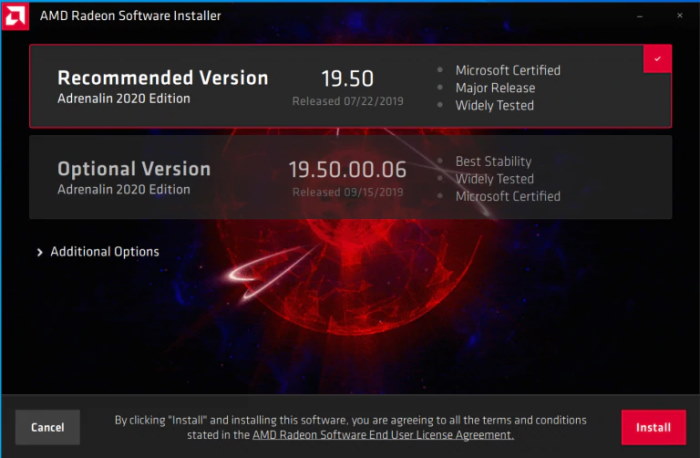
For intel users, use the auto-detect and install option available on the website specified above. For AMD users, it is advised to use AMD’s auto-detect and install option. The same holds for Nvidia GPU. Use the Nvidia update if you are an Nvidia user.
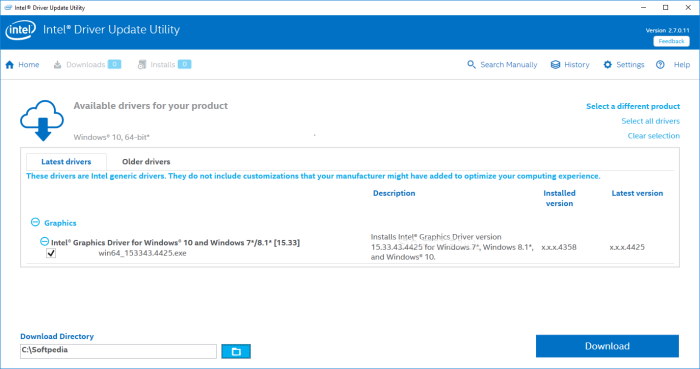
Restart your PC after the installation or update and check if Chrome or Firefox can load the 360 degree video.
Conclusion
So to sum up things, these were the fixes that you can try to solve the 360 YouTube videos not working on Chrome and Firefox. If nothing works for you, you can try refreshing or resetting your PC.
But only if the video was playing before and stopped recently. But mostly doing the fixes mentioned above will solve the problem likely besides who would like to go through reinstalling and setting up apps again after a PC reset.
