Developed by Riot Games, League of Legends is one of the best online multiplayer Battle Royale video games. The game has been in the industry since 2009 and is based on Defence of the Ancients. For all those who are unaware, Defence of the Ancients is a custom map for Warcraft 3. The developers recently rolled out a new patch update (patch 11.20). However, many players are reporting a black screen issue after downloading the update.
The black screen problem is mainly occurring while launching the game. If you are also facing the same problem, then this is the post you need to be. Here, you are going to talk about how to fix League of Legends black screen issues. So, without any further delay, let’s get straight into the topic.
Also Read
League of Legends Player Count 2023: how many people play League of Legends?
Fix: League of Legends Stuck on loading screen
Fix: League of Legends Reconnect Loop Bug
Fix: League of Legends Screen Flickering or Tearing Issue on PC
League of Legends Packet Loss Fix
Fix: League of Legends Tutorial Not Working
Fix: League of Legends Unable To Connect To Server
Page Contents
Reasons Behind League of Legends Black Screen Issues

At the time of writing this article, there isn’t any official solution to the black screen problem in League of Legends. However, there are different workarounds that will be helpful in the situation. But before getting into that, let’s check out different reasons causing the mentioned issue.
- The very first reason can be outdated Windows. If you haven’t downloaded the latest Windows 11 update for a long time, then you are most likely to face the consequences.
- Outdated graphics drivers can trigger the mentioned problem.
- Misconfigured registry settings can also cause the issue.
There are plenty more reasons behind the black screen issue in League of Legends, but the major ones mentioned above. So, now let’s check out how to fix them, one by one.
Fix: League of Legends Black Screen Issues
Here are different workarounds you can try to fix League of Legends black screen issues.
Fix 1: Restart Game and PC
Let’s start with something very basic, restart. Restarting the game is one of the best ways by which you can fix the problem. It might be the case that the mentioned problem is being caused by a temporary glitch. And if this is the case, you can simply restart the game to bring back everything to normal.
However, if you are still facing the black screen problem, even after restarting the game, the next thing you can try is to restart the system. Similar to the game, a temporary Windows glitch can also cause the issue. So, restart your system and check if it makes any difference or not.
If the problem is fixed, you are good to go. However, if it still continues, it’s time to check out the technical workarounds.
Fix 2: Download Latest System Update
Without any doubt, Windows 11 is not the best OS for gaming, at least not as best as Windows 7. Therefore, it isn’t a surprise that you are facing different problems with the game. So, if the black screen issue has something to do with Windows, then the best thing you can do is to look for an update. Below are the steps you need to follow to download the latest windows update.
- Open Windows Settings by pressing Windows + I shortcut key.
- Click on the “Windows Update” option present at the left panel of the screen.
- Tap on “Check for updates”.
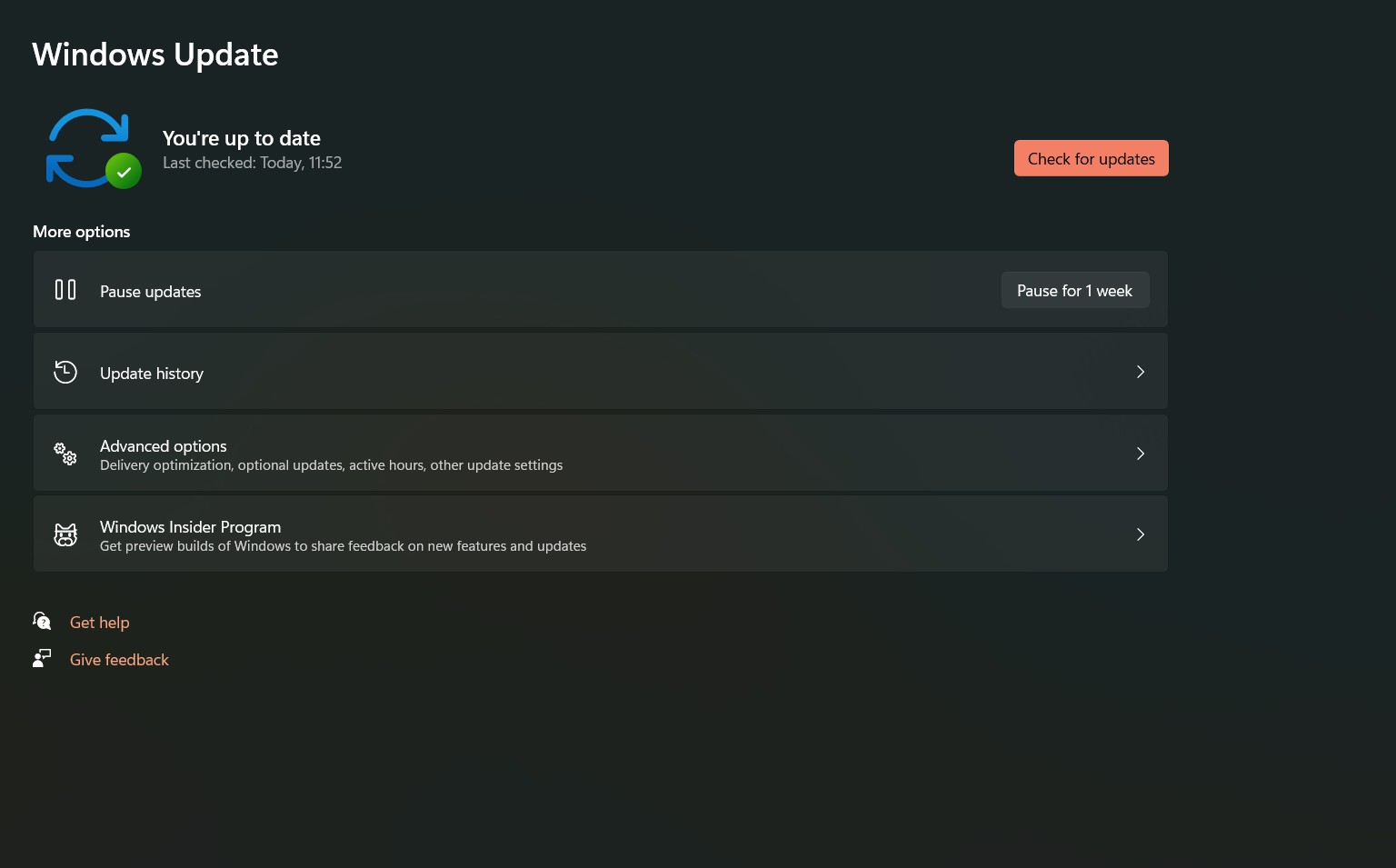
That’s it. Now, Windows will check for any available updates. If found, download it to fix the black screen issue. Once you have updated your system, make a quick restart and check if the problem is fixed or not.
Fix 3: Download Latest Graphics Driver Update
As mentioned, an outdated driver is another major reason causing the black screen issue in the game. League of Legends is a graphics-oriented game, thus, it’s recommended to have the latest graphics driver installed on your system, at least if you want to enjoy the game seamlessly. So, here’s what you need to do to download the latest graphics driver update on Windows 11.
- Open the Start menu by pressing the Windows key.
- Now in the search bar, type Device Manager and press enter.
- The Device Manager window will pop up.
- Double click on the Display Adaptors option to expand it.
- Right-click on the installed graphics and select update driver.

- In the confirmation that pops up, select “Search automatically for drivers”.
Windows 11 will look for any available graphics update. If found, download to fix the black screen issue of League of Legends.
Fix 4: Disable Link State Power Management
Disabling the link-state Power Management is another effective way by which you can fix the mentioned. This workaround will mainly be helpful If you are using a laptop to play League of Legends. So, here are the steps you need to follow to turn off link State Power Management on Windows 11.
- Press the Windows key from your keyboard to open the Start Menu.
- In the search bar, type “Control Panel” and press enter.
- Navigate to Hardware and Sound > Power Options > Edit Plan Settings.
- In the Edit Plan Settings window, click on the “Change advanced power settings”.
- Double-tap on the “PCI express” option to expand it.
- Double-tap on the “Link State Power Management” as well.
- Click on the “Maximum power savings” option present next to On Battery, and select “Off”. To the same with the “Plugged in” option as well.
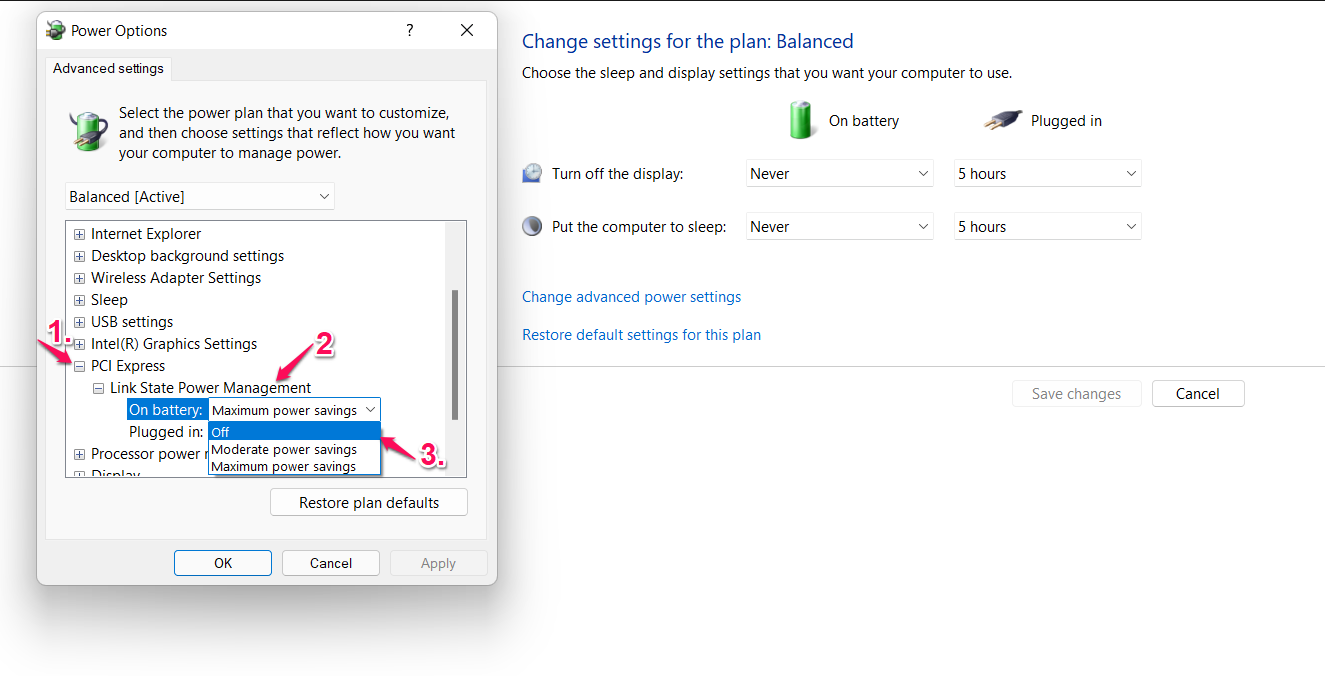
- If you have a PC, you will just have the settings option under the “Link State Power Management”. Change the settings option to “Off”.
- Lastly, click on “Apply” followed by selecting the “Ok” option.
That’s it. Now restart your PC and check if the problem is fixed or not. If not, move on to the next workaround.
Fix 6: Check RAM & CPU Usage
If you are playing League of Legends on a low-end device, then the black screen issue is going to bug you. A low-end PC features comparatively less RAM which is allocated to different applications running in the system. So, if you have a lot of applications opened in the background while playing League of Legends, you’re most likely to face the problem.
To fix it, make sure you close all the unnecessary applications running in the background. But before that, make sure to check the CPU and RAM usage of your system. You can do so by following the below steps.
- Press Ctrl + Shift + Esc key to open the Task Manager window.
- Click on the “Performance” option.
- Check the CPU and Memory section. If you notice that your system is consuming a lot of CPU and memory, then it is an indication that a lot of applications are opened in the background.
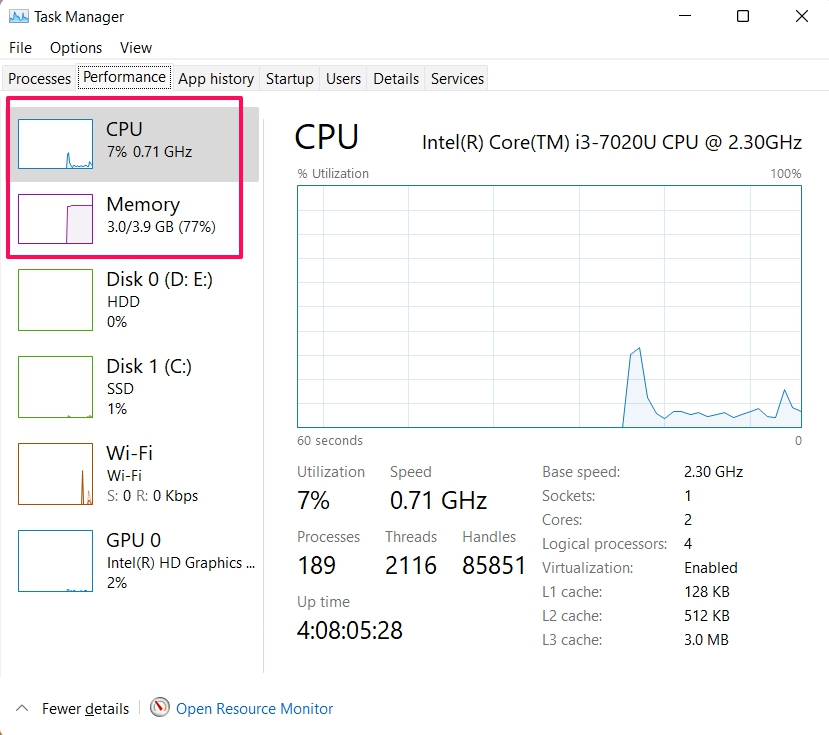
In such a case, you will have to close all the unnecessary applications to fix the black screen issue. To do so, here are the steps you need to follow.
- In the Task Manager window, go to the “Process” section.
- Here you will find all the applications running in the background.
- Right-click on any unnecessary application and select the “End task” option.
Once you have closed all the unnecessary applications from the background, restart your system. Now, launch the game and check if the screen issue is fixed or not.
Fix 7: Clean Boot the System
If none of the above-mentioned workarounds helped you in solving the problem, the last thing you can try is to clean boot your system. A clean boot will ensure that your system offers the maximum resources to the game. So, here are the steps you need to follow to clean boot Windows 11.
- Press the Windows + R shortcut key to open the “Run” dialogue box.
- Type “msconfig” and press the enter key.
- The system configuration window will pop up.
- Go to the “Services” section.
- Checkmark the “Hide all Microsoft services” option followed by selecting the “Disable all” option.
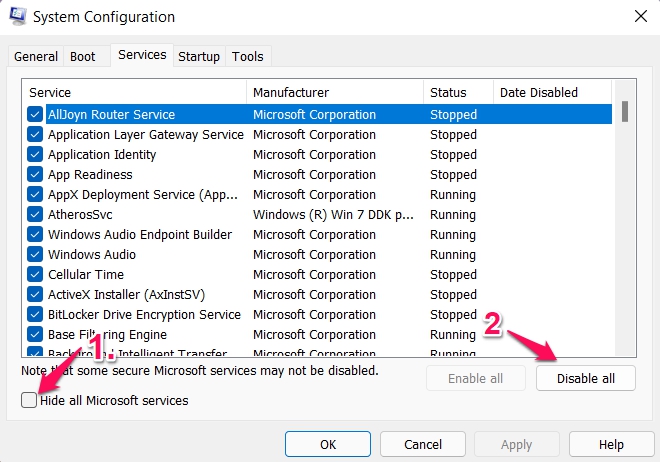
- Now, go to the “Startup” section, and select the “Open Task Manager” option.
- Here you will find different applications that start on their own every time the system boots up.
- Right-click on any application that you think isn’t necessary for your system and click on the “Disable” option.
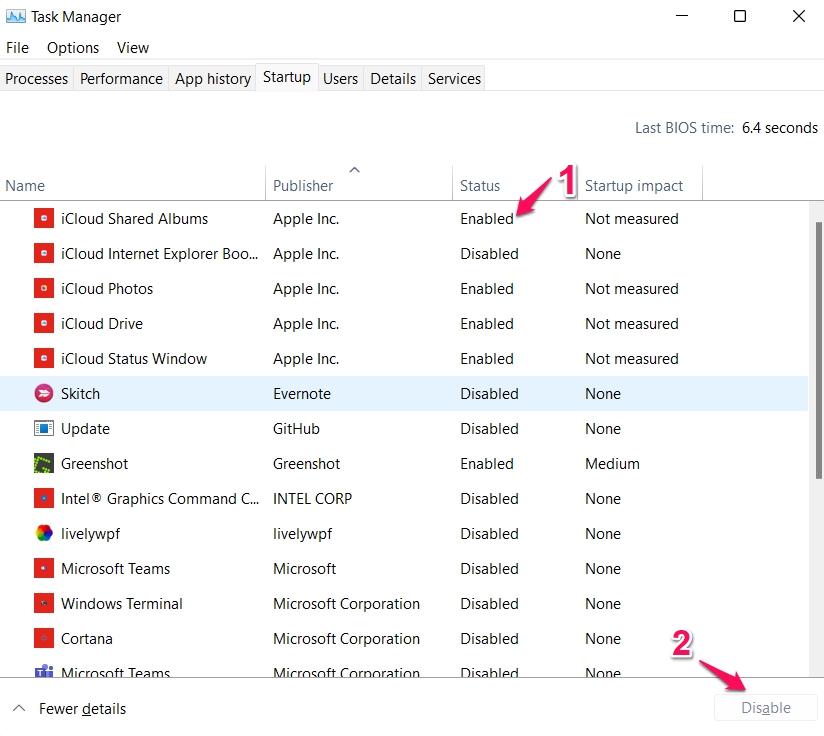
That’s it. Now you will notice that you are no longer facing League of Legends black screen issues.
Final Words
This was all about how to fix League of Legends black screen issues. Let us know in the comments whether the problem was fixed or not. You can also share any other workaround that you think will be helpful in the situation. Moreover, feel free to check out our other League of Legends guides to get rid of different problems revolving around the game.
