Sony Xperia XZ1 Compact (codename: lilac) launched in August 2017. The phone came out of the box with Android 8.0 Oreo. In this tutorial, we will show you how to download and install Lineage OS 18.1 on Sony Xperia XZ1 Compact (lilac) device. The Google-owned OS is open source in nature. This allows the userbase to try out tons of customizations and modifications onto your devices. For the starters, they could install themes, icon packs, and launchers from the Play Store. But this is just the beginning. There are a plethora of other tweaks that you could try out on your device.
On this page, we provide a step-by-step guide on how to install the unofficial Android 14 Custom ROM on the Sony Xperia XZ1 Compact, codenamed “lilac.” If you’re looking to install the pure version of Android 14, then you’re in the right place.
The Sony Xperia XZ1 Compact comes with a 4.6-inch IPS LCD HD (720 x 1,280 pixels) display which has a pixel density of 319ppi. Sony Xperia XZ1 Compact was launched in August 2017. The phone came out of the box with Android 8.0 Oreo.
Also Read

Sony Xperia XZ1 Compact Overview
Xperia XZ1 Compact features a 4.6-inches display with a screen resolution of 720 x 1280 pixels. The smartphone is powered by a Qualcomm MSM8998 Snapdragon 835 processor coupled with 4GB of RAM. The phone packs 32GB of internal memory. The camera on the Xperia XZ1 Compact comes with a 19MP rear camera with LED flash and an 8MP front shooting camera for selfies.
The handset is backed by a Non-removable Li-Ion 2700 mAh battery with Fast battery charging (Quick Charge 3.0). It also has a Fingerprint sensor in the side.
Android 14 and Its Features
Android 14, Google’s fourteenth major iteration and the 21st version of its renowned operating system, was unveiled to the public on October 4. The pioneering devices graced with this fresh release were the Pixel 8 and Pixel 8 Pro, underscoring Google’s commitment to keeping its flagship devices at the technological forefront.
This latest installment boasts a plethora of enhancements and innovative features. Among the standout additions are a revamped lock screen, a more intuitive system share sheet, and a redesigned battery-saving mode. Users can also delight in the convenience of drag-and-drop capabilities during app switches, a groundbreaking Ultra HDR support for media, and the visually striking Material You-themed settings toggles. With AI-generated wallpapers and a new monochromatic theme, Android 14 not only refines functionality but also offers a refreshed aesthetic experience.
What’s Working and Known Bugs:
Whats working? Wi-Fi RIL Volte Mobile data GPS Camera Flashlight Camcorder Bluetooth Fingerprint FM radio Sound vibration Known issues ? You Tell Us
How To Install AOSP Android 14 on Sony Xperia XZ1 Compact (lilac)
As the title indicates, this article provides the necessary steps and requirements to install the AOSP Android 14 build on the Sony Xperia XZ1 Compact (lilac) model.
Before diving into the guide, please ensure you’ve met all the prerequisites listed below.
Pre-Requisites
Before we begin this procedure, I strongly recommend you create a backup of your device storage and all your files stored on your device. Moreover, following the steps mentioned in this post carefully is advised to avoid permanent damage or bricking your device.
Charge Your Phone
It’s highly recommended to charge your handset before unlocking the bootloader to avoid your device from shutting down occasionally while going through the process. Keep at least 50% of the charge or higher for a smooth operation.
Download ADB and Fastboot Binaries
You can skip this adb and fastboot part if you have already installed TWRP Recovery on your Sony Xperia XZ1 Compact.
Using the ADB and Fastboot commands (platform-tools), you can boot your Android device into the bootloader mode (download mode), making it easy for you to proceed with further steps. ADB (Android Debug Bridge) creates a connection or bridge between the device and the computer to sideload files.
Fastboot is a more advanced command utility tool for Android devices that works with computers. You can download ADB and Fastboot Binaries (Platform-Tools).
Download Sony USB Drivers
To create a strong and successful connection between a mobile device and a computer using a USB data cable, you will need a USB Driver. It is essentially a set of files that enables you to transfer files between the connected devices, flash files on the handset, and much more.
It is important to note that USB drivers can be utilized and operated by mobile devices and other external devices on a Windows computer. These include but are not limited to mice, keyboards, printers, external hard drives, speakers, and USB flash drives. If you need to download Sony USB drivers, you can find them here.
Unlock the Bootloader of Your Phone:
You need to unlock the Sony Xperia XZ1 Compact’s bootloader before installing custom ROMs.
Install TWRP Recovery:
You must install TWRP Recovery on your phone to install any custom ROM on your device. After unlocking the bootloader, follow our guide to install TWRP Recovery on your Sony Xperia XZ1 Compact.
Download Android 14 ROM:
You will find all the Android 14 custom ROMs for your Sony Xperia XZ1 Compact (lilac) here.
| Lineage OS 21 | XDA Development Page |
Download Android 14 Gapps:
Most third-party AOSP ROMs, also known as aftermarket firmware, do not include preinstalled Google apps. You can manually install Android 14 GApps with our guide.
Warning!
GetDroidTips won’t be responsible for any issue that may happen to your device if you flash it on another device and brick it. Do it at your own risk.
Instructions To Install:
- Connect your device to the PC via a USB cable. Make sure USB Debugging is enabled.
- Then head over to the platform-tools folder, type in CMD in the address bar, and hit Enter. This will launch the Command Prompt.

- Execute the below command in the CMD window or enter recovery mode using the Volume and Power button combination to boot your device to TWRP Recovery:
adb reboot recovery
- Now head to the Install section and navigate to the downloaded vendor and firmware. Perform a right swipe to flash it.
 TWRP Home
TWRP Home - If you want Google Apps as well, you need to flash it at this instance. Go to Install, select the GApps ZIP file, and perform a right swipe to flash this file.
- When that is done, you may reboot your device. Head over to Reboot and select System.

The installation of AOSP Android 14 on Sony Xperia XZ1 Compact is complete, and your device will now boot with the newly installed OS. It’s worth noting that the first boot may take some time, and you may need to set up your device from scratch. With that, our guide to installing AOSP Android 14 on Sony Xperia XZ1 Compact comes to an end.
Conclusion
If you want to try out the latest Android OS version on your Sony Xperia XZ1 Compact, flashing the ported Android 14 is an option. Although it seems like the Sony Xperia XZ1 Compact won’t receive the official Android 14 update from the manufacturer, you can still enjoy most of the features and visual treatment with this ported version. However, if you encounter any bugs or stability issues, it’s important to report them to the respective forum.
That’s it, guys. We assume this guide was helpful to you. For further queries, you can comment below.
All that is required is an unlocked bootloader, and then you could easily set your feet in the custom development. From installing a custom recovery like TWRP to gaining root access via Magisk, the possibilities are endless. Along the same lines, you could also try out a customized Android OS in the form of custom ROMs. And in this guide, we will be discussing just that. Today, we will show you the steps to install Lineage OS 18.1 onto your Sony Xperia XZ1 Compact (lilac) device.
Xperia XZ1 Compact features a 4.6-inches display with a screen resolution of 720 x 1280 pixels. The smartphone is powered by a Qualcomm MSM8998 Snapdragon 835 processor coupled with 4GB of RAM. The phone packs 32GB of internal memory. The camera on the Xperia XZ1 Compact comes with a 19MP rear camera with LED flash and an 8MP front shooting camera for selfies. The handset is backed by a Non-removable Li-Ion 2700 mAh battery with Fast battery charging (Quick Charge 3.0). It also has a Fingerprint sensor on the side.

Lineage OS 18.1 with Android 11 Features
Among all the custom ROMs available for our device, Lineage has been among the oldest player. In its early days, it was known as CyanogenMod and now this ‘lineage’ seems to have been rightly carried forward. Based on the Android Open Source Project, you will be able to welcome a few handy customization options to your device. The ROM isn’t known to offer a plethora of features, rather it maintains an equilibrium with the stability front.
As far as the latest LineageOS 18.1 is concerned, it is based on the latest Android 11 that has just been released. This in turn translates to the user getting blessed with some noteworthy features. These include a separate Conversation section, OneTime Permissions, and the new Notification History. Likewise, there has been the introduction of Chat Bubbles and a native Screen Recorder. The Media Player has now also been moved to the Quick Settings with some handy Media Controls options.
Refer to our detailed instructions on how to install lineage OS 18.1 onto Sony Xperia XZ1 Compact.
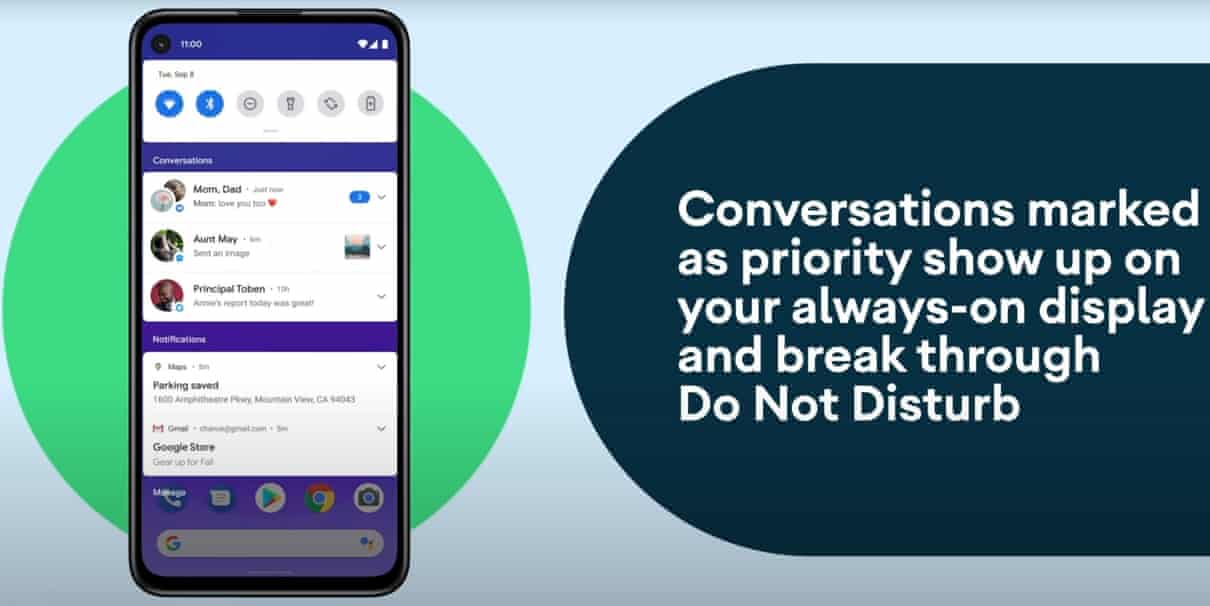
Warning
How to Install LineageOS 18.1 on Sony Xperia XZ1 Compact
Before we list the instructions, there are a few points worth discussing. We would like to state that the ROM is an unofficial build and in the alpha stage. So you could face a few stability issues as well as bugs. On that note, here are all the working features and the bugs present in this ROM:
What’s Working
Not Known – We haven’t tested yet
Screenshots
So if you are ready to install LineageOS 18.1 onto your Sony Xperia XZ1 Compact (lilac) device, then here is all the required information. Let’s start with the requirements set.
Prerequisites
- First and foremost, create a complete device backup. This is because we will be wiping the data partition which will format your device.
- Next up, you will need to unlock the bootloader on your device. If you haven’t done so, then refer to our guide on How to Unlock Bootloader on Sony Xperia XZ1 Compact.
- Once that is done, you also need to have the TWRP Recovery installed. You could refer to our guide on How to Install TWRP Recovery on Sony Xperia XZ1 Compact.
- Also, enable USB Debugging on your device so that it gets recognized by your PC in the ADB Mode. For that, head over to Settings > About Phone > Tap on Build Number 7 times > Go back to Settings > System > Advanced > Developer Options > Enable USB Debugging.

- Next, up, download and install the Android SDK Platform Tool on your PC. This will provide you with the necessary binary files.
- Also, download and install the Sony USB Drivers onto your PC.
- Finally, download the Lineage OS 18.1 on Sony Xperia XZ1 Compact: Download Link
- If you want Google Apps as well, then download the Android 11 GApps file
That’s it. You may now proceed with the installation steps.
Instructions to Install Lineage OS 18.1 on Sony Xperia XZ1 Compact
- Transfer the downloaded ROM and the GApps file to the Internal Storage of your device.
- Now connect it to the PC via USB Cable. Make sure USB Debugging is enabled.
- Head over to the platform-tools folder on your PC, type in CMD in the address, and hit Enter. This will launch the Command Prompt window.

- Execute the below command in the CMD window to boot your device to TWRP Recovery
adb reboot recovery

TWRP Home - Now that your device is booted to TWRP, head over to the Wipe section and tap on Advanced Wipe.
- Then, select the System, Vendor, Data, and the Cache partition and perform a right swipe to format the selected partitions.
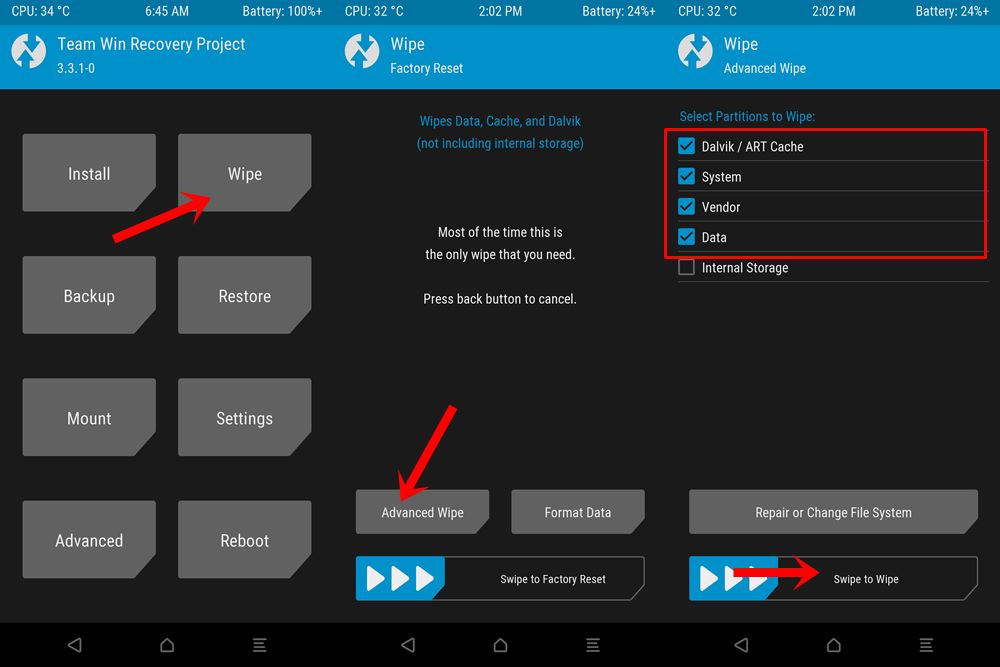
- After this, go to the Install section of TWRP. Navigate to the downloaded LineageOS 18.1 ZIP file, select it and perform a right swipe to install it.
- The process might take a few minutes. When the flashing is complete, go back to the Install section and this time select the GApps package. Perform a right swipe to install this file as well.
- Likewise, you should also wipe the cache partition. You could either use the Wipe Cache button that would be available after flashing GApps. If not, then head over to Wipe, select the Cache partition and perform a right swipe to wipe it.
- You may now reboot your device to the newly installed OS. For that, head over to Reboot and select System.
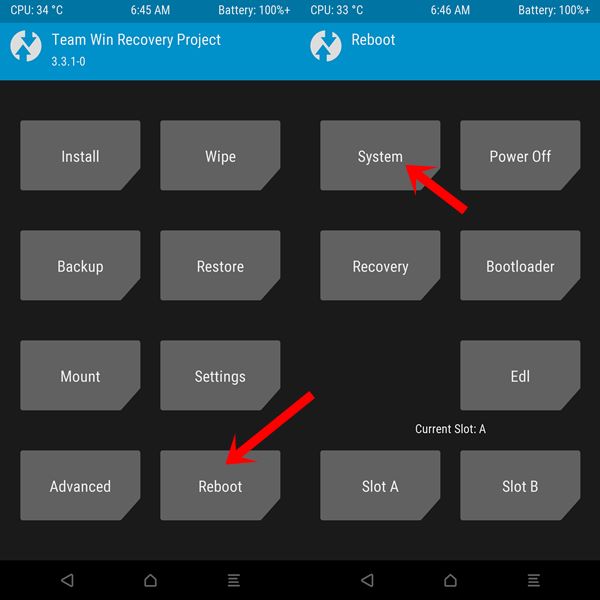
With this, we conclude the guide on how to install Lineage OS 18.1 on Sony Xperia XZ1 Compact (lilac) device. Do let us know your views about this ROM in the comments section below. Furthermore, you could also drop in your queries in the comments. Rounding off, here are some iPhone Tips and Tricks, PC tips and tricks, and Android Tips and Trick that deserve your attention as well.

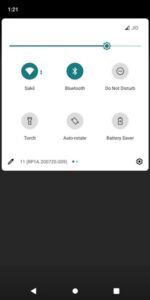
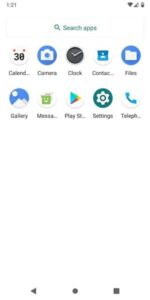
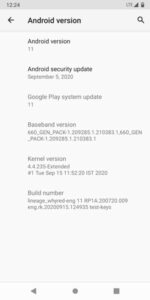
Discussion
2 CommentsAfter following these instructions, mobile networks no longer work. No APN settings, cannot set network, no mobile data. It reads the SIM card, but does not receive messages and cannot make calls. Help?
*#*#4636#*#* -> Phone Information -> Set Preferred Network Type -> select to GSM wait until it up and change type to yours (GSM|WCDMA|LTE). Somewhere in settings is also a special menu for this issue.