ADB Sideload is one of the new modes of ADB (Android Debug Bridge) which was introduced with the Android Jelly Bean update. For naive, ADB allows the user to follow a bridge communication between the Android device with the PC. With the help of ADB, you can easily install the necessary mod applications and mods that you need to enhance the features of your smartphone. ADB stands for Android Debug Bridge and it also comes in handy when you want to execute any commands on your smartphones. And in this post, we will guide you on what is ADB sideload and how to sideload ROMs and mods on Android devices.
Actually, it acts as a channel that ensures the smooth flow of data between an Android device and a PC. It is one of the very adaptable command-line tools that are capable of overhauling your gravel device and installing important apps when the need for the same is felt. There is something extremely important for you to keep in mind and i.e. it’s not possible to use this tool unless you enable USD debugging option. You can find it in Developers Options in the Android Setting on your device. USB debugging makes the port accessible among the ADB interface and Android devices.
ADB sideload allows the user to perform some powerful tasks for instance, if you have a bricked device and there is no provision of loading a ROM. Moreover, users who have rooted or know something about rooting a device might have already heard about ADB and its uses. So, without any further ado, let us get straight into the article itself:
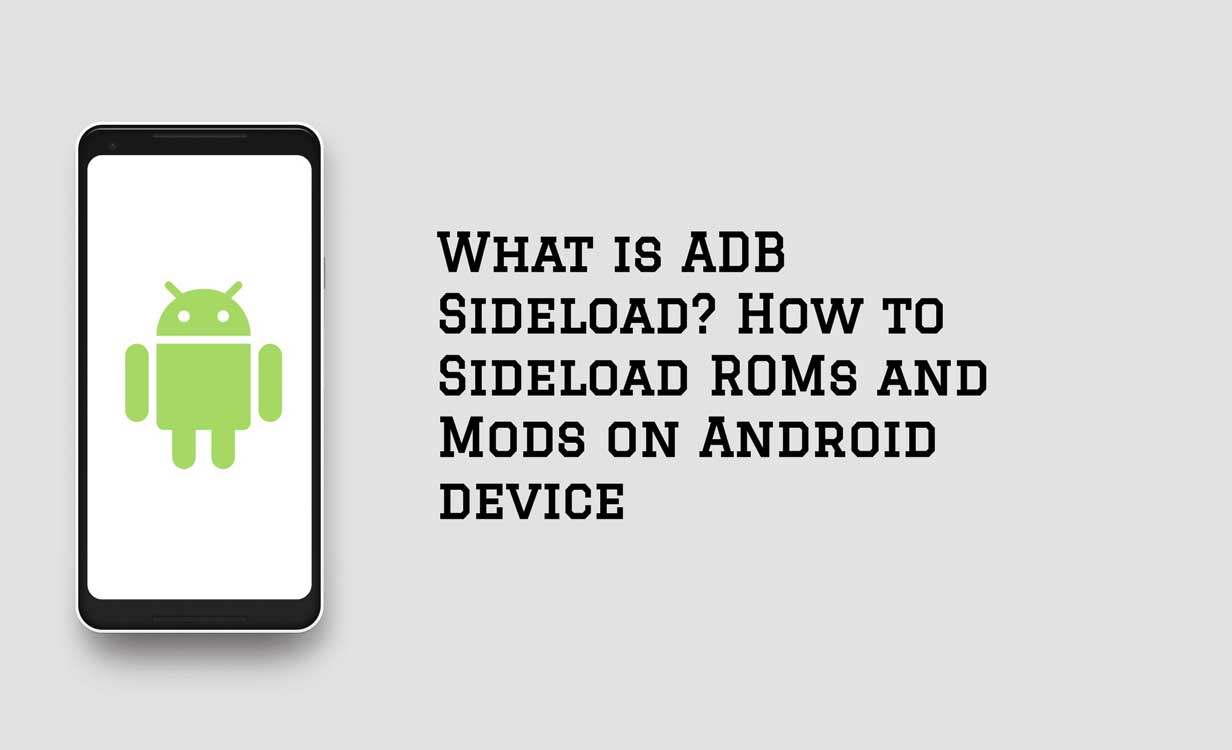
Page Contents
What is ADB Sideload?
As mentioned above, ADB sideload is another powerful mode of ADB command line that was added to the stock recovery (AOSP Recovery) with Android Jelly Bean. Note that ADB sideload is different from ADB where you can install a zip file on your Android phone. However, this ADB Sideload mode is not very effective for normal users and advanced users who are into rooting and ROM developers will find the usefulness of ADB Sideload. Some of the functions that you can perform using ADB sideload are flashing custom ROM files, Mods, sideload OTA updates, etc. Besides, it is handy while installing ROMs on devices with internal memory only.
Also Read
Advantages of ADB Sideload:
- Optimize the content of any Android mobile device.
- You can use ADB sideloading to push ROM installation on your device.
- ADB helps you in rooting and unlocking the bootloader of your device.
- ADB helps in debugging and unbricking your phone.
- You can run multiple commands simultaneously.
- You can use ADB sideload commands for pulling files, installation of Apps, logging entering the device’s shell, etc.
Pre-Requisites:
- Make sure to take a complete backup of your Android phone.
- Charge your device at least 60%.
- Activate the Developer Option. To do this:
– Go to Settings>>About Phone>> Tap on the Build Number 7 times till you see a toast message “You are now a developer”.
- Enable USB Debugging:
– To do that again head to Settings>>Developer Options>>enable USB Debugging
- Download appropriate USB Drivers for your phone.
- Download ADB and Fastboot for Windows | ADB For Mac and Linux
Setup ADB and Fastboot:
Setting up ADB and Fastboot seems quite easy. As ADB and Fastboot both are a part of the Android SDK package, only you to download the kit (which is over 500 MB) and then set up path variables, or the below-written methods can be used to install ADB and fastboot driver on Windows and Mac OS. But first, you need to remember that you have to put your device into USB debugging mode, but before that, you need to enable the developer option. If you just ignore this step, the possibility is your PC won’t recognize your device.
Also Read
1. How to Sideload Zip file using ADB Sideload (Mods)?
- Firstly, make sure to enable Developer Options and enable USB Debugging on your phone.
- Download and extract the contents of the ADB and Fastboot tools on your PC.
- Now connect your phone to the computer using a USB Cable.
- Open the CMD or command prompt by pressing the Shift + Right-click combination on the same folder where you have extracted the contents of the ADB and Fastboot Tools.

- Type in the below commands in the CMD and press Enter;
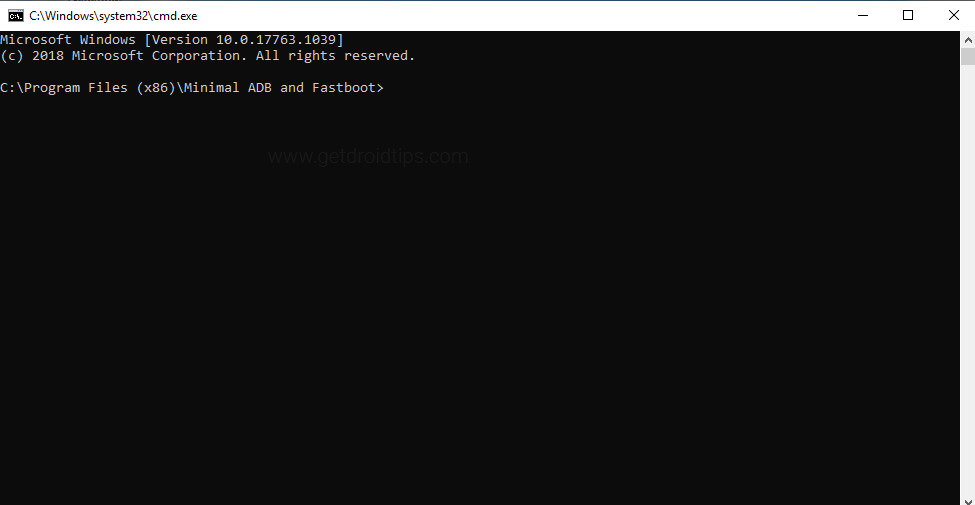
adb devices
- Your phone will be prompted to enable USB Debugging. Press OK.
- Reboot your device to the recovery mode with the help of the below app:
[googleplay url=”https://play.google.com/store/apps/details?id=com.jc.rebootmanager”] - Under recovery mode, open ADB sideload option:
– If you are in TWRP Recovery then go to Advanced> ADB Sideload.
– If you are in CVM Recovery then go to Install> Install Zip from Sideload. - On your PC, move the ADB file that you want to sideload to your device.
- Execute the below command:
adb sideload Filename.zip
(in place of “filename” the name of the ADB file you wish to sideload will be present)
- Wait for the installation to complete.
- That’s it!
2. How to Manually Install OTA update?
- Download the OTA file to your PC.
- Download and extract the contents of the ADB and Fastboot tools on your PC.
- Open the CMD or command prompt by pressing the Shift + Right-click combination on the same folder where you have extracted the contents of the ADB and Fastboot Tools.
- Reboot your phone into recovery mode.
- Type in the below commands in the CMD and press Enter;
adb devices
- Your phone will be prompted to enable USB Debugging. Press OK.
- Now execute the below command:
adb reboot recovery
- Now in recovery, select the option ‘adb sideload‘ or ‘apply update from adb‘.
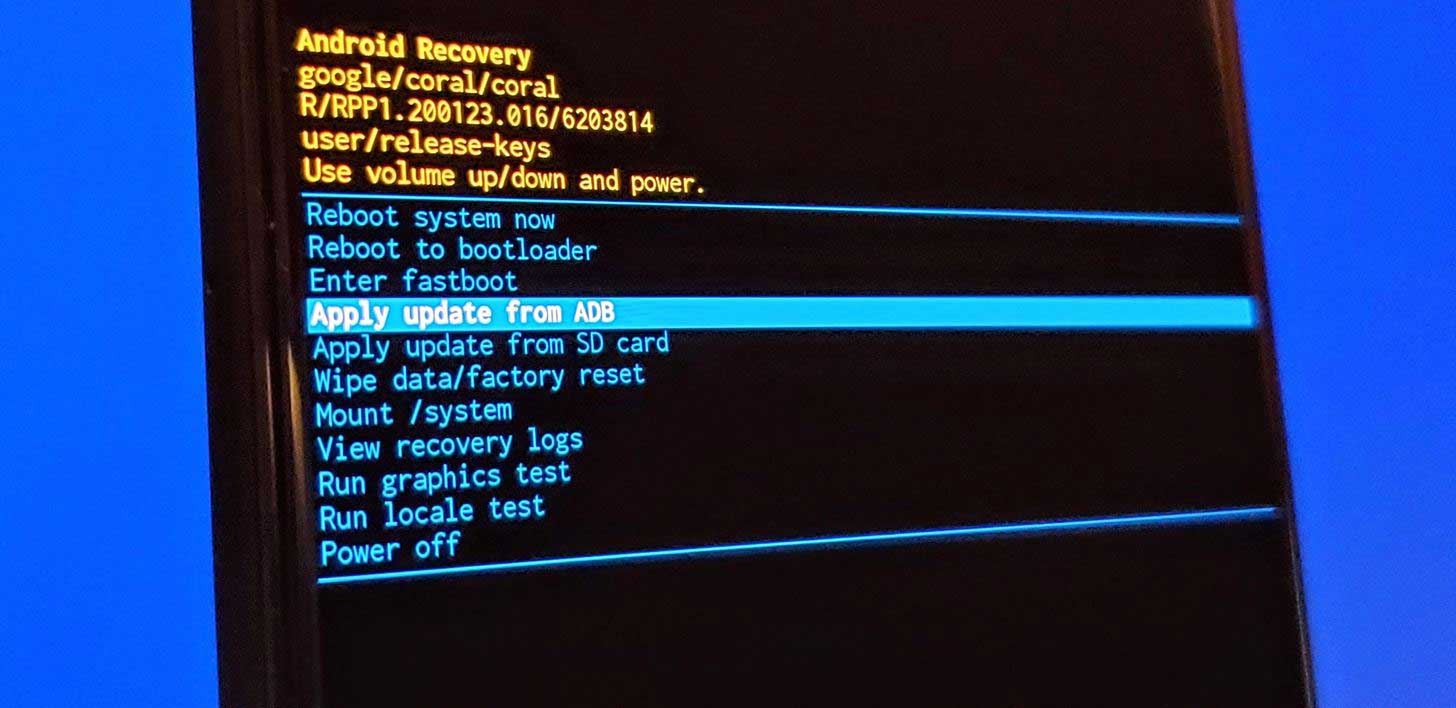
- That’s it!
3. How to ADB Sideload using TWRP Recovery?
- Download the OTA file to your PC.
- Download and extract the contents of the ADB and Fastboot tools on your PC.
- Open the CMD or command prompt by pressing the Shift + Right-click combination on the same folder where you have extracted the contents of the ADB and Fastboot Tools.
- Reboot your phone into the TWRP recovery mode.
- On TWRP, head over to Advanced>>ADB Sideload.
- Connect your phone to the PC via USB cable.
- Type in the command below:
adb sideload Filename.zip
(in place of “filename” the name of the ADB file you wish to sideload will be present)
- Reboot your phone.
- That’s it!
4. How to Install Custom ROM using the TWRP Sideload Method:
The method to install Custom ROM using the TWRP sideload method is the same as the methods and steps mentioned in the 3rd method (above).
- Download the custom ROM file to your PC.
- Download and extract the contents of the ADB and Fastboot tools on your PC.
- Open the CMD or command prompt by pressing the Shift + Right-click combination on the same folder where you have extracted the contents of the ADB and Fastboot Tools.
- Reboot your phone into the TWRP recovery mode.
- On TWRP, head over to Advanced>>ADB Sideload.
- Connect your phone to the PC via USB cable.
- Type in the command below:
adb sideload Filename.zip
(in place of “filename” the name of the ADB file you wish to sideload will be present)
- Reboot your phone.
- That’s it!
Conclusion:
So, there you have it from my side in this post. I hope you guys liked this post and were able to understand everything related to ADB sideload method. Let us know in the comments if you come across any issues while following the above-mentioned methods. Until the next post…Cheers!

Hello mr. abd razaaq,
Can you help me install this update
I have tried to install this firmware
“https://www.getdroidtips.com/soak-test-opp28-85-3-oreo-moto-g5/”
I used the method you explained in this article
But while install it says
Installation aborted
And gives me error called “error 7”
My model is xt1676
My channel update is reteu
im also experiecing the same issue
Necesito tener el bootloader y el twrp?
you actually have to use fastboot in order to install ROMs onto the device. if you’re on linux (like me) just go into su (sudo su), then use apt install fastboot (if you’re running anything other than debian or ubuntu, then use your default package installer such as rpm). from there, plug your phone in to your computer, then do fastboot update pat/to/your/file.zip.
Filen me