Earlier we had shared the TWRP Recovery for Sony Xperia XZ1 Compact. Today we have the unofficial TWRP Recovery support for Sony Xperia XZ1 Compact. To install the TWRP Recovery, you should unlock your bootloader first. Check the guide to Unlock the bootloader on Xperia XZ1 Compact. In this guide, we will help you to install TWRP Recovery on Sony Xperia XZ1 Compact.
Also Read
After installing the TWRP Recovery, you can easily root your phone using SuperSU or Magisk zip, also you can flash Custom ROM, mods, Custom Kernel, etc on your phone. TWRP Recovery is a Custom Recovery which is also known as TeamWin Recovery built with a touchscreen-enabled interface that allows users to install third-party firmware and backup the current system, which is often unsupported by stock recovery images.

In this guide, you can download and install the TWRP Recovery on Sony Xperia XZ1 Compact. This is not an official TWRP For Sony Xperia XZ1 Compact. Download now and enjoy Custom Recovery on Sony Xperia XZ1 Compact. The TWRP Recovery comes with a 3.1.1-0 version which has a Material Design, Touch Screen Support, and Encryption mode.
If you want to unleash the full power of Android Modding, then flashing TWRP Recovery is the first priority to get all modding abilities on your Sony Xperia XZ1 Compact. If you have a TWRP Recovery for Sony Xperia XZ1 Compact, you can always try Custom ROM, Kernel, Xposed, Rooting, Mods, etc in a few simple steps.
Before doing the methods, I just want to warn you that, By doing this you will lose the warranty, and sometimes if you don’t read the steps and do something wrong can brick your device. That won’t happen if you follow our step-by-step guide carefully.
Page Contents
Advantage of TWRP Recovery
- You can flash Custom ROM with TWRP Recovery
- You can flash modding zip files to customize your phone
- Easy to use Xposed Modules
- Easy to Root and Unroot using TWRP Recovery flashable zip SuperSU
- You can always take FULL NANDROID Backup in case of any modding or flashing.
- Easy access to restore the Nandroid Backup.
- You can flash the image file using TWRP Recovery.
- Can remove all bloatware using TWRP Recovery.
- To underclock and overclock.
- You can clean Wipe, Cache, and Data.
- List of Supported Devices for Lineage OS 15.1 (Android 8.1 Oreo)
- Official and Unofficial Lineage OS 14.1 Device List and Download Link
- List Of Devices Getting Lineage OS 15.0 (Android 8.0 Oreo)
- Android Oreo is Here: List Of Official Supported Device
- List of MIUI 9 Supported Devices – Official and Unofficial
- List of All AOSP Android 8.0 Oreo Supported Device
- Resurrection Remix Oreo Release Date: List of Supported device
PRE-REQUISITE[/su_heading]
GetDroidTips.com is not responsible for any damage to your phone while installing this Update.
- This Guide is for How to Root and Install TWRP Recovery on Sony Xperia XZ1 Compact
- You need to Unlock Bootloader on Sony Xperia XZ1 Compact.
- You need either a Laptop or a PC.
- Download Chainfire Super SU.zip
- Charge your phone for at least 70%
- Back up your device just in case you need it later
- Download Minimal ADB Tool – CLICK HERE or Download the Full ADB setup for Windows / Mac here and Extract it.
- Make sure you have followed the steps properly. Don’t Skip and Read! – We are not responsible for any damage that you make to your phone.
RELATED POST
Download Required Files
Download TWRP Recovery (Latest 3.2.1-0)
Steps to Install TWRP Recovery on Sony Xperia XZ1 Compact
- First of all, You need to Enable Developer Options on Android Phone.
- Now activate the developer option and enable USB debugging from developer option.


- Now Download the ADB Fastboot tool and Extract it on your PC.
- Now open the ADB Fastboot extracted folder and Open Command Window by pressing Shift Key + Right Mouse Click.
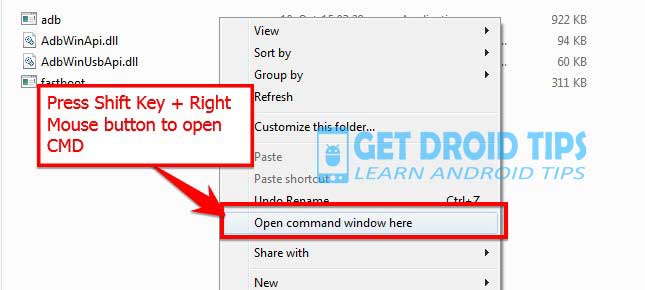
- Now connect the Phone to PC with USB Cable.
- Now check whether your device is connected to Command window properly by typing the command.
adb devices
- You need to Reboot the phone into Bootloader – To reboot, type the following Command from below in your Command window that you opened.
adb reboot bootloader
- Your device will boot into bootloader, If it doesn’t boot, then please make sure your cable and usb drivers have been installed properly.
- Now type the below command on your command window.
fastboot devices
This command will list the connected devices. If your phone’s serial number shows up you are good to go and may continue. If the phone is NOT listed this indicates that your drivers are not installed correctly. In order for you to continue you must fix your drivers so that your phone is listed under fastboot devices.
- To flash the recovery, kernel and boot img, Type the command. (Please make sure the name of TWRP image, if you renamed it to recovery.img, then after the flash recovery, type recovery.img)
fastboot flash recovery twrp.img
 Now if it shows the command like this then reboot your device. TWRP has successfully installed. Enjoy
Now if it shows the command like this then reboot your device. TWRP has successfully installed. Enjoy - Follow this step to Reboot your phone into TWRP Recovery.
Full Guide to install Root on your phone
I hope this guide was helpful to root and Install TWRP Recovery on Sony Xperia XZ1 Compact, If yes then please give the star rating. If not leave a message, We will help you.

Hi, nice tut, but i can´t boot into recovery ? I Push the button Vol + and Power, but nothing happend? :(