In this tutorial, we will show you how to download and install LineageOS 18 onto your Samsung Galaxy Note 10 Plus Exynos (also Note 10+ 5G) variant. The Google-owned OS is open source in nature. This allows the userbase to try out tons of customizations and modifications onto your devices. For starters, they could install themes, icon packs, and launchers from the Play Store. But this is just the beginning. There are a plethora of other tweaks that you could try out on your device.
All that is required is an unlocked bootloader, and then you could easily set your feet in the custom development. From installing a custom recovery like TWRP to gaining root access via Magisk, the possibilities are endless. Along the same lines, you could also try out a customized Android OS in the form of custom ROMs. And in this guide, we will be discussing just that. Today, we will show you the steps to install LineageOS 18 onto your Samsung Galaxy Note 10 Plus (Exynos) device.
Also Read

Warning
Page Contents
How to Install LineageOS 18 on Samsung Galaxy Note 10 Plus
Before we list the instructions, there are a few points worth discussing. We would like to state that the ROM is an unofficial build and in the alpha stage. So you could face a few stability issues as well as bugs. On that note, here are all the working features and the bugs present in this ROM:
What’s Working
– Wifi
– Sound
– mali drivers
– USB tethering
– Video Playback
– Fingerprint Sensor
– Ril (Mobile data, calls, SMS, and stuff)
– Sensors
– Bluetooth
– Wifi HotSpot
– MTP
– 2D and 3D GPU acceleration
– HW encoding/decoding
– GPS
– Cameras (All of them)
– HWcomposer (HWC)
– Signal indicator
– Double-tap to wake
– Wireless PowerShare
– TOF camera
– S-Pen input and pressure sensitivity
What’s Not Working
- VoLTE and VoWiFi will not be implemented (for now) as they heavily depend on the Samsungs framework
- 5G on 5G model, unfortunately, should start working once rom is rebased on top of OneUI3.0 blobs
- S-Pen Bluetooth functionality
So if you are ready to install LineageOS 18 onto your Galaxy Note 10 Plus (Exynos) device, then here is all the required information. Let’s start with the requirements set.
Prerequisites
- First and foremost, create a complete device backup. This is because we will be wiping the data partition which will format your device.
- Next up, you will need to unlock the bootloader on your device. If you haven’t done so, then refer to our guide on How to Unlock Bootloader on Galaxy Note 10 Plus.
- Once that is done, you also need to have the TWRP Recovery installed. You could refer to our guide on How to Install Official TWRP Recovery on Galaxy Note 10 Plus.
- Also, enable USB Debugging on your device so that it gets recognized by your PC in the ADB Mode. For that, head over to Settings > About Phone > Tap on Build Number 7 times > Go back to Settings > System > Advanced > Developer Options > Enable USB Debugging.

- Next, up, download and install the Android SDK Platform Tool on your PC. This will provide you with the necessary binary files.
- Also, download and install the Samsung USB drivers onto your PC.
- Finally, download the LineageOS 18 for Galaxy Note 10 Plus: Download Link.
Credits for the ROM go to Ivan_Meler. - If you want Google Apps as well, then download the Android 11 GApps file
That’s it. You may now proceed with the installation steps.
Instructions to Install LineageOS 18 on Galaxy Note 10 Plus
- Transfer the downloaded ROM and the GApps file to the Internal Storage of your device.
- Now connect it to the PC via USB Cable. Make sure USB Debugging is enabled.
- Head over to the platform-tools folder on your PC, type in CMD in the address, and hit Enter. This will launch the Command Prompt window.

- Execute the below command in the CMD window to boot your device to TWRP Recovery
adb reboot recovery

TWRP Home - Now that your device is booted to TWRP, head over to the Wipe section and tap on Advanced Wipe.
- Then, select the System, Vendor, Data, and the Cache partition and perform a right swipe to format the selected partitions.
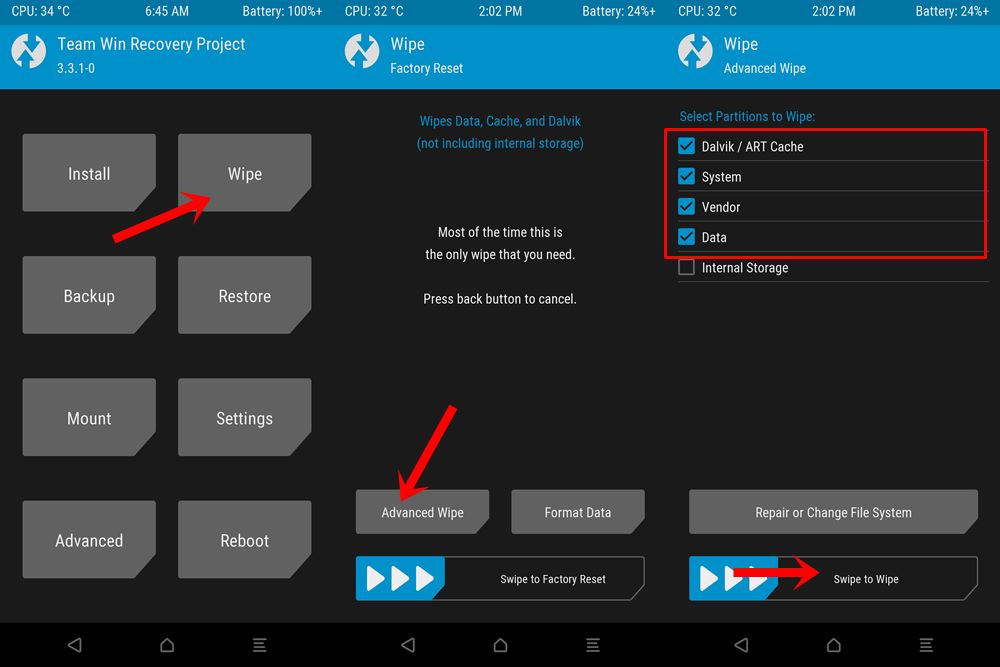
- After this, go to the Install section of TWRP. Navigate to the downloaded LineageOS 18 ZIP file, select it and perform a right swipe to install it.
- The process might take a few minutes. When the flashing is complete, go back to the Install section and this time select the GApps package. Perform a right swipe to install this file as well.
- Likewise, you should also wipe the cache partition. You could either use the Wipe Cache button that would be available after flashing GApps. If not, then head over to Wipe, select the Cache partition and perform a right swipe to wipe it.
- You may now reboot your device to the newly installed OS. For that, head over to Reboot and select System.
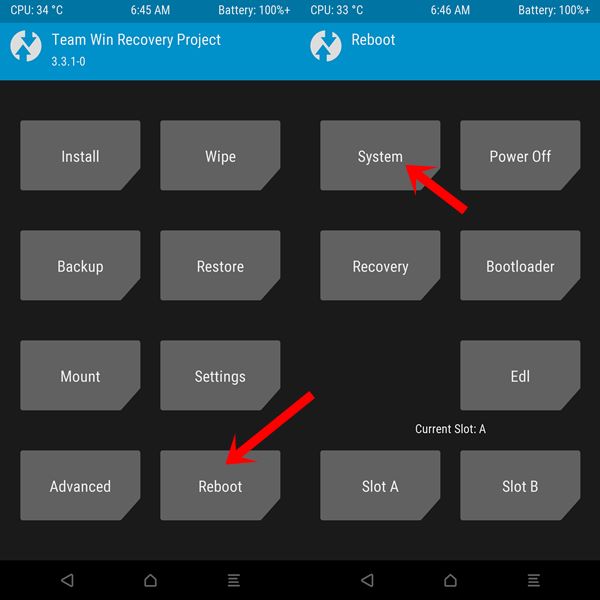
With this, we conclude the guide on how to install LineageOS 18 onto your Galaxy Note 10 Plus (Exynos) device. Do let us know your views about this ROM in the comments section below. Furthermore, you could also drop in your queries in the comments. Rounding off, here are some iPhone Tips and Tricks, PC tips and tricks, and Android Tips and Trick that deserve your attention as well.
Source: XDA | Credits to Ivan_Meler
