Logitech MX Master 3, again with the start of 2022, started getting a lot of hate as users have to face some annoying errors while using this mouse. It gives you a full of refinements that add a fantastic experience. However, although it has many features, you can literally use it on any surface, get a hyper-fast scrolling feature, ergonomic shape, rechargeable, and many more. But, still, sometimes, due to some unwanted errors, it feels like this mouse is worthless.
Recently, for some users, the Logitech MX Master 3 is not showing up in Bluetooth problem occurs due to which they are unable to use it. However, after investigating, we have found some fixes that may help you get out of this situation. In the meantime, it is not guaranteed that these fixes work for each of you. But, anyway, you can try all the fixes mentioned below and see if it helps you fix if your mouse is not showing in Bluetooth issue. So, let’s get started with it.
Also Read
Fix: Logitech MX Master 3 Scroll Wheel Not Working or Clicking
Fix: Logitech MX Master 3 Not Connecting to Bluetooth Issue
Fix: Logitech MX Master 3 Not Charging or Stopped Working
Fix: Logitech MX Master 3 Mouse Lagging Badly
Fix: Logitech MX Master 3 Buttons Stop Working or Not Responding
Fix: Logitech MX Master 3 Not Responding or Not Detected

How To Fix Logitech MX Master 3 Not Showing Up In Bluetooth
It is very disheartening to see our beloved Logitech MX Master 3 getting criticism due to this error. So, considering this, we will try our best in order to resolve this error for you. Therefore, if you are facing the same error, make sure to follow the guide all the way until the end. So, now let’s take a look at the needy fixes:
Fix 1: Reboot Your System
Generally, our PC stores some stale copies of the actions that we perform on our system to make sure that you do not have to wait for long when you try to access the same function. But, sometimes, these files get corrupted or damaged, due to which there are many issues that started occurring.
So, it is impossible to fix this type of issue until we remove those cache data. Therefore, we suggest you reboot your Windows PC and plug in the unifying device; then again, try connecting your mouse to your system and check if it is now showing up in the Bluetooth device list or not.
Fix 2: Power Cycle Your Mouse
Suppose the issue won’t get fixed even after rebooting your PC. Then, we recommend you power cycle your mouse. So, in case you are not aware of how to power cycle your mouse, then let me tell you that you need to simply remove the unifying device and batteries from your mouse.
After that, wait for around 30 seconds and then put the unifying device and batteries into your mouse. Then, check if the Logitech MX Master 3 is not showing up in Bluetooth. However, most probably, the issue will automatically get resolved.
Fix 3: Reinstall Your Mouse Driver
There are huge chances that some of the files of your mouse driver are getting corrupted or missing, due to which your device is unable to recognize your Logitech mouse. Therefore, the best option to fix this issue is to uninstall and reinstall the mouse driver on your Windows 11 PC. Meanwhile, in case you don’t know how to do it, then simply follow the steps we have mentioned below:
- Firstly, press the Win+R key altogether in order to open the Run box and search for devmgmt.msc to open the device manager.
- Then, expand the Mice and other pointing devices tab.
- Thereafter, right-click on your mouse manufacturer’s name and choose the Uninstall option.
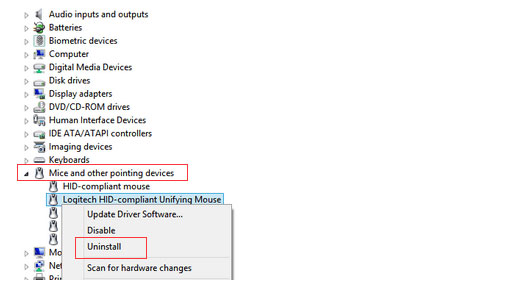
That’s it. Now, wait until it gets uninstalled from your device and reboot your PC to reinstall it. After that, again check if the issue gets fixed or not.
Fix 4: Update Your Mouse Driver
Possibilities are also there that your mouse driver may be older, due to which you are getting this Bluetooth error. Therefore, we recommend you regularly check and keep your mouse driver up-to-date. However, in case you didn’t know the exact steps to do so, then follow the guidelines given below:
- Firstly, open the Run prompt box by pressing the Win+R key altogether.
- After that, search for the devmgmt.msc using the Run box. This will launch the device manager.
- Thereafter, click and expand the Mice and other pointing devices tab.
- Then, right-click on your mouse manufacturer name and select the Update Driver option.
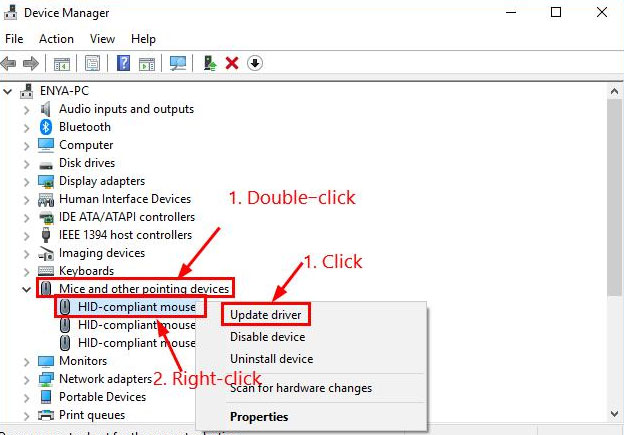
That’s it. Now, it will search and install the updates on your device. Then, simply try rebooting your device to apply the changes and check if the issue gets fixed or not.
Fix 5: Update Your Windows

Did you check if your Windows system is running on the latest patch of Windows or not? If not, then it is very important to keep your Windows system up to date. For example, many users have reported that after updating their Windows, the Logitech MX Master 3 did not show up in the Bluetooth problem get fixed.
Fix 6: Try Using the Unifying Device To Another PC
There are chances that the mouse may not have any issue, and the issue is occurring from your system’s end. Therefore, you need to check if your mouse’s unifying device is working on any other device. For example, if you have a secondary PC on your home, then make sure to try connecting the Logitech MX Master 3’s unifying device and check if the issue gets fixed or not.
Fix 7: Check If Your System Bluetooth is Working
Did you check if your system’s Bluetooth working properly or not? You must have to make sure that your system’s Bluetooth is working, and to do so; you need to try connecting like your Bluetooth headphone, keyboard, etc., to your PC. However, if you find that that device is also facing problems connecting your system, there’s an issue with your Windows PC, and you need to fix it.
Fix 8: Check The Batteries
There are possibilities that the batteries of your Logitech mouse are dead or damaged due to which it fails to charge properly. However, if you need to first check the batteries of your mouse, whether the batteries are working properly or not. If you find that the batteries are not working properly and even fail to charge, you need to replace the batteries. So, once you replace the batteries, the issue will automatically get fixed.
Fix 9: Contact To Help Desk
Well, if none of the issues helped you, then you need to hover to your nearest service center to get a repair. But, hold on! First, we suggest you check out their official help desk and register your complaint. After that, if you are lucky enough, then they will surely get in touch with you and help you fix this issue. But, if they don’t have anything for you, you have no other option except to go to the service center.
Also Read: Fix: Logitech G502 Hero Light Not Working
So, that’s it on how to fix if the Logitech MX Master 3 is not showing up in Bluetooth. We hope that the above methods fixes have helped you. However, if you have any questions regarding this, please make sure to comment below. Our team will indeed get in touch with you and clear all your doubts.

mac 11,7,5 Big sure,
tastiera mx perfettamente funzionante con unifyng ma il mouse mx3 non viene rilevato