While Logitech is a brand synonymous with gaming, it makes a vast range of products that suit more than just one group of people. The Logitech MX Master 3 has been universally hailed as the best productivity mouse around the globe. Not only does it have a form factor that allows its users to keep on working for hours at a stretch without any kind of strain in the wrists, but it also has a whole range of nifty features that enhance the work experience.
The Logitech MX Master 3 comes with not one, but two scroll wheels. The first one is a traditional scroll wheel that allows you to scroll vertically, even at speeds up to 1000 lines per second, while the other scroll wheel is situated at the side of the mouse, allowing for horizontal scrolling. This comes in really handy for people who use a lot of creative applications that have a timeline-like feature such as Premiere Pro or Final Cut.
Other features of the Logitech MX Master 3 include a USB C charging port, with a full charge landing you over 70 days of usage. The MX Master 3 can also be seamlessly used in between three connected devices with the press of a button. Despite all the things that make this a wonderful purchase, a few people have been complaining about their Logitech MX Master 3 not working. If you’re one of them looking for a solution, this guide should do the trick for you!
Also Read
Fix: Logitech MX Master 3 Not Connecting to Bluetooth Issue
Fix: Logitech MX Master 3 Not Showing Up In Bluetooth
Fix: Logitech MX Master 3 Mouse Lagging Badly
Fix: Logitech MX Master 3 Buttons Stop Working or Not Responding
Fix: Logitech MX Master 3 Not Responding or Not Detected
Fix: Logitech MX Anywhere 2, 2S, and 3 Not Connecting to Mac
Fix: Logitech MX Anywhere 3 Side Buttons Not Working
Fix: Logitech G Cloud Not Charging

Page Contents
Fix Logitech MX Master 3 Not Working
There could only be a couple of reasons as to why you might be facing the Logitech MX Master 3 not working issue and the mouse could haven’t been working properly due to this reason. We will be going over a few steps that will help you to troubleshoot the issue and find a working solution for this problem.
Fix 1: Ensure your Mouse is Turned On and Connected
The most probable explanation as to why your mouse might have suddenly stopped working could be because it isn’t turned on. Check the power switch on your mouse and ensure it’s set to the on position. Additionally, since the MX Master 3 has 3 different profiles to connect to different devices, make sure you have selected the correct channel for the device you’re trying to use the mouse on.
Fix 2: Reconnect your Mouse
A weak Bluetooth connection between your mouse and your device could also be causing you trouble while using the mouse. Simple disconnect your mouse on your computer or laptop and pair it again.
Fix 3: Use a different Cable
One of the reasons why you might not have been able to use your mouse could be because of a faulty charging cable. Try using another cable to see any positive results. If the problem still persists, try charging your mouse using a different device or adapter.
Fix 4: Install the Logitech G Hub Software
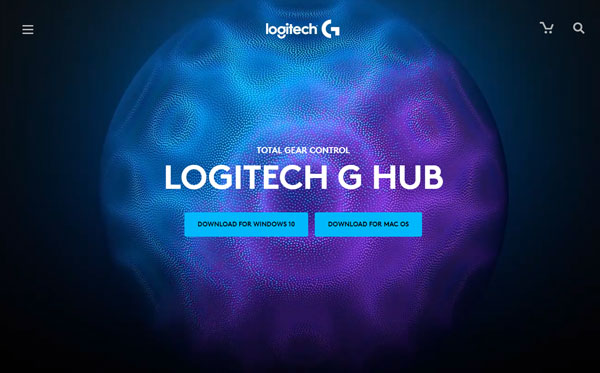
While most Logitech products benefit from the customization power that comes with the G Hub software, it also sometimes acts as a downside since you need the program for some of the most basic things like updating your device’s firmware. If you don’t already have the Logitech G Hub software installed on your computer, head to their official website and grab the download file. Install the program, reboot your computer, and see if that fixes your issue.
Fix 5: Update your Mouse’s Firmware
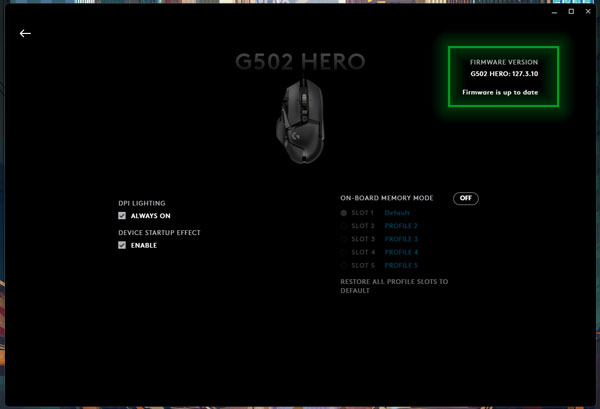
The mid and high-tier products from Logitech’s catalog receive frequent firmware updates that bring quality of life improvements and additional features. The updates also fix several bugs that have been reported in the past. Launch the Logitech G Hub software, click on your MX Master 3 mouse, and check to see if your device has any firmware updates available. If there is one, we recommend you install it since the update might fix any bugs that could have been preventing you from properly using your mouse.
Fix 6: Repair/Reinstall Logitech G Hub
Another huge reason that might cause the infamous MX Master 3 not working issue is a faulty app install of the G Hub software. This is quite a common occurrence and happens when you shut your computer down right when the app was updating. Luckily, the Logitech G Hub software comes with a nifty little repair tool that scans all the installation files, finds the faulty ones, and redownloads them to fix the malfunctioning app. Additionally, you can simply uninstall and reinstall the G Hub software for an even cleaner installation.
Fix 7: Contact Logitech Support
If you’ve followed all the fixes provided above and still haven’t had luck with your mouse, then this could very well be a hardware issue that cannot be fixed by you. You can try contacting Logitech support and send in your mouse for a repair or replacement if you still have the bill.
Conclusion
We hope our guide on how to fix the Logitech MX Master 3 not working issue was helpful to you. If you have any tips other than what we’ve mentioned, do let the other readers know in the comments below! If you have any queries regarding the guide, feel free to contact us, we’d be happy to help!

my mx master 3 does not work. I don’t know why, please advise. no light red or green light, not working at all
My Logitech MX Master 3S will not work without the USB cord attached. I bought it in August 2022.
Thanks for your help.