Did it ever happened to you that on your Android device, you cannot send a message.? I know most users today consider text message feature quite outdated. The reason being the presence of better alternatives like WhatsApp. Still, there are a lot of users that prefer text messages on their Android phones. This guide is most likely for those who use Google’s stock message app or their phone’s native messaging app for communication.
In this guide, I will guide you about how to fix the issue when message sending is disabled on the Android device. There can be many reasons for this. I have put up the reasons along with the solutions. Most of the time, users are not tech enthusiasts so, they are not aware of even simple solutions. The troubleshooting I have put up here will be effective for both Android Messages user and native messaging app(of respective Android device) users.
Also Read

Related | Best WhatsApp Wallpaper for Your Smartphone
Page Contents
- Why Message Sending is Disabled on My Android
- Reasons for Messages Not Working
- Fix the Issue of Message Sending Disabled on Android Device
- Check Your Internet Connection
- Have you inserted the SIM card correctly.?
- Update the Message App
- Your number has been blocked
- Clear the Cache of the Messages App if Message Sending is Disabled
- Does the Number of the Recipient Exists.?
- Are You Using the Correct Country Code
- Uninstall and Re-install the Messages App
Why Message Sending is Disabled on My Android
First, let’s check out some common culprits that cause the Message app to not work as it should.
Reasons for Messages Not Working
- A problem in internet connectivity
- Bug in the App
- Clutter in the app cache
- The recipient has blocked your number
- Flight mode is active on the device
- Maybe the SIM card is not fitting the holder thus leading to no network availability
- Is the recipient’s number you’re trying to text exists.?
Fix the Issue of Message Sending Disabled on Android Device
Above are the various reasons that lead the Messages app to not work. Now, let’s check out the solution for this.
Check Your Internet Connection
One of the most common issues that can cause this problem is a faulty internet connection. Check with other apps on your smartphone that require an internet connection to work. If other apps are not working, then probably, there is an outage of the internet. Either you can wait for some time or contact the support of your ISP.
Also, some users keep their device on flight mode and later they forget to deactivate it. If you try messaging with flight mode on, then it won’t go anywhere as there is no network available. So, look out for that.
Have you inserted the SIM card correctly.?
Sometimes, if the SIM card is not put correctly in the SIM tray, then the network will not show up for that provider. So, neither message nor call you will not be able to do anything.
The wise move is to remove the SIM tray, take out the SIM card and put it back again carefully and correctly. Then check if the network is properly showing on the home screen.
Social Media | Is it Possible to Check Someone’s Old Instagram Stories Anonymously
Update the Message App
There can be two scenarios. Either there is a bug in the Messages app is due to some developmental error. Otherwise, if you are a beta user, then there are chances that you have come across a bug. This may include not being able to send any kind of message on your Android device. To solve this you have to check whether any fresh software updates available for the app or not.? If it is available, then install it right away.
- Go to Play Store App
- Tap on hamburger menu > tap on My Apps & Games
- Check in the list of Apps waiting to get an update
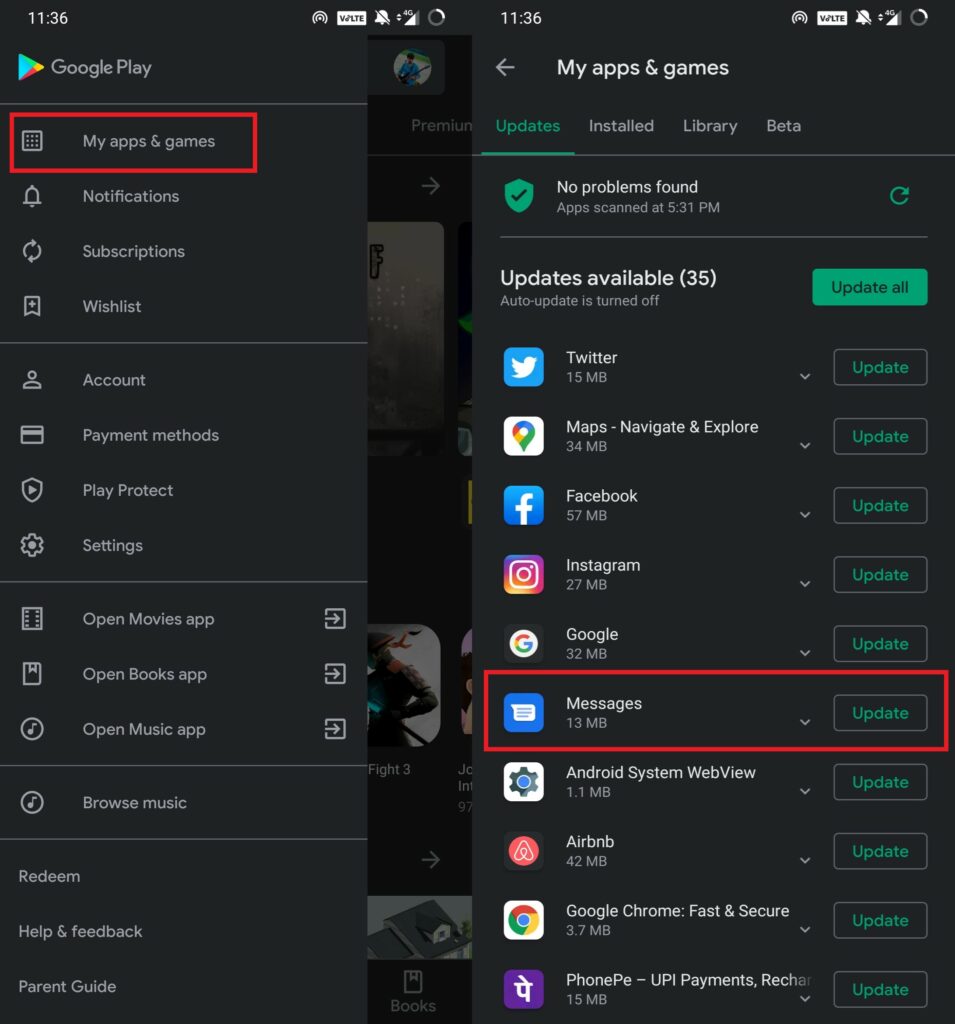
- If Messages is there, besides it you should see an option Update. Tap on it.
Having the most updated version of the Messages app helps to keep it bug-free and work smoothly.
Your number has been blocked
Sometimes, when the ego clash goes a bit too far or you’re being too nosey in someone’s life, your number ends up in the blocklist. So, if the person you are trying to send a text message has blocked your number then your message will not go anywhere. Maybe try with another phone number you have.?
Clear the Cache of the Messages App if Message Sending is Disabled
Sometimes temporary files create a lot of clutter in the app cache, As a result, the app behaves strangely. Hence, it may cause the Messages app to not work. So, you need to clear the cache of the Messages App.
- Go to Settings > Apps & Notifications
- Tap on See All Apps
- Scroll down to Messages, open it
- Now tap on Storage & Cache
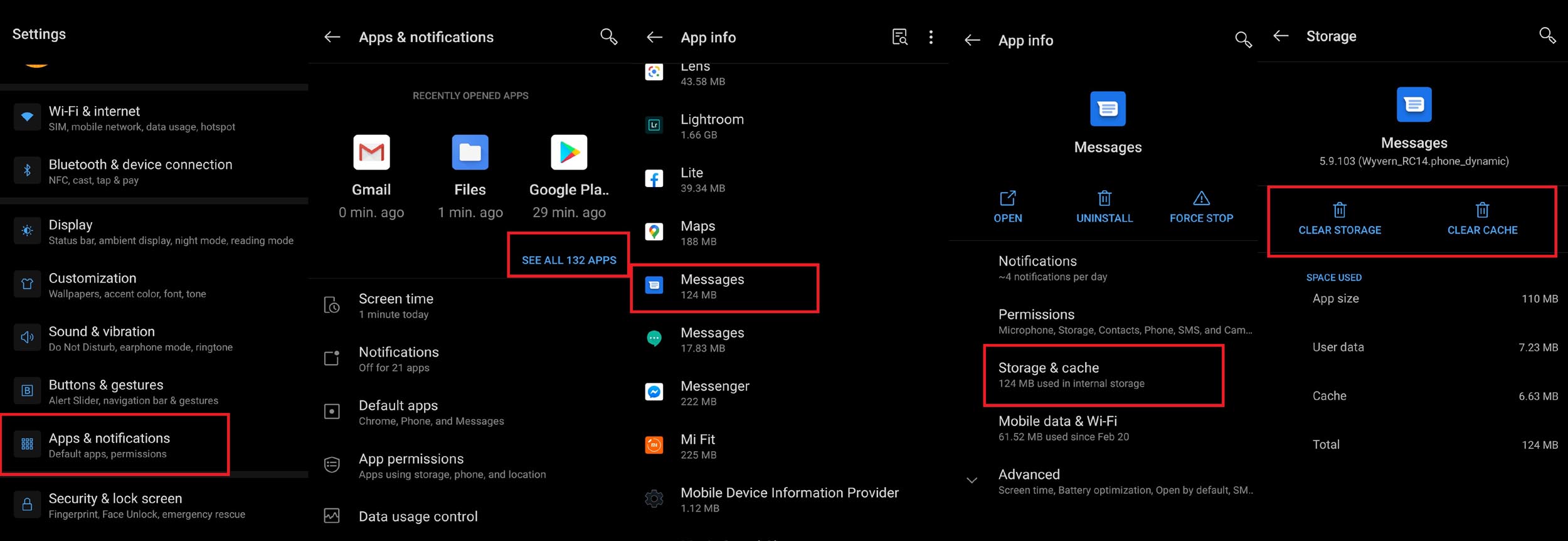
- Next tap on Clear Storage and Clear Cache
- Restart the device immediately
Does the Number of the Recipient Exists.?
Often people change their number or disable it. Then trying to call or send any type of message to such a number doesn’t work at all. So, you need to double-check that the number of the person you are trying to send a message is active or not.? If they are not using the number anymore the message will not deliver. Your message will probably end up marked as undelivered with a red exclamation sign beside it.
Are You Using the Correct Country Code
If you are trying to send a message to someone in some other country other than yours then you need to prefix their respective country code before the number. For example, India has a country code 91. So, if you are in the US and want to message someone over the regular text message, then you must put up the prefix +91 before the actual number. Otherwise, you will not be able to connect or send a message. You can Google up the country code for various countries of the world.
Uninstall and Re-install the Messages App
It is one of the last resort you can follow. Simply get rid of the Messages app by uninstalling it and then reinstall the latest version from the Play Store. Do this only if all the other fixes I have put up above did not work.
Uninstalling
- Simply long tap on the Messages App
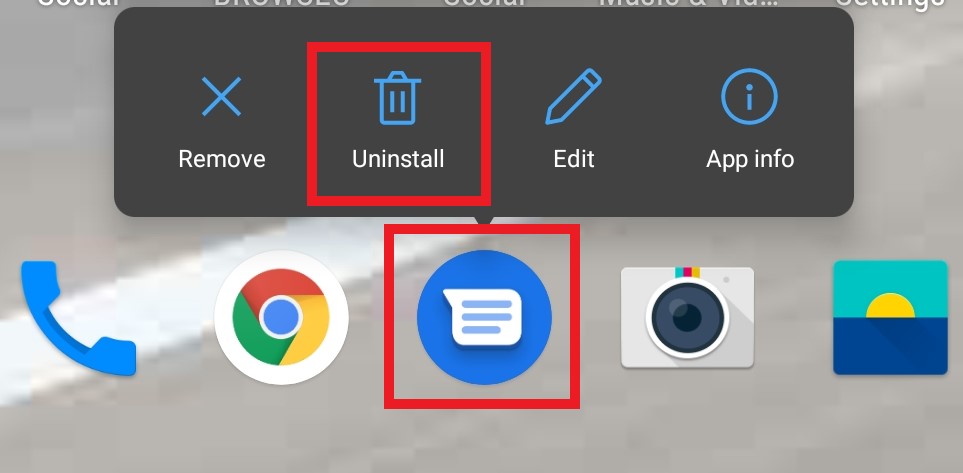
- Tap on the Uninstall option
Installation
- Here is the official play store download link for Android Messages.
- Download and install it. It will barely take a minute.
So, that’s it, guys. These are all the troubleshooting you can follow to fix the issue when Message Sending is Disabled on your Android device. If you have any queries, do let me know in the comments section below. I hope that this guide solves your issues with the Messages app.
Read Next,
- How To Disable Software Update Notification on A Samsung Galaxy Device
- How to Use the Wish Shopping App on the PC
- Android Guest Mode Explained: How to Enable or Disable It
