Windows 10 has an exciting feature that is ‘Microsoft Store’ allows users to download and install all your favorite applications in your system. This compelling feature helps to download your beloved apps quite smoothly. Likewise, if you need to use the Microsoft Store and other latest features, your system must be updated.
While trying to update your Windows 10 or download any application via Microsoft store, at the time, an error 0x80246019 appears, don’t you feel annoyed? Several users are facing such an error 0x80246019 and searching for solutions to tackle it. Next time if the error occurs, then you can get rid of this error using the solutions we have given below. Let’s see how you can get rid of this issue.
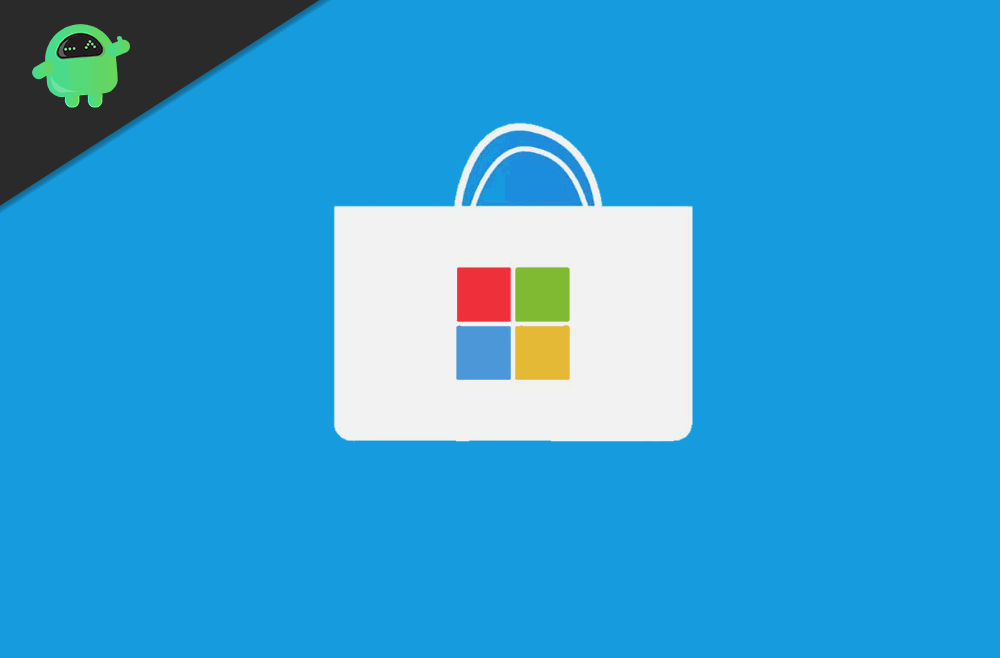
Page Contents
What are the causes of error 0x80246019?
The error 0x80246019 occurs when users try to download any app from Microsoft store or update Windows. The cause is the $WINDOWS.~BT directory that saves temporary files while you try to update your Windows. As well as if the Windows firewall is corrupted, this error may occur.
Now we can look into the solutions to solve the error 0x80246019;
-
Microsoft store reset:
This Microsoft store resetting is the prime solution to solve the error 0x80246019. Windows 10 comes with the default Microsoft store reset option. To proceed with the reset option, you can follow the below steps.
- To open Run dialog press Windows key+R
- In the RUN dialog type “wsreset”
- It takes some time to complete the process. After that, you can download any app from the MS store.
-
Delete $WINDOWS.~BT directory:
The error 0x80246019 arises when you try to update your Windows 10, one of the leading causes is @WINDOWS.~BT directory. To get rid of this error you need to delete $WINDOWS.~BT directory from your system. You can follow the below steps to delete the $WINDOWS.~BT directory.
- At the Start Menu, enter “Disk Cleanup.”
- Then you need to choose your System Drive.
- Give some time to complete the calculation.
- Then you can choose “Clean up system files.”
- In the list, find the “Previous Windows Installation.”
- And press Ok and select “Delete Files.”
After the process gets complete, you can easily update your Windows.
-
Run Windows troubleshooter:
You can use Windows troubleshooter to solve any general error on your system. When it comes to the error 0x80246019, here also you can use Windows troubleshooting. To run the windows troubleshooter, you can follow these steps.
- First, to launch Settings press Windows key +I
- Then you can select Update and Security.
- And select ‘Troubleshooter’ on the left-hand panel.
- Enact Windows update troubleshooter in case the error occurs when trying to update windows.
- You need to run Windows Store Apps to troubleshoot if the error appears when you try to download an app from the Microsoft store.
- If the process is finished, then you can try again to update Windows and download any app from Microsoft store.
-
You can unplug external hardware:
If any of the external hardware connected to your system may cause the error 0x80246019, So to escape from this error, you need to unplug external hardware such as USB, printer or webcam, etc.
-
Change Insider program setting:
If the error 0x80246019 persists even after deleting the $WINDOWS.~BT directory while you try to update Windows, then the issue is in your Insider program setting. In this situation, it is indeed to change the settings. You can change the settings through the following steps.
- Firstly, press Windows key+X
- Then you need to select “Settings.”
- Then select “Update and Security” in Settings.
- In the Update and Security menu, choose the “Windows Insider Program.”
- In the Windows Insider Program menu, choose “Stop Insider Preview builds.”
- Finally, select “Cancel.”
- Hereafter you can update windows without any issues.
-
Run SFC and DISM
If all the above solutions failed to fix the error, then the problem may be due to the corrupted system files. It’s a fact that the system files get corrupted; your computer does not work properly and will show some errors frequently. To check and repair corrupted system files, you can use SFC and DISM. This method will help you to get rid of the error and turn your PC functions properly.
Updating Windows time by time will help to protect your system from an unexpected shutdown, virus attack, and system issues. And the Microsoft store allows you to download your favorite applications quite easily. The error 0x80246019prevent you from downloading an app from MS store and updating Windows. To get rid of this error, you can depend on the above given reliable solutions.
Anyway, the causes may be many to occur the error 0x80246019and the solutions are also different. If you are one among the users distressed by this error, then you can try the above solutions and can fix the issue quickly. After reading this article, if you have any queries or feedback, please write down the comment in the below comment box.
- Can I Buy Content From Microsoft Store on My Mobile Phone?
- How to Fix Microsoft Store error 0x80131500 on Windows 10
- How to Fix Microsoft Store – Install Button Not Working issue
- Fix: Twitch Xbox No Sound or Video
- Fix: Minecraft “You Need To Authenticate to Microsoft Services” Error
- How to Link Your Microsoft Account via microsoft.com/link
