On this page, we have shared the download link and guide to install the Motorola G40 Fusion (Hanoi) firmware flash file using the ADB Fastboot method. To flash the Motorola G40 Fusion back to stock ROM, you need the stock firmware zip files which you will find here.
If you are someone who wants to restore the device back to factory firmware, then this guide is for you. By using this guide, you can fix certain software-related issues such as hard brick, soft brick, WiFi, or Bluetooth issue, fix lag or stutter or even you can downgrade the device anytime.
![Motorola G40 Fusion Stock Firmware [Unbrick, Restore To Stock ROM]](https://www.getdroidtips.com/wp-content/uploads/2021/06/Motorola-Moto-G40-Fusion.jpg)
Page Contents
Moto G40 Fusion Device Overview
The Moto G40 Fusion features a 6.8-inch IPS LCD panel with a resolution of 1080 x 2460 pixels. The screen refreshes at 120Hz, and it is an HDR10 display. Yes, we don’t get the deep blacks of AMOLED, but the high refresh rate of 120Hz is a good addition from Motorola. Under the hood, we have the Qualcomm Snapdragon 732G based on an 8nm manufacturing process. It is an octa-core processor with two Kryo 470 Gold cores clocked at 2.3 GHz and six Kryo 470 Silver cores clocked at 1.8 GHz. For handling the graphics-intensive tasks, we have the Adreno 618.
Coming to the cameras, we have a triple camera setup at the rear and a single camera at the front. The triple setup consists of a 64MP primary sensor paired with an f/1.7 lens, an 8MP ultrawide sensor paired with an f/2.2 lens, and a 2MP depth sensor paired with an f/2.4 lens. Coming to the front, we get a 16MP primary sensor paired with an f/2.2 lens. Both the front and rear camera setups are capable of 4K recording, but the rear camera can do it in 120fps while the front is only limited to 30fps.
The smartphone runs on Android 11 out of the box. It comes in two storage variants: 64GB internal storage + 4GB RAM and 128GB internal storage + 6GB RAM. In terms of communications, we have Wi-Fi 802.11 a/b/g/n/ac, Bluetooth 5.0, GPS, NFC, Radio, and USB Type-C 2.0. For sensors, we have a rear-mounted fingerprint sensor, accelerometer, gyro, and proximity. The battery inside the smartphone is a 6,000 mAh cell which should easily get you through a full day of extensive usage. The smartphone can be charged quickly, too, using the 20W charging adapter included in the box. The smartphone is available in two color options: Dynamic Gray, Frosted Champagne.
The Advantage of Stock Firmware
- Flash Stock To Unbrick your Motorola G40 Fusion
- Flash Stock ROM to Fix the boot loop problem
- Upgrade and Downgrade Motorola G40 Fusion
- Unroot or Fix Bugs on your Phone
- To fix the lag or stutter on Motorola G40 Fusion.
- By flashing Stock ROM, you can solve software problems.
- Revert back to stock to gain your warranty.
Steps to Install Motorola G40 Fusion Stock Firmware:
Before installing, make sure to follow the pre-requisite and install the necessary drivers and tools on your PC.
Pre-Requisites:
- This ROM is supported only for Motorola G40 Fusion.
- Download and Install the latest Motorola USB Drivers for Windows and MAC. [For All Android USB Drivers]
- Download and extract the ADB fastboot tool on your PC (Fastboot Method)
- Charge your phone to at least 60-70% before upgrading your Phone.
- Take a complete backup (Recommended)
—–> How to Backup Your Android Phone Without ROOT
—–> Backup Your Android Apps and Data with Titanium Backup
—–> How to Backup Your Data on an Android device
Disclaimer
We at Getdroidtips.com cannot be held responsible if anything goes wrong. Take your own risk!
Download Flash Files:
Motorola G40 Fusion XT2147-1 Stock Firmware
| Build Number | Security Patch/Changelog |
| RRI31.Q1-42-51-12 | January 2022 |
| RRI31.Q1-42-48 | October 2021 |
| RRIS31.Q1-42-42-3-2 | August 2021 |
Instructions to Install: via ADB Sideload Method
- Now go to the folder where you have extracted the ADB and Fastboot Tools.
- Download Stock ROM for Moto from the above list of Moto Stock Firmware Collections and save it in the ADB folder.
- Now Reboot Moto smartphone to Recovery Mode.
- Select Apply Update from ADB.
- Plug the Phone into PC using USB Cable, then open a command prompt window by pressing Shift Key + Right Mouse Click
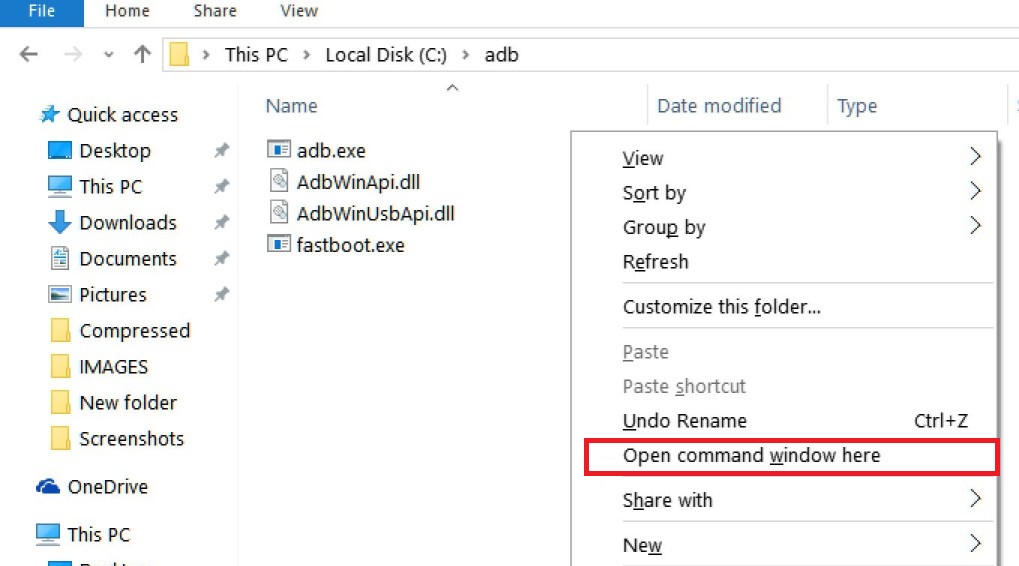
- Now execute the below command on the CMD screen.
fastboot flash partition gpt.bin fastboot flash bootloader bootloader.img fastboot flash vbmeta_system vbmeta_system.img fastboot flash vbmeta vbmeta.img fastboot flash radio radio.img fastboot flash bluetooth BTFM.bin fastboot flash dsp dspso.bin fastboot flash logo logo.bin fastboot flash boot boot.img fastboot flash vendor_boot vendor_boot.img fastboot flash dtbo dtbo.img fastboot flash super super.img_sparsechunk.0 fastboot flash super super.img_sparsechunk.1 fastboot flash super super.img_sparsechunk.2 fastboot flash super super.img_sparsechunk.3 fastboot flash super super.img_sparsechunk.4 fastboot flash super super.img_sparsechunk.5 fastboot flash super super.img_sparsechunk.6 fastboot flash super super.img_sparsechunk.7 fastboot flash super super.img_sparsechunk.8 fastboot flash super super.img_sparsechunk.9 fastboot erase userdata fastboot erase ddr fastboot oem fb_mode_clear fastboot reboot
- Wait until the Installation process Completes.
- Once the installation completed, reboot the Phone.
That’s it! Wait patiently until the flashing process completes if you have any queries related to the flashing process. Please leave a comment down below.
Manually Update Motorola G40 Fusion Stock Firmware via Recovery
- First of all, Go to Settings –> About Phone –> Tap on Build Number 7 Times.
- Go to Developer Options –> Enable USB Debugging.
- Download Android Nougat for Moto from above and save it in Internal storage.
- Now Reboot Moto to Recovery Mode.
- Select Apply Update from SD Card.
- Select the Downloaded ZIP file from SD Card.
- Wait until the Installation process Completes.
- Once the installation completed, reboot the Phone.
That’s it!! You have successfully installed Stock Firmware On Motorola G40 Fusion Smartphone.
I hope you installed the Stock ROM on Motorola G40 Fusion successfully, Now please rate this website with your comment. We always welcome feedback and improvements.
