In this guide, we will be sharing the steps to fix the no sound problem in Hearthstone running on Windows 10 PC/laptop. This free to play digital card game takes its clue from the Warcraft series, incorporating the same characters and elements. You get to play with a deck of 30 cards along with a hero that comes with special powers.
Furthermore, there are many different game modes to try out. These include the crafted arena battles, ranked and casual matches. Win matches, complete in-game quests and use the reward to customize your cards and improve your deck. Even after around 6 years after its launch, it has cemented its place among the hearts of many online card game lovers.
Unfortunately, many users are now facing sound issues in this game. Users playing Hearthstone on their Windows 10 PC or laptop aren’t able to listen to in-game audio or music. It’s not just the case of low or distorted audio, the sound is simply non-existent. But fret not. In this tutorial, we will be sharing with you the instructions to fix this no sound problem in Hearthstone running on Windows 10 PC or laptop. So without further ado, let us check out the fixes.
Also Read
Page Contents
Fix No Sound Problem in Hearthstone running Windows 10
There are many workarounds for the said issue. If one of the fixes isn’t able to rectify it, then try out the next one. We will start with the most basic ones. And with the below-mentioned solutions, you should definitely be able to make the sound up and running on your favorite online card game.
Check System Sound Settings
Sometimes, the most complicated of problems requires a simple solution. This might well be the case here as well. So start off by checking the headphones or external speakers are properly connected to your PC. If the connection is well and good, then open the game in windowed mode or minimize it after the launch. Then right-click on the Sound option from the taskbar (on the extreme right) and select the Open Volume Mixer option.
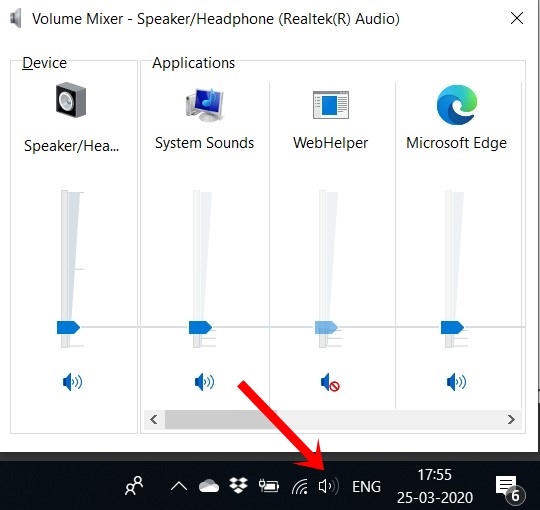
You will now see the Hearthstone application sound option in that. Make sure that it is set to a reasonably high level. This should fix the no sound problem in Hearthstone running on Windows 10. If not, try out the other fixes mentioned below.
Check In-Game Sound
Intentionally or not, maybe the in-game sound might have been lowered. To double-check the same, launch the game and click on the Game menu in the bottom right corner. Head over to Options and make sure the Master and Music Volume are set to your preferred level.
Reset In-Game Settings
Another pretty useful workaround that you could try in order to fix the no sound problem in Hearthstone. Maybe some game settings might be tweaked or files might be corrupted, so the best bet, in that case, is to reset the in-game settings. Here is how it could be done:
Go to Battle.net desktop app (its the launcher from where you launch the Hearthstone game). Head over to the menu in the top left corner and select Settings. Within that, select Game Settings and click on Reset In-Game Option. Click Done and restart the game. The no sound problem in Hearthstone should now have been rectified. If not, then here are the other fixes that you could try out.
Repair it through Battle.Net Client
If resetting the game’s setting didn’t do any good, then you could try repairing it. Fortunately, the Battle.net client has provided an easy method for the same. Open the client on your desktop and click on the Game tab situated at the top left. Select the Hearthstone game from the list and click on Options.
From the drop-down, click on Scan and Repair. Wait for the process to finish. Once it does, close the game and relaunch it. Check for the in-game sound. If you’re still experiencing no sound in the Hearthstone game, then take the clue from our next fix.
Reinstall the game
Well, a fresh installation might help you in rectifying the sound issue. To do so, head over to Settings from the Start menu and go to the Apps section.
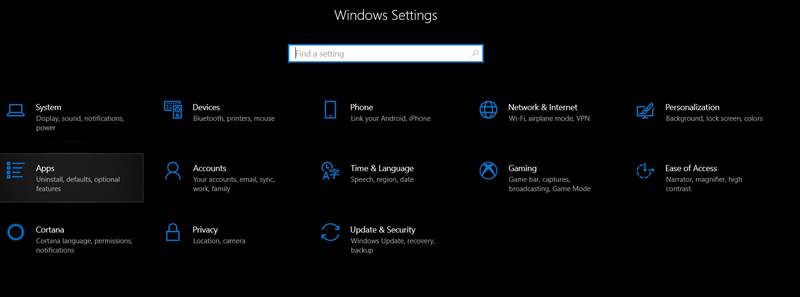
Within that, look out for the Hearthstone game, click on it to expand the list and select the Uninstall option. Then re-download and install the game on your PC. Launch it and check if the sound issue gets fixed. For some reason, if you’re still not able to find the solution, try the next fix.
Update your Windows Sound Drivers
It might happen that your Windows sound drivers might not be updated and hence isn’t able to support Hearthstone in-game audio. If that is indeed the case, then there is a pretty easy workaround to counter it. You could easily update these drivers without much effort. Windows will automatically search for the most recent sound drivers compatible with your PC and will apply the same. To do so, follow the below instructions:
- Click on the Start menu and open Device Manager. Or you could also use the Windows+X shortcut key and select the said option.
- Under Device Manager, head over to the Audio, Input and Output section.
- Right-click on your preferred sound output and select Update Driver.

- Next up, click on “Search automatically for updated driver software“.
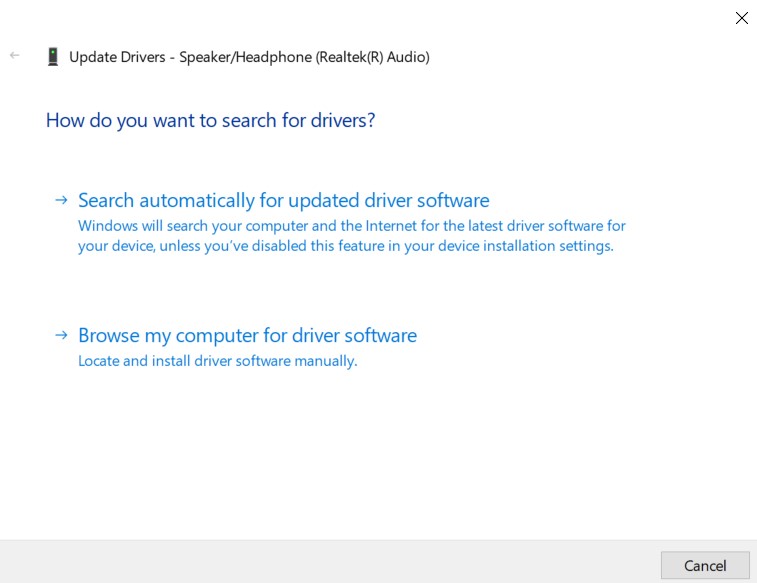
- Wait till Windows finds the appropriate sound driver and applies it.
- When it does so, restart your PC once and launch the game. The in-game sound issue should now be rectified.
Conclusion
So these were the various fixes on how to fix the no sound problem in Hearthstone running on Windows 10 PC/laptop. As you might have guessed by now, there isn’t any universal fix for the same. Different solutions might work for different users. On that note, do let us know which one ultimately did the trick for you. Also, if you wish to update your graphics drivers, check out our detailed guide on the same.
- How to enable System sound on Windows 10?
- No Sound with MKV files in Windows 10: Fix Inside
- How to fix NVIDIA High Definition Audio No sound issue on Windows 10
- How to Find and Fix Random Sounds issue on Windows 10
- How to Manage, Improve, and Fix Sound Quality in Windows 10 ?
- Best Surround Sound Software for Windows 10
