The Microsoft Office 2016 came a few years ago, but still, several users are complaining about its bugs. One of the bugs is the bug in Microsoft Word 2016, where users have complained about not being able to edit a document file. They get a message that reads Unable to edit Word document. Now a few years down the line, the cause of the issue has been narrowed down, and now there are a few fixes to take care of this bug.
Now it is difficult to pinpoint the exact reason for this bug showing up on a user’s computer. So we have compiled this guide with all the possible fixes for this particular bug. If you are also a victim of this bug, then try the solutions mentioned below one by one, and undoubtedly one of them will fix the issue for you.
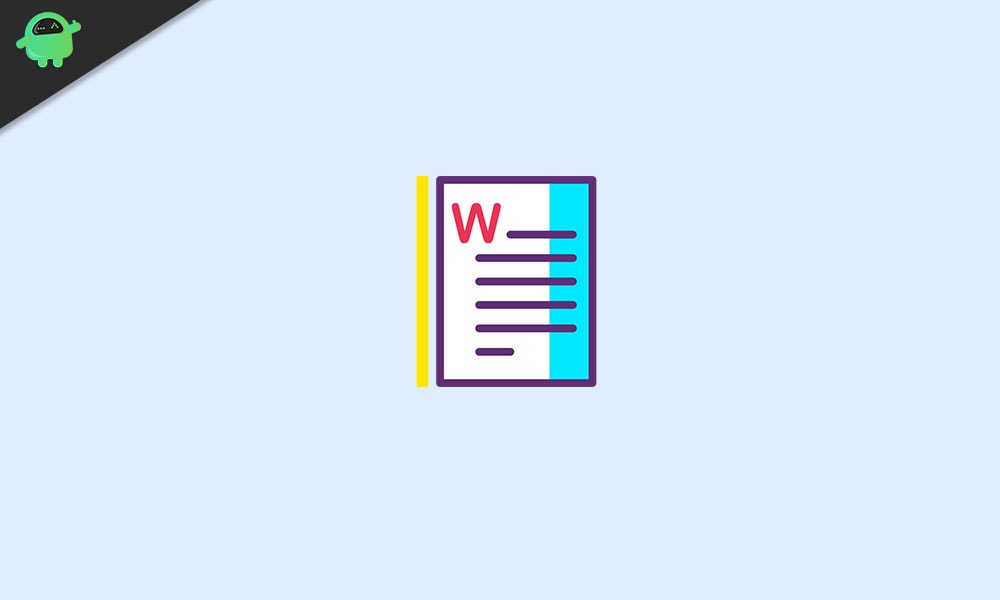
Page Contents
How to fix Unable to edit Word document?
This is a what to do guide for those who are getting the unable to edit word document error when they try to open a word file. This is an error that is only
Disable Document Protection:
If the word file which you are trying to edit has password protection, then you will have to enter a password every time you open it. So to disable the password protection, you have to disable the document protection overall. To do that,
- first, open up the word document, which is showing you the error.
- Then go to File>Options>Customize Ribbon> and check the box next to Developer.
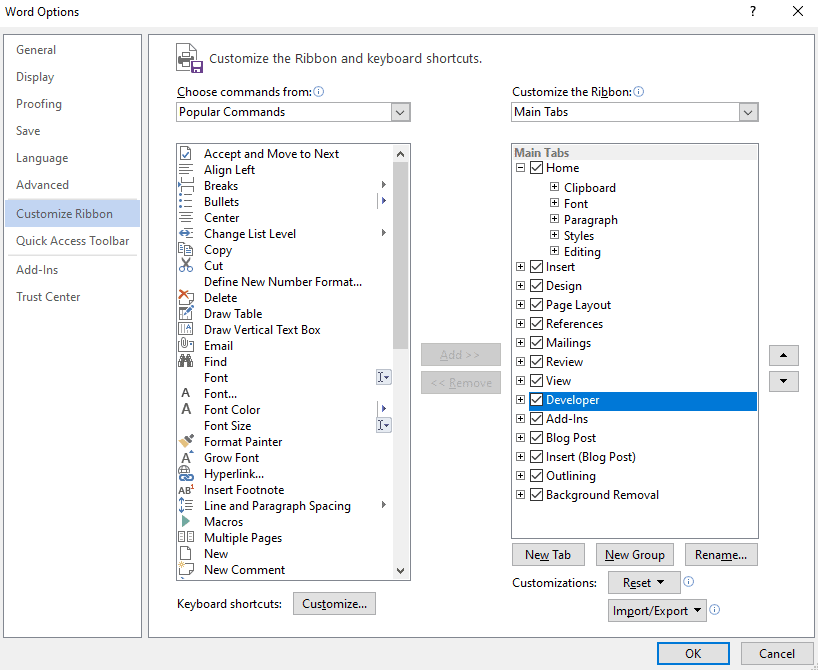
- Then in the protection group, go to Document protection.
- In the document protection menu, get to the bottom of the panel, and there you will see the Stop protection. Click on it.
- You will have to enter the password for the word file again here. Once you do that, the document protection will be off, and you won’t need a password to open the file.
Turning off document protection did the trick for many users. But if this did not solve the issue on your document file, then try the next fix.
Verify that Office 2016 is Activated:
Another reason behind the inability to edit document files is an expired trial version of the Microsoft Office 2016. Microsoft office only gives you a month of a free trial. After that first month comes to an end, you need to get the Office 365 subscription. If you don’t get it, then all your Microsoft apps will become useless. The inability to edit a word document is one of the first things you will notice once the Office subscription expires.
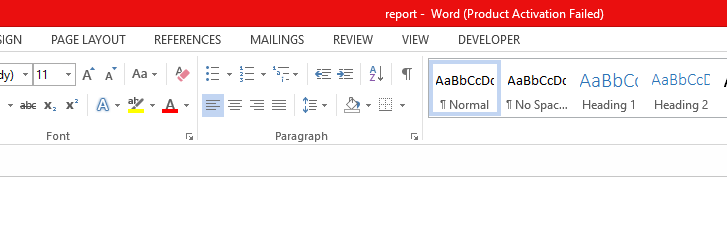
Delete Registry keys:
If getting Office 365 did not fix your issue with Microsoft word, then you will have to try deleting some registry keys. To do that,
- click on the search icon in the bottom and search for Registry Editor.
- Then open the registry editor by choosing the option Run as administrator.
- In the registry editor go to the following path:
HKEY_CURRENT_USER\Software\Microsoft\Office\16.0\Word
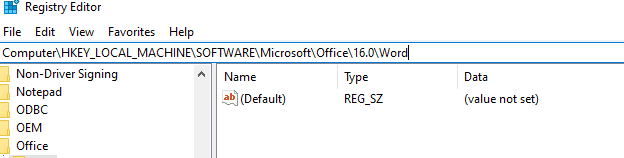
- Then click on the Data key and choose the option to delete it.
- Now reboot your computer and check whether the error is gone or not.
If the Unable to edit Word document error is still there, then try the next potential fix.
Disable Add-ins:
Add-ins in your Microsoft word could also be a reason behind the error. Maybe it is one particular add-in that is causing the error. Now we don’t know which add-in could be the reason behind it. So you will have to disable all the add-ins and then turn them back on one by one. That way, you will determine the problematic add-in, and then you can keep it disabled while the other add-ins will stay enabled.
- Open Microsoft Word 2016.
- Go to File and then choose Options.
- Here click on Add-Ins and from the list of add-ins, disable all the add-ins.
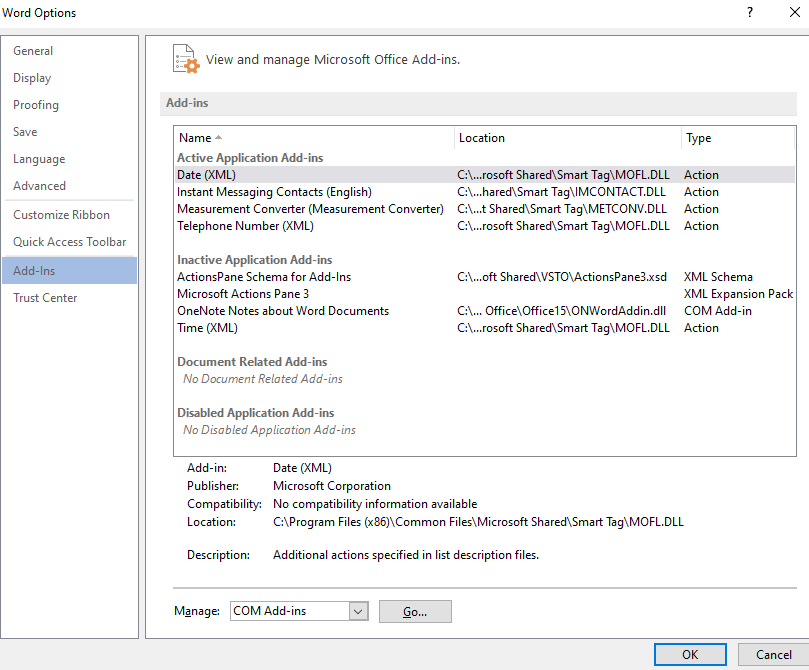
- Restart the application, and run it with all the add-ins disabled like that.
If the file opens up properly with the ability to edit it, then it was an add-in issue. Now try turning on one add-in after add-in and restarting the application again and again until you can pinpoint the problematic add-in.
Disable Hardware Acceleration:
Microsoft Word uses Hardware Acceleration by default to increase its performance. But sometimes that can cause the Microsoft Word application to act up and function differently as well. So it would be best if you disabled that to try and fix the Unable to edit Word document error.
- Open any Microsoft Office application.
- Go to File > Options > Advanced. In the Advanced tab, check the box next to “Disable hardware graphics acceleration.”
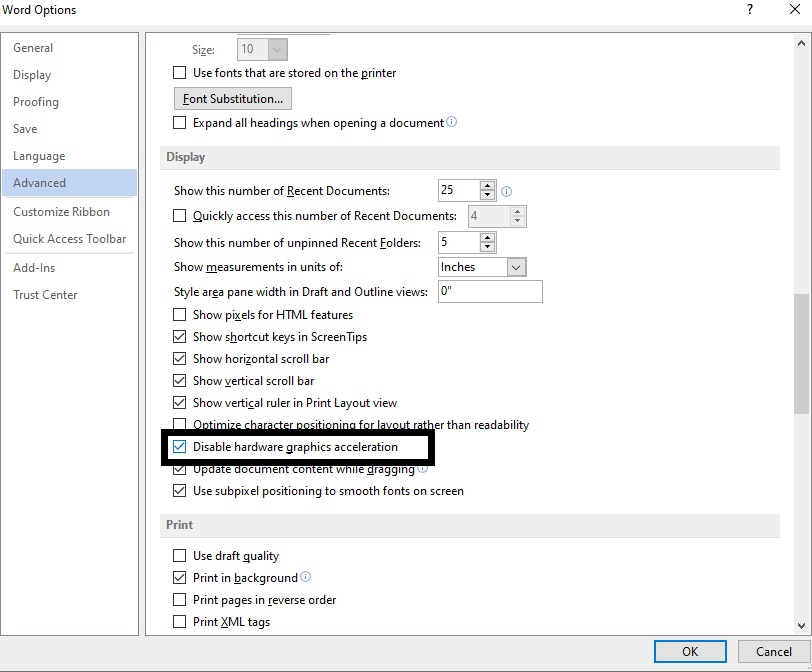
- Now open up the Word application again and check if the same error occurs again.
If you still see the message on your screen that reads Unable to edit Word document when you try to edit a word file, then try the next potential fix.
Uninstall the latest Office Updates:
Sometimes a new Office update that is pushed out to the users can be the cause of the bug. If you were able to edit a file correctly before, but you are seeing this error now after the update, then the issue is related to the new update. So you can try uninstalling this latest update to fix the error.
- Click on the search icon at the bottom and search for Settings.
- Then open up the Settings of your Windows.
- Now click on Updates & Security and then go to Windows Update.
- Click on Update history and then click on Uninstall updates.
- From the list of installed updates, find the latest and most recent Office update. Once you find it, right-click on it and then choose Uninstall.
- Once the uninstallation of the update is done, restart your computer.
Now open the document file and check whether you get the same Unable to edit Word document error when you try to edit it. If you do, then try the final fix mentioned below.
Reinstall the Office again:
Reinstalling an application has fixed the bugs on many applications. So you can try the same for this particular Microsoft office error too. Now reinstalling Microsoft office will mean that all the applications under the Microsoft Office will be reinstalled. So this a painful and time-consuming task. But reinstalling the Office might fix the issue right away.
This particular error is especially evident in the 2016 edition of Microsoft Word. So try installing a different version of Microsoft Office, and that should get rid of the error.
So these are all the primary ways by which you can fix the Unable to edit Word document error in Microsoft Word. If you have any questions or queries about this guide on fixing the Unable to edit Word document error, then comment down below, and we will get back to you. Also, be sure to check out our other articles on iPhone tips and tricks, Android tips and tricks, PC tips and tricks, and much more for more useful information.
- How to Add or Remove Comments in Microsoft Word
- Record and Transcribe Audio in MS Word | How-To
- How to Insert Emoji in Microsoft Word
- How to Password Protect MS Word Document
- Compress Images in Microsoft Word | How-To
- Word Protected View in Microsoft Explained
- Microsoft Word is Not Responding: How to Fix
