Updated Story:
Updated on June 13, 2020: After rolling the Android 10 update in India, UAE, and Vietnam, Samsung Galaxy A7 2018 in South America, South Asia, Russia received Android 10 updates.
Updated on March 17, 2020: After rolling the Android 10 update in India, Samsung in UAE and Vietnam started rolling Android 10 updates to the Galaxy A7 2018. It offers One UI 2.0 stable version along with the March 2020 Security Patch to the device. With this, Samsung has bumped the build number to A750FXXU4CTBB (UAE) and A750GNDXU5CTBB (Vietnam).
Today, Samsung rolled the Android 10 update under OneUI 2.0 for the Galaxy A7 2018 in India. It is rolling via OTA and will soon reach every user globally. Well, the build number for every region differs depend on their model number. So make sure you download the right firmware to install the Samsung Galaxy A7 2018 Android 10 update manually. In this guide, we will share the firmware and even the installation instructions to install the Android 10 update manually on your device.
Google brought in the Android 10 operating system back in September 2019. Since then a lot of OEMs have pushed the stable update for their device till now. But here is the Korean smartphone giant Samsung that is still pushing out the Android 10 updates for its stable devices. In fact, it is one of the most important tasks at hand for Samsung to quickly upgrade its device with the Android 10 based OneUI 2.0 update. Another 2019 launched device, Samsung Galaxy A7 2018 is awaiting the update. And in this guide, we will guide you on how to download and install Samsung Galaxy A7 2018 Android 10 with OneUI 2.0 update.

Page Contents
Android 10 — Overview
Now, Android 10 is the latest iteration of the operating system from Google which was unveiled back in September this year. Moreover, users are pretty excited about it as it packs in quite a few cool features under its sleeves for the Android devices. Besides, OEMs like Google, OnePlus, Essential pushed in the stable updates right after the unveiling of the Android 10 OS. Google went ahead without a dessert name for this version of the Android 10 and also changed the logo a bit to give a fresh new look.

Talking about some features, Android 10 brings in the almighty system-wide Dark Mode for the devices, smart reply in all the messaging applications, enhanced privacy controls for the users where now user can specifically choose to grant location and other privacy controls to an app for a limited time as well, incognito mode for Google Maps, Focus Mode which is an enhanced version of the Digital Wellbeing that allows the user to focus on the important aspects of life rather than spending time on their Android devices, new parental controls, new gestures system, etc.
One UI 2.0 — Overview
Samsung took a big step when it comes to its homegrown skin the TouchWiz and decided to bring in a completely new version of their skin which makes the usability of the big screen Galaxy devices more convenient as well as more effortless. One UI was launched this year and was pushed for all the devices running Android 9 Pie. One UI allows the user to use their device comfortably with one hand by giving them a more usable area and less viewing area.
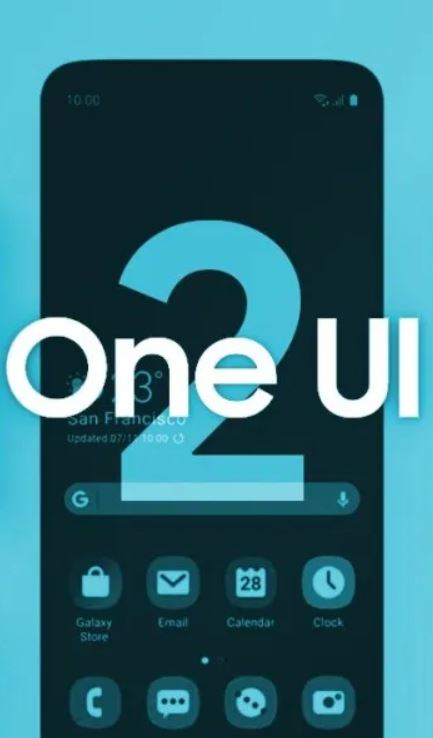
The latest iteration of One UI is the One UI 2.0 which is based on Android 10 OS. Though the previous version of One UI was good, with the One UI 2.0, Samsung wants to bring in more functionality for the devices. For instance, you get features like Google’s new navigation gestures, new camera UI, in-built screen recorder, Digital Wellbeing, dark mode, enhanced privacy features, new audio, and video codecs, etc. All these features make the One UI 2.0 a decent upgrade over the previous generation. However, the 2017 Galaxy Note 8 and Galaxy S8 devices miss out on this update.
Steps to Install Samsung Galaxy A7 2018 Android 10 with One UI 2.0
Make sure to download the pre-required files and drivers on your PC. Follow the step by step guide to successfully flash the Galaxy A7 2018 Android 10 with One UI 2.0.
Pre-Requirements:
- The mentioned firmware is exclusive for the Galaxy A7 2018 variant.
- Maintain at least 50% battery level.
- A PC and a USB cable are required.
- Take a complete backup of your device at first to keep your data safe.
- Enter your phone into the Samsung Download Mode.
Download Links:
- Firmware Files:
- A750FXXU4CTC9 – May 2020 Android Security Patch – India, Bangladesh and Sri Lanka
- A750GUBU5CTC2 – March 2020 Android Security Patch – South America
- A750FNPUU4CTC4 – March 2020 Android Security Patch – Russia
- A750GNDXU5CTBB – March 2020 Patch – Vietnam
- A750FXXU4CTBB – March 2020 Patch – UAE
- A750FXXU4CTBC – February 2020 patch – India
- Samsung Kies – Download and Install the software on the computer
- Download the ODIN Flash Tool on the PC
- USB Drivers: Download Samsung USB drivers
Disclaimer:
How To Install One UI 2.0 on Samsung Galaxy A7 2018 (Android 10)
Below are both the methods via which you can install the One UI 2.0 based on Android 10 update on your Galaxy A7 2018.
- If you have downloaded and installed the file from above then you are good to Go – Read from Step 2
- First of all, enable the USB Debugging
- To Enable the USB Debugging you need also active the developer option, Now Go to your Settings -> About Phone -> Now Tap on the Build Number 7-8 Times until you see a toast message “Developer option enabled“
- Once your developer option is active, Go back to your settings -> Open developer option -> Enable USB Debugging
- Open the Extracted ODIN File called ODIN v3.13.1 exe file using the Administrator – Right Click your mouse and Open using Administrator

- Now Reboot your Phone into Download Mode
- So First Turn your Phone off -> press and hold Home + Power + Volume Down buttons until you see a download mode.
- Now Connect your Phone to PC using the USB Cables
- When you connect the USB cable you will see a blue sign in Odin

- Now Go back again Odin and Add the firmware which you downloaded from Above by Clicking AP/PDA Button

- Now Make sure re-partition is NOT ticked – Go to Option and see (Let the Auto Reboot and F-Reset Time be ticked)

- Click the start button, sit back and wait a few minutes until you see a message pass. Once you see PASS then you can remove your Phone from the part. Don’t Panic if you see your Phone restarts while updating.
Note: You should not remove or operate on your device until the flashing process is shown to be completed.
This will install the One UI 2.0 on your device and upgrade the system OS to Android 10. So, there you have it from my side in this post. Notably, this will allow you to get a taste of One UI 2.0 along with Android 10 on your device Also, keep in mind to follow all the instructions mentioned above in order to avoid any issues while installation or any permanent damage to your phone. Until the next post…Cheers!

I haven’t seen the OTA update for Android 10 in my Samsung Galaxy A7 (2018) SM-A750F phone. Is it really going to be available for this model?