Firefox is no doubt one of the most privacy-centric browsers. Its offering includes DNS over HTTPS (DOH), browser-only encryption feature, and the ability to effectively manage your cookies, cache, trackers, fingerprints, and crypto-miners. However recently quite a lot of Firefox users seem to be facing the PR CONNECT RESET ERROR.
Even across the Reddit forum, many users have voiced their concerns regarding this issue. In this tutorial, we will list out all the possible reasons why you might be getting this error. More importantly, we will also list out all the potential fixes for the Mozilla Firefox’s PR CONNECT RESET ERROR. Follow along.
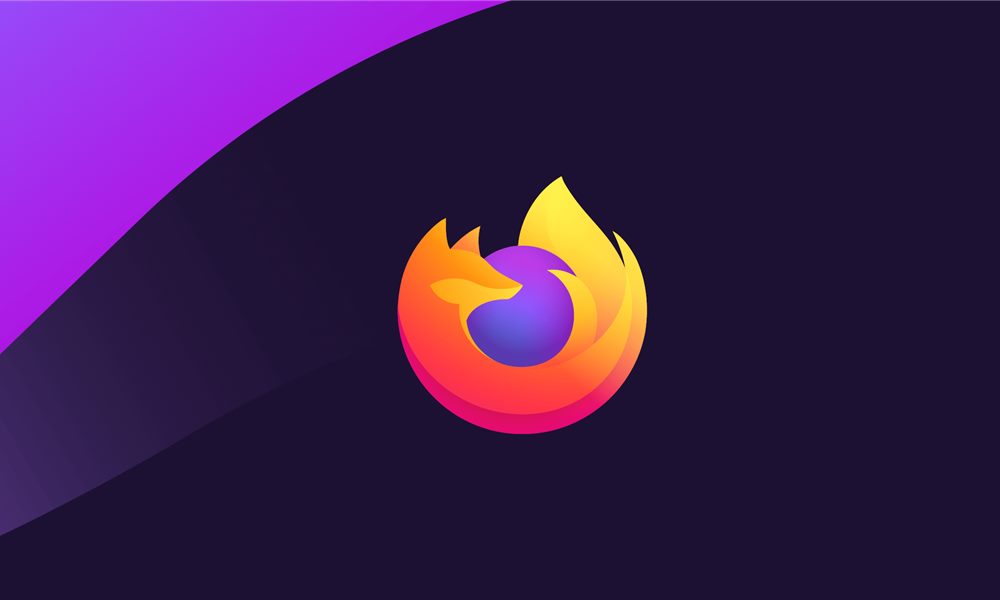
Page Contents
Fix PR CONNECT RESET ERROR on Mozilla Firefox
The reason for this error is pretty straightforward. It happens when Mozilla is trying to connect to the HTTPS server, but the request gets declined. So rather than opening the requested web page, you will be greeted with the following error message: “The page you are trying to view cannot be shown due because the authenticity of the received data could not be verified”.
One most of the most common reasons for this error is due to the Filtering of the TCP Protocol. Likewise, if you haven’t cleared the temporary data on your system for a long time, then also you might get the aforementioned error. Along the same lines, the antivirus or firewall application installed on your PC could also conflict with the proper functioning of the browser. With that said here are all the fixes related to the PR CONNECT RESET ERROR on Mozilla Firefox.
‘Also Read: How To Check Saved Passwords In Mozilla Firefox
Fix 1: Disable Protocol Filtering
The TCP protocol filter might be interrupting the connection of the web servers. As a result, the data packets won’t be able to reach its intended destination. Furthermore, due to security concerns, some antivirus apps also lays out a strong protective layer, thereby stopping the desired connections from getting established. In that case, you could consider disabling the protocol filtering. Here are the steps for the same, for the ESET Antivirus app:
- Open ESET Antivirus software and head over to the Advanced section. You could also use the F5 key for the same.
- Now click on the Web and Email option from the left menu bar.
- Next up, click on the Protocol Filtering option and disable the toggle next to Enable application protocol content filtering.
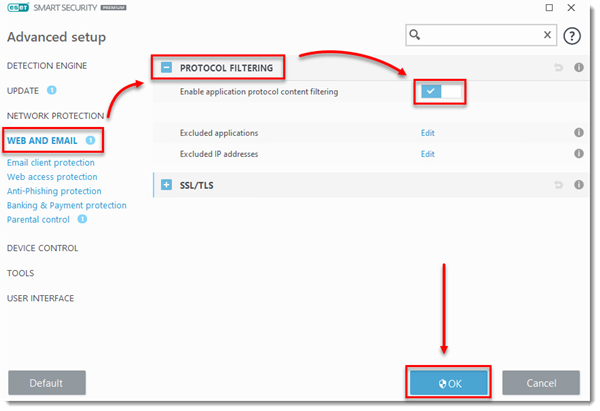
- Finally, click on OK to save the changes. Now launch Firefox and check if the PR CONNECT RESET ERROR has been rectified. If you are still getting this error, then head over to the next fix given below.
Fix 2: Clear Cache
In some cases, if a lot of temporary data has been accrued over time, then it might conflict with the proper functioning of the browser. Therefore, it is recommended to clear the cache and its related temporary data. Follow the below steps to do so:
- Open the Firefox browser and click on the hamburger menu situated at the top-right. Select Option from the drop-down menu.
- Next up, click on Privacy and Security from the menu on the left-hand side.
- Now head over to the Cookies and Data section and click on Clear Data.
- Tick-mark the Cached Web History option and click OK.
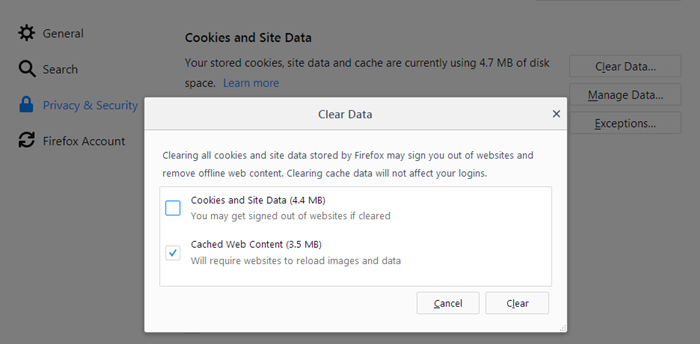
- All the Mozilla Firefox cached data will now be cleared and the PR CONNECT RESET ERROR should be fixed as well. However, if that’s not the case, follow the next method given below.
Fix 3: Uninstall Third-Party Firewall
A firewall gives you a protective and safe browsing experience by monitoring the incoming and outgoing network based on the pre-defined set of rules. However, some times they tend to be overprotective and hence end up blocking sites that might actually be a safe one.
If that happens, then the best bet will be to uninstall or disable the firewall. If you are using a third-party firewall app, then you could easily uninstall it. However, for the users making use of Window’s baked-in Firewall, they could at the very most disable it. Here are the instructions for both of them:
Method 1: Uninstalling Third-Party Firewall
- Open the Run dialog box using the Windows+R shortcut key combinations.
- Type in appwiz.cpl and hit Enter. This will open Programs and Features.
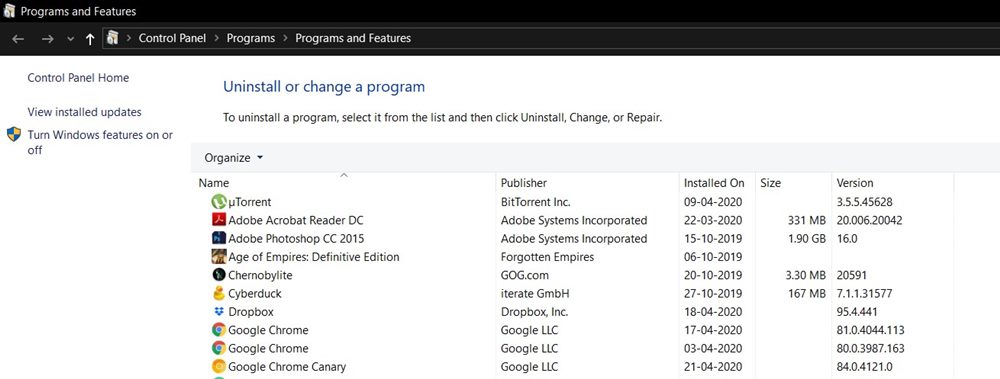
- Scroll to the third-party firewall you are currently using, right-click on it, and select Uninstall.
- Once the process is completed, restart your PC. Now check if the Firefox PR CONNECT RESET ERROR has been fixed or not. If it hasn’t been, then consider reinstalling the third-party firewall and then follow the next fix.
Method 2: Disabling Windows Firewall
- Search Windows Defender Firewall from the Start menu.
- Then click on Turn Windows Firewall On or Off from the left menu bar.
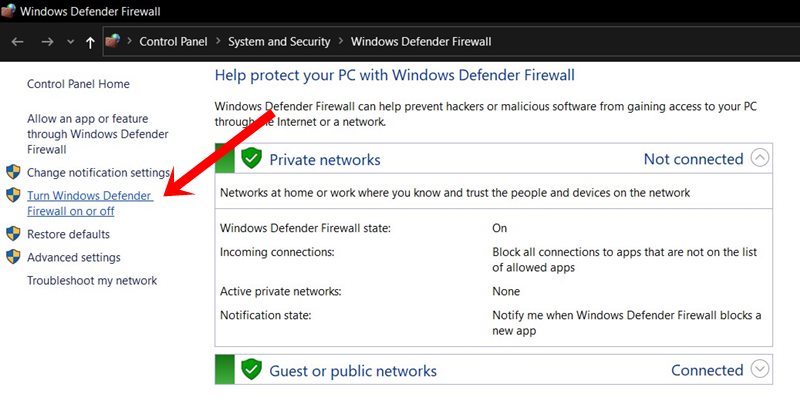
- Now select the Turn Windows Defender Firewall on or off option under both the Public and Private network.
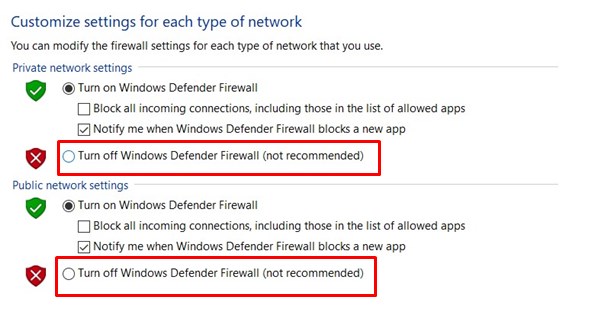
- Once that is done, click on OK and restart your PC. See if it fixes the Firefox PR CONNECT RESET ERROR or not.
Fix 4: Disable Proxy and VPN
Some of you might be using a Proxy or a VPN to bypass limitations. This in turn allows you to access geo-restricted contents. However, in some cases, the VPN or Proxy might refuse to carry on the data packets to the required destination.
As a result, the connection wouldn’t be established. The reason for the refusal could be due to the security point of view. But if you are aware that the site you are about to visit is safe, then consider disabling the proxy or VPN. Here is how it could be done:
- Head over to the Program and Feature menu by using the appwiz.cpl keyword in the Run dialog box.
- Scroll to the VPN software and select it. Now click on the Uninstall option. This will remove the VPN client from your PC.
- Next up, to remove Proxy, open Run using Windows+R and type in ms-settings:network-proxy.
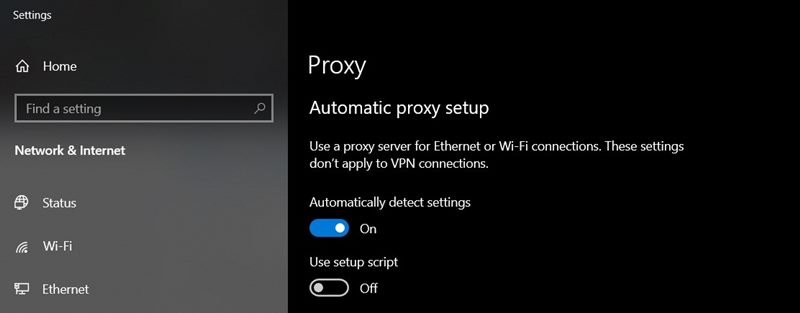
- You will now be taken to the Proxy setting page. Go to the Manual Proxy Setup.
- From the right-hand side menu, disable the toggle next to Use a proxy server.
- Once you have removed both Proxy and VPN, restart your PC. The Firefox PR CONNECT RESET ERROR should be dealt with, if not there’s one more thing that you could try out.
Fix 5: Switch to a different network
If you are using a restricted network, then you might face the above-mentioned error in Firefox as well. The best bet, in this case, is to switch to a different network. You could create a hotspot from your device and then share the internet with your laptop.
Likewise, you could also switch from the wireless WiFi mode to wired ethernet mode (or vice versa). Once the switch has been made, try accessing Mozilla Firefox, the error should have been fixed.
Conclusion
So with this, we come to the end of the guide on how to fix the Mozilla Firefox PR CONNECT RESET ERROR. We shared five different methods to fix this issue, any one of which could work out in your favor. Likewise, don’t forget to check out our iPhone Tips and Tricks, PC tips and tricks, and Android Tips and Trick section as well.
