Amazon Prime Video is a popular subscription video-on-demand OTT streaming and rental service by Amazon.com, Inc., offering subscribers popular movies and TV shows on every platform. The best part about Amazon Prime Video is that it is compatible with Android, iOS, and PC. However, like any application on the internet, Amazon Prime Video is also prone to bugs and glitches. And this post is about one of the many issues surrounding Amazon Prime Video, i.e., Amazon Prime Video not working on iPhone 13, 13 Pro, or 13 Max.
In this post, we are going to talk about a very common issue that iOS users are facing nowadays. Many iPhone users have reported that Amazon Prime Video is not working on the latest iPhone 13 series. To be more precise, Amazon Prime Video is not working on the iPhone 13, 13 Pro, or 13 Pro Max. Thankfully, there are different effective workarounds that you can try to fix the problem. So, without any further ado, let’s get started.

Page Contents
- How to Fix Amazon Prime Video Crashing on iPhone 13, 13 Pro, or Pro Max?
- Fix 1: Check Your Internet Connection
- Fix 2: Check Whether Amazon Prime Video Is Down
- Fix 3: Force Turn-Off the Amazon Prime Video App
- Fix 4: Download the Latest Version of the Amazon Prime Video App
- Fix 5: Correct iPhone 13 Series’ Date and Time
- Fix 6: Restart Your iPhone 13 Series
- Fix 7: Remove Amazon Prime Video Content and Privacy Restrictions
- Fix 8: Reinstall Amazon Prime Video Application
- Fix 9: Sign Out of All Devices
- Fix 10: Reset Settings of Your iPhone 13 Series
- Final Words
How to Fix Amazon Prime Video Crashing on iPhone 13, 13 Pro, or Pro Max?
No matter how technical the problem may seem, it’s quite easy to fix Amazon Prime Video not working on iPhone 13, 13 Pro, or Pro Max issues. As there isn’t any specific solution released by the developers of Amazon Prime Video or iOS for this problem, you might have to go through all the workarounds to get rid of the problem. So, let’s check out all the fixes one by one.
Fix 1: Check Your Internet Connection
The very first thing that you should do whenever you face an Amazon Prime Video not working on iPhone 13, 13 Pro, or 13 Pro max problem is to check your internet connection. Sometimes the problem lies with our internet connection, and we start cursing the application and our smartphone without checking it. The same is the case with Amazon Prime Video and the iPhone 13 series. The probability is high that the problem will be with your internet connection, and you are wondering what’s wrong with Amazon Prime Video or your iOS device.
To cross-check your internet connection, You can open any browser and visit “Getdroidtips”. If you are able to visit the website, then it indicates that your internet is working fine. And the problem lies with either Amazon Prime Video or your device. However, if you are not able to visit the website, then it’s a clear indication that your internet is not working.
Also Read
6 Ways to ‘Fix Last Line No Longer Available’ on iPhone 13
Report: iPhone 13, 13 Pro, 13 Pro Max Screen Turns to Pink Issue
Fix: iPhone 13 and 13 Pro Camera Not Focusing Issue
Fix: iPhone 13, 13 Pro or 13 Pro Max Ghost Touch Problem
Is There iOS 16 Always On Display on iPhone 13 Series?
Fix: iPhone 13, 13 Pro, 13 Pro Max App Store Not Working/ Not Downloading Apps
iPhone 13 and 13 Mini Yellow Screen of Death Fix 2023
Fix: iPhone 13, 13 Pro, and 13 Pro Max Won’t Connect to Apple Watch 7 or Later
Fix: Portrait Mode Not Working on iPhone 13, 13 Pro, and 13 Pro Max
Fix 2: Check Whether Amazon Prime Video Is Down
One of the main reasons that can be responsible for Amazon Prime Video not working on your iPhone 13 series is that the Amazon Prime Video servers are down. Amazon Prime Video servers can go down when something is happening in the platform’s background. Or when developers are uploading any new updates.
As a solution to it, you can ask your friends to check whether Amazon Prime Video is working on their smartphones or not. You can even use it on Twitter to check whether any tweet related to Amazon Prime Video servers is trending. But if you don’t want to do either of these things, you can visit the Amazon Prime Video website to check whether everything is okay with Amazon Prime Video servers.
Fix 3: Force Turn-Off the Amazon Prime Video App
If Amazon Prime Video servers are not experiencing an interruption to their streaming service, then it is an indication that something is wrong with your device. In such a case, one of the best workarounds that you can try is to force close the Amazon Prime Video app. Force closing an application will clear all the bugs and glitches that revolve around that application on your smartphone. So, here are the steps you need to follow to force turn off the Amazon Prime Video app on the iPhone 13 series.
- If you have enabled Face ID lock on your iPhone 13 series, then swipe up from the bottom of the screen and hold it for a few seconds. And if you have enabled the home button lock, double-press the home button.
- The recent app window will open up. Just drag the Amazon Prime Video application to force close it.
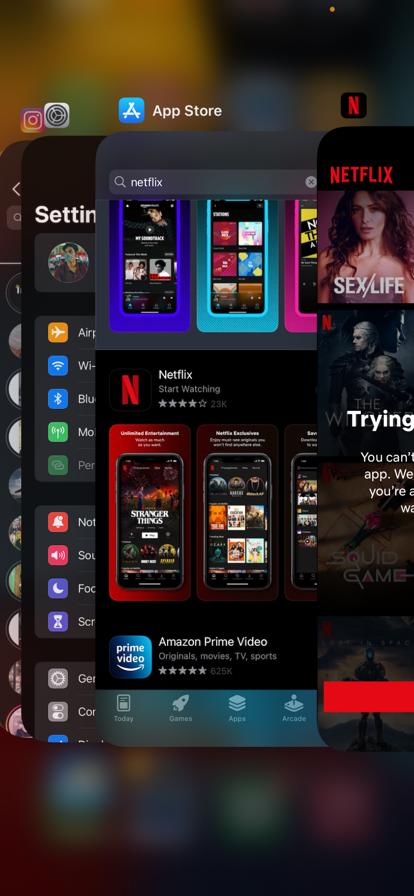
That’s it. Wait for 1 minute, then reopen the Amazon Prime Video application and check if you are still facing the problem or not. If not, you are good to go. However, if the problem persists, continue with the article.
Fix 4: Download the Latest Version of the Amazon Prime Video App
It’s always recommended to keep updating any application installed on your iOS device. As it might be the case, developers are already aware of the problem you are facing and have fixed it in their latest patch update. As a result, no matter what OS version of smartphone you use, always keep all applications updated if you want to avoid bugs and glitches. Nevertheless, here are the steps you need to follow to update the Amazon Prime Video application on your iPhone 13.
- Open the App Store on your iPhone 13 series.
- In the search bar, type “Amazon Prime Video.”
- Check if there are any updates available for the application. If yes, tap on the “update” option present just next to the Amazon Prime Video icon.
Wait a few seconds until the device downloads the latest update. Once done, re-launch the Amazon Prime Video application and check whether the problem continues.
Fix 5: Correct iPhone 13 Series’ Date and Time
I don’t know what the reason is, but yes, Amazon Prime Video will not work if the device doesn’t have the correct date and time. As a solution to it, make sure that your iPhone 13 series has the correct date and time. So, here are the steps you need to follow to update the date and time on the iPhone 13 series.
- Head over to the Settings app on your iPhone 13 series.
- Click on “General.”
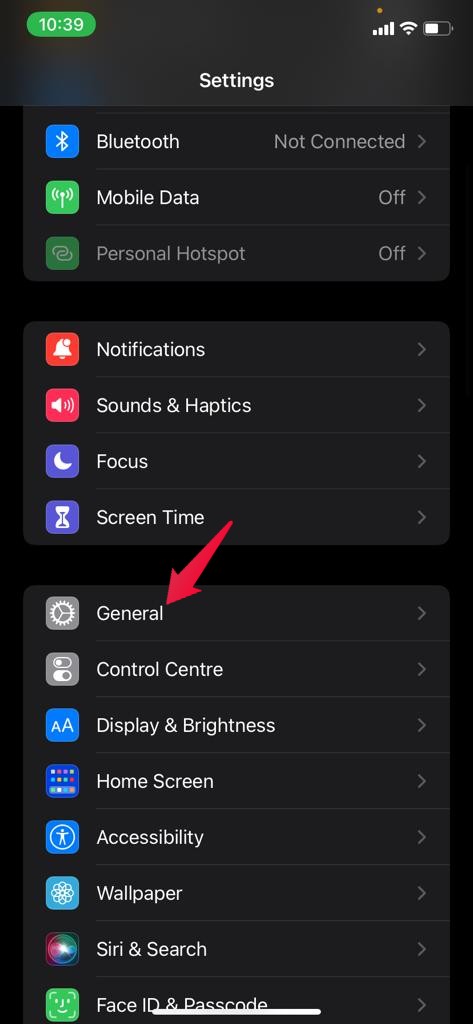
- From the list of options, tap on Date and Time.
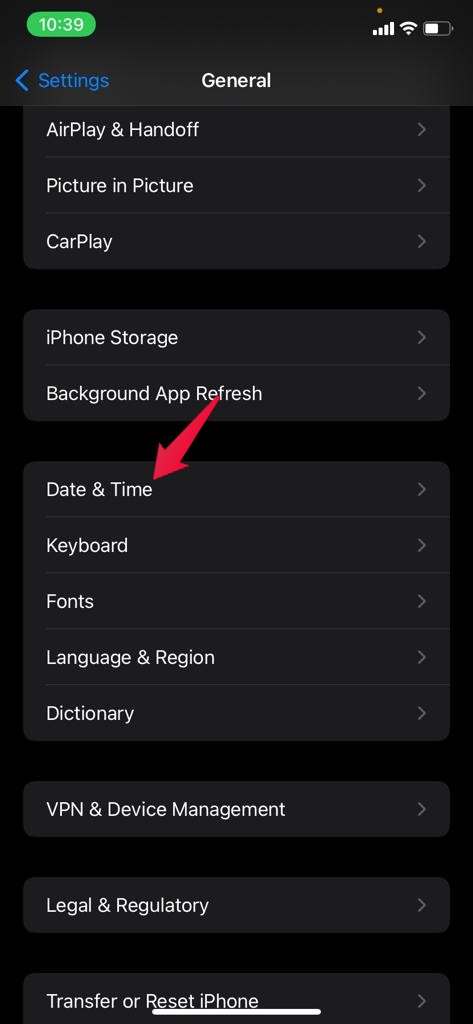
- Here you will find three options. Make sure the set up automatically option is turned on. If not, enable it to fix Amazon Prime Video not working on iPhone 13, 13 Pro, or Pro Max problems.
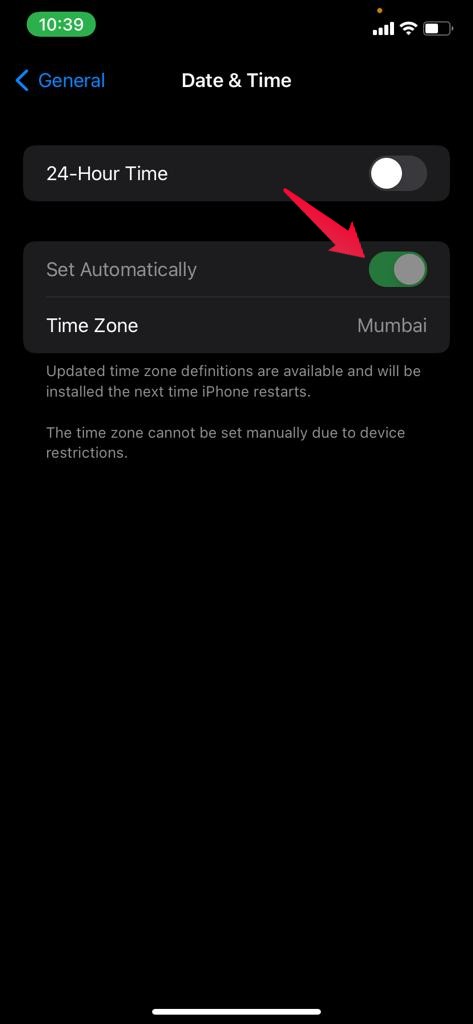
Once done, restart your device and check whether the problem is fixed.
Fix 6: Restart Your iPhone 13 Series
Restarting the device is another effective way via which you can fix any minor issue that revolves around your device. Restarting not only boosts the overall system performance but also permanently deletes any bugs and glitches that may cause major problems in the future. So, here are the steps you need to follow to restart your iPhone 13 series.
- Head over to the Settings app on your iPhone 13 series.
- Tap on the General option.
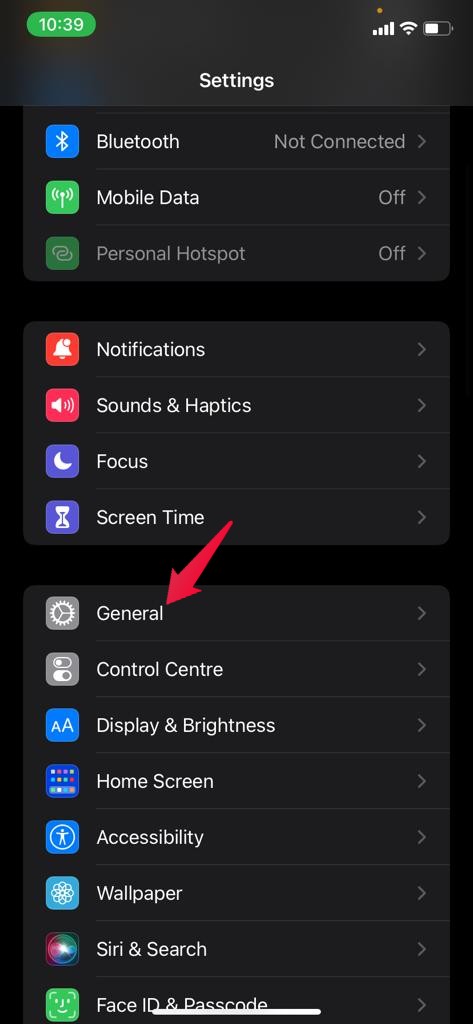
- Select Shutdown.
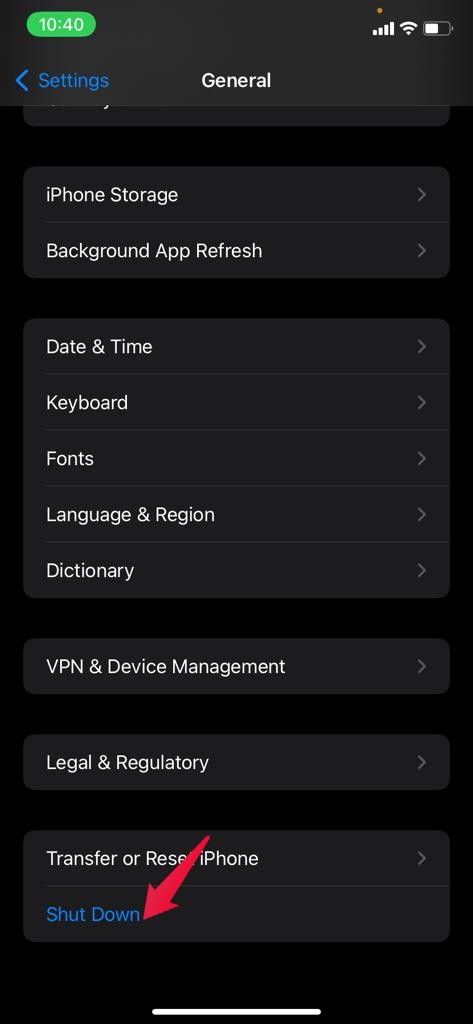
Wait a few minutes before turning on your iPhone 13 series. Re-launch Amazon Prime Video, and check if you are still facing the issue. If so, move on to the next fix.
Fix 7: Remove Amazon Prime Video Content and Privacy Restrictions
We all know how much Apple values the privacy of its users. Keeping this in mind, they introduced a feature called “Content and Privacy” restriction that automatically blocks any inappropriate content. So, if you have watched any inappropriate content on Amazon Prime Video that can be harmful to your privacy, as for Apple, it will automatically move Amazon Prime Video under this feature. As a workaround to it, you will have to manually remove Amazon Prime Video from this feature if you want to continue watching your favorite movies and web series. So, here are the steps you need to follow to remove Amazon Prime Video from content and privacy restrictions.
- Open the “Settings” app on your iPhone 13 series.
- Select the Screen Time option.
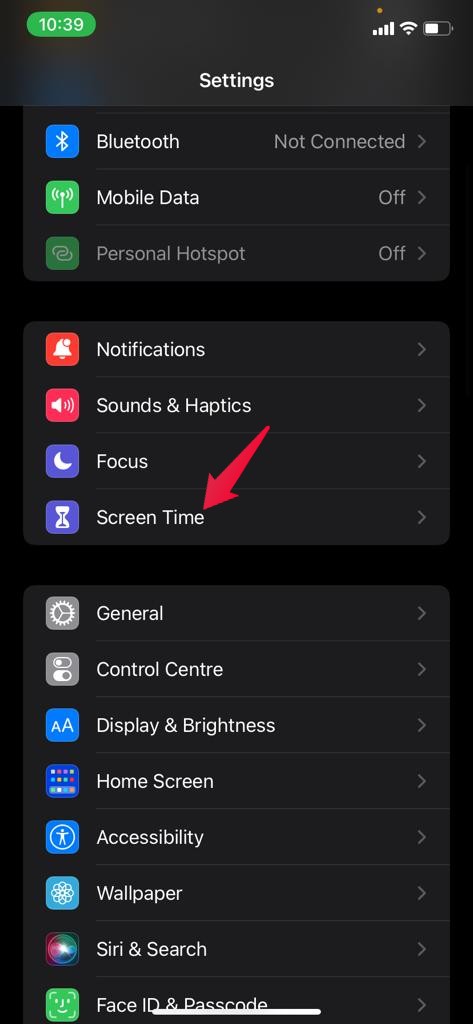
- Scroll down, and choose the “Content and Privacy Restrictions” option.
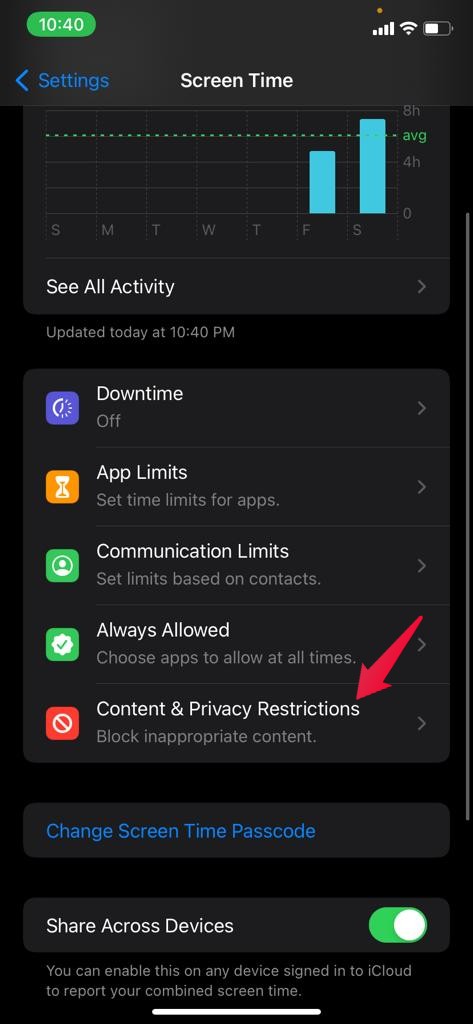
- Here, you will find a toggle just next to the content and privacy restriction features. If it’s enabled, turn it off to fix Amazon Prime Video’s problem.
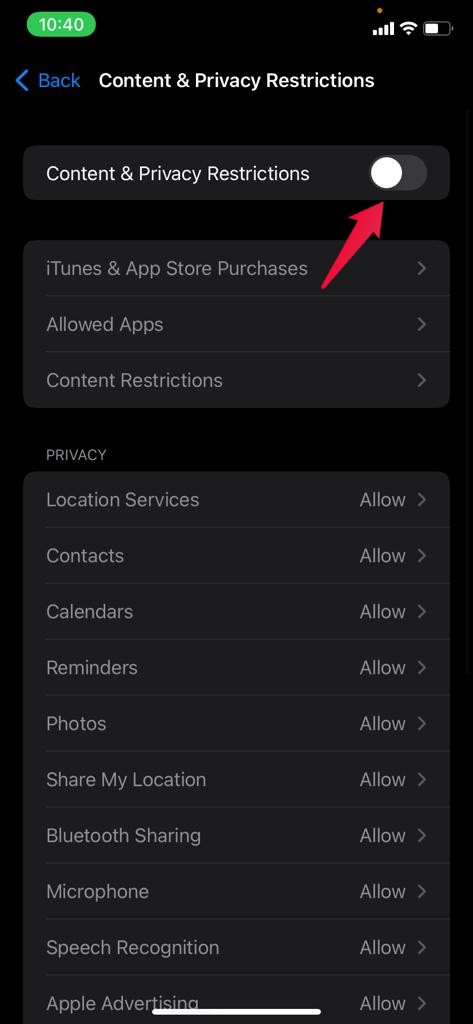
Once done, restart your device and check if the problem is solved or not.
Fix 8: Reinstall Amazon Prime Video Application
Reinstalling Amazon Prime Video is another effective method to fix the problem that you are currently facing with this training application. So, here are the steps you need to follow to install the Amazon Prime Video application on the iPhone 13 series.
- Long press on the Amazon Prime Video application present on the home screen.
- A new window will pop up. From the list of options, tap on Delete App.
- Now, restart your device.
- Once done, head over to the App Store on your iPhone 13 series.
- In the search bar, type “Amazon Prime Video” and press enter.
- Click on the download option present just next to the Amazon Prime Video app to install Amazon Prime Video on your device.
Log in to Amazon Prime Video using your credentials. Check if you are still facing the problem or not.
Fix 9: Sign Out of All Devices
As you might be aware, it doesn’t matter which subscription plan you choose, there’s a certain limitation on the number of screens you can watch simultaneously. If you have purchased the basic plan, you only get the option to stream on one screen. The standard plan offers streaming on two devices. And if you have purchased the premium plan, four people can stream at the same time.
So, if Amazon Prime Video is being streamed on more screens than permitted, then in such a case, you will face Amazon Prime Video not working on iPhone 13 series problems. As a workaround to it, you will have to remove some devices to fix the problem. Here are the steps you need to follow to bring everything back to normal.
- Open any web browser on your iPhone 13 series.
- Now, go to Amazon Prime Video.com on it.
- Tap on the “aA” present in the top left corner.
- From the list of options, select Request desktop website.
- Amazon Prime Video settings will pop up. Tap on “Recent device streaming activity” to see a list of all users who are using your account.
- Now, come back to the settings menu again, and select the “sign out of all the devices” option present just below the recent device streaming activity.
That’s it. Your Amazon Prime Video account is now signed out of all the devices. Log in again using your credentials, and see if the problem is fixed or not.
Fix 10: Reset Settings of Your iPhone 13 Series
Resetting everything should be the last workaround that you should try to fix the Amazon Prime Video not working on iPhone 13,13 Pro, or 13 Pro max problem. By following this workaround, you will lose everything, including your Wi-Fi password, VPN configuration, home screen layout, keyboard settings, and much more. So, make sure you have everything backed up on any secondary device. Nevertheless, here are the steps you need to follow to reset the settings on your iPhone 13 series.
- Open the Settings app on the iPhone 13 series.
- Select General and then tap on Reset.

- Choose the “Reset all settings” option.
- Now enter the password for your device.
- In the next window, a confirmation window will pop up. There, tap on “Reset all settings.”
Once done, install Amazon Prime Video, log in with your credentials, and you will see that the problem is fixed.
Also Read
Final Words
This was how to fix Amazon Prime Video not working on iPhone 13, 13 Pro, or 13 Pro Max. Let us know whether the problem was fixed or not. You can also share any other method using which you were able to fix the problem. Moreover, feel free to share your favorite Amazon Prime Video series in the comment section.
