The Realme 5 was launched in August 2019 as a budget category smartphone at a very competitive price tag that offers a better display, better cameras, best in class hardware specifications, a bigger battery with other features. Now, if you’re a Realme 5 user and facing issues with pattern lock or FRP lock then you should follow this guide. Here we’ve provided Realme 5 ISP EMMC PinOUT to ByPass FRP and Pattern Lock along with full-depth steps.
Google’s new security feature simply offers an extra layer of protection when it comes to device and data privacy. If you’re facing the Google Account lock or FRP Lock issue on your handset, that means you’ve recently performed a factory reset on your phone. Alternatively, if you’ve purchased a second-hand device from anyone else, the chances are that the first person has already done a factory reset. Now, after performing the factory reset, when you turn on your device, it will ask for the previously used Google account.
Also Read
Therefore, if in case, you forgot the Google Account credentials, you can’t remove the FRP lock. So, you will need to check out the guide below along with the ISP PinOUT image to understand what you need to do.

Page Contents
Realme 5 Specifications
The handset has a 6.5-inches HD+ 720×1600 pixels resolution display with a 20:9 aspect ratio, Corning Gorilla Glass 3+ protection. It’s powered by the octa-core Qualcomm Snapdragon 665 SoC, Android 9.0 Pie, Adreno 610 GPU, 3GB/4GB of RAM, 32GB/64GB/128GB of internal storage options. It has an eMMC type dedicated microSD card slot.
The device packs a quad rear camera setup that consists a 12MP (wide, f/1.8) + an 8MP (ultrawide, f/2.2) + a 2MP (macro, f/2.4) + a 2MP (depth, f/2.4) lens with PDAF, HDR, Panorama, an LED flash, etc. On the front side, the handset has a 13MP (wide, f/2.0) selfie camera with HDR, Panorama mode.
It features a 5,000mAh battery with a 3.5mm audio jack, dual-band Wi-Fi 802.11 a/b/g/n/ac, Bluetooth 5.0, GPS, A-GPS, GLONASS, GALILEO, BDS, FM Radio, USB OTG, micro USB 2.0 port, etc. While the handset sports a rear-mounted fingerprint sensor, an ambient light sensor, an accelerometer, proximity, gyroscope, compass sensor.
What is ISP PinOUT?
In-system programming (ISP) is also known as in-circuit serial programming (ICSP) for hardware that has a cross-reference of pins or contacts into the motherboard (logic board). You can short these pins together to power or signal the logic board (motherboard) easily of an electronic device such as a mobile, computer, etc.
You can easily find out the ISP Pinout connection on the logic board of your Realme 5 device. Make sure to remove the back panel of the phone to locate the ISP PinOUT connection according to the given image.
Realme 5 ISP EMMC PinOUT Image:
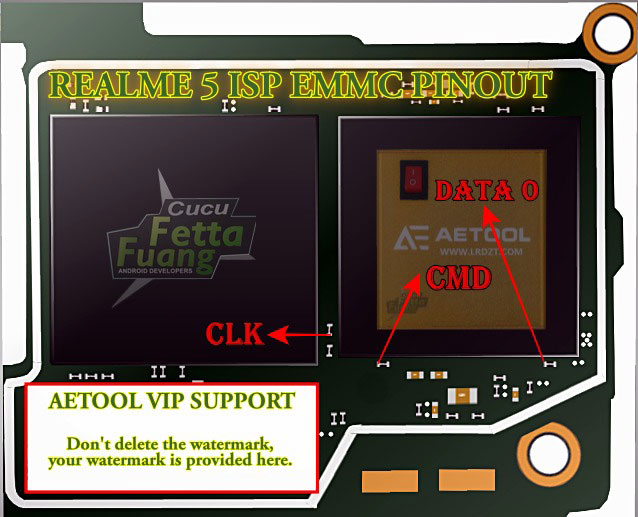
Download Links:
- Download UFi Box eMMC Service Tool
- Install Realme USB Drivers on your computer
Pre-Requirements:
- This guide is exclusive for the Realme 5 (RMX1911) variant only.
- A Windows PC/Laptop and a USB cable is required.
Steps to Bypass FRP Lock on Realme 5
Well, ‘FRP’ known for the term “Factory Reset Protection.” It’s a security measure taken by Google for Android platforms and devices running on the Android 5.1 Lollipop or above version. This functionality gets activated once you sign in to a Google Account on your Android device. And once it is activated, it will prevent you from using the phone until you enter the previous Google Account Credentials. It will remain the same as well, even after doing the factory data reset.
- Open the back panel of the device at first.
- Connect the wire with the correct ISP Pinout.
- Then connect the ISP Pinout to the UFi Box and connect your device via USB cable to the PC.
- Go to the Device Manager on your PC.
- You will see your device in the list > run the UFi Box and locate the scatter file.
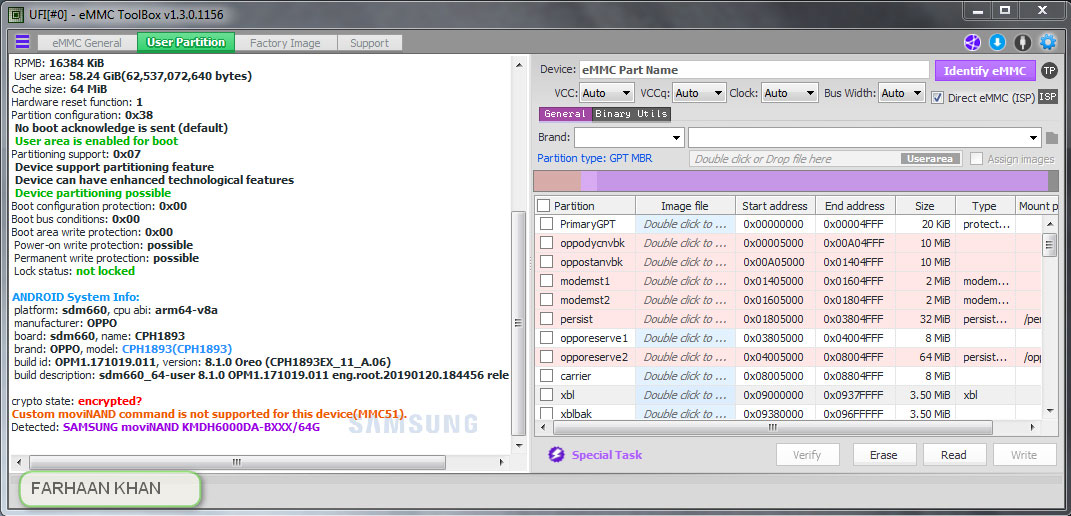
- Go to the user Partition / Special Task and click on Reset FRP on the UFI Box.
- You’re done.
Steps to Hard Reset Realme 5 (Bypass Pattern Lock)
- Remove the back panel of the device and connect the wire to the ISP Pinout.
- Next, connect the correct ISP Pinout to the UFi Box.
- Connect your Realme 5 to the PC via a USB cable.
- Head over to the PC and open Device Manager.
- If your device is located there, run the UFi Box.
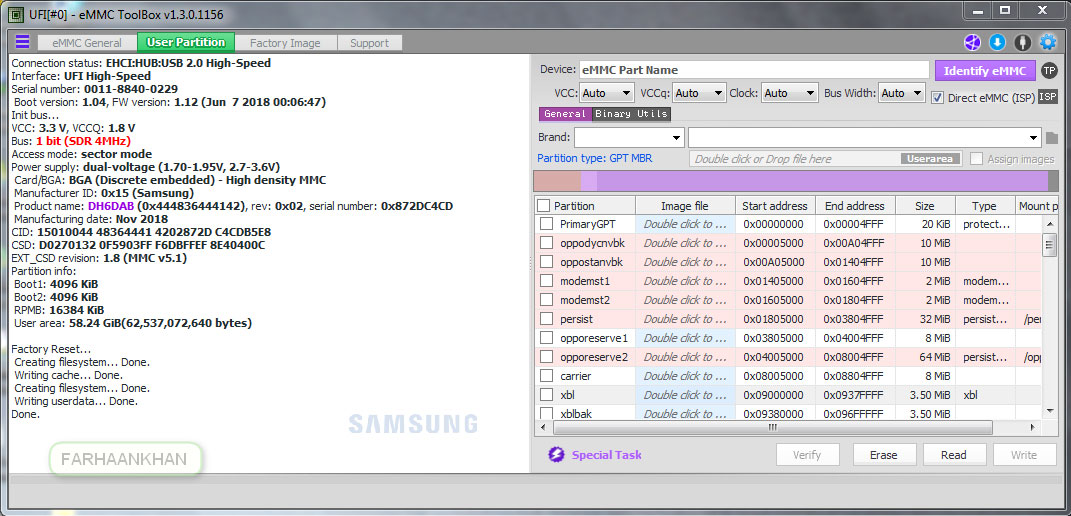
- Locate the scatter file > go to the Partition / Special Task on the UFI Box.
- Click on Factory Reset.
- Enjoy!
That’s it, guys. We hope this Realme 5 ISP PinOUT guide was helpful to you in order to bypass the FRP Lock or perform a factory reset on your Realme 5 (RMX1911) handset. If you’ve any queries, let us know in the comments below.
